代码:
/** * 抛物线 * @param view */ public void paowuxian(View view) { ValueAnimator valueAnimator = new ValueAnimator(); valueAnimator.setDuration(3000); valueAnimator.setObjectValues(new PointF(0, 0)); valueAnimator.setInterpolator(new LinearInterpolator()); valueAnimator.setEvaluator(new TypeEvaluator<PointF>() { // fraction = t / duration @Override public PointF evaluate(float fraction, PointF startValue, PointF endValue) { Log.e(TAG, fraction * 3 + ""); // x方向200px/s ,则y方向0.5 * 10 * t PointF point = new PointF(); point.x = 200 * fraction * 3; point.y = 0.5f * 200 * (fraction * 3) * (fraction * 3); return point; } }); valueAnimator.start(); valueAnimator.addUpdateListener(new AnimatorUpdateListener() { @Override public void onAnimationUpdate(ValueAnimator animation) { PointF point = (PointF) animation.getAnimatedValue(); mBlueBall.setX(point.x); mBlueBall.setY(point.y); } }); }可以看到,因为ofInt,ofFloat等无法使用,我们自定义了一个TypeValue,每次根据当前时间返回一个PointF对象,(PointF和Point的区别就是x,y的单位一个是float,一个是int;RectF,Rect也是)PointF中包含了x,y的当前位置~然后我们在监听器中获取,动态设置属性:
效果图:

有木有两个铁球同时落地的感觉~~对,我应该搞两个球~~ps:物理公式要是错了,就当没看见哈
自定义TypeEvaluator传入的泛型可以根据自己的需求,自己设计个Bean。
好了,我们已经分别讲解了ValueAnimator和ObjectAnimator实现动画;二者区别;如何利用部分API,自己更新属性实现效果;自定义TypeEvaluator实现我们的需求;但是我们并没有讲如何设计插值,其实我觉得把,这个插值默认的那一串实现类够用了~~很少,会自己去设计个超级变态的~嗯~所以:略。
5、监听动画的事件对于动画,一般都是一些辅助效果,比如我要删除个元素,我可能希望是个淡出的效果,但是最终还是要删掉,并不是你透明度没有了,还占着位置,所以我们需要知道动画如何结束。
所以我们可以添加一个动画的监听:
public void fadeOut(View view) { ObjectAnimator anim = ObjectAnimator.ofFloat(mBlueBall, "alpha", 0.5f); anim.addListener(new AnimatorListener() { @Override public void onAnimationStart(Animator animation) { Log.e(TAG, "onAnimationStart"); } @Override public void onAnimationRepeat(Animator animation) { // TODO Auto-generated method stub Log.e(TAG, "onAnimationRepeat"); } @Override public void onAnimationEnd(Animator animation) { Log.e(TAG, "onAnimationEnd"); ViewGroup parent = (ViewGroup) mBlueBall.getParent(); if (parent != null) parent.removeView(mBlueBall); } @Override public void onAnimationCancel(Animator animation) { // TODO Auto-generated method stub Log.e(TAG, "onAnimationCancel"); } }); anim.start(); }
这样就可以监听动画的开始、结束、被取消、重复等事件~但是有时候会觉得,我只要知道结束就行了,这么长的代码我不能接收,那你可以使用AnimatorListenerAdapter
AnimatorListenerAdapter继承了AnimatorListener接口,然后空实现了所有的方法~
效果图:
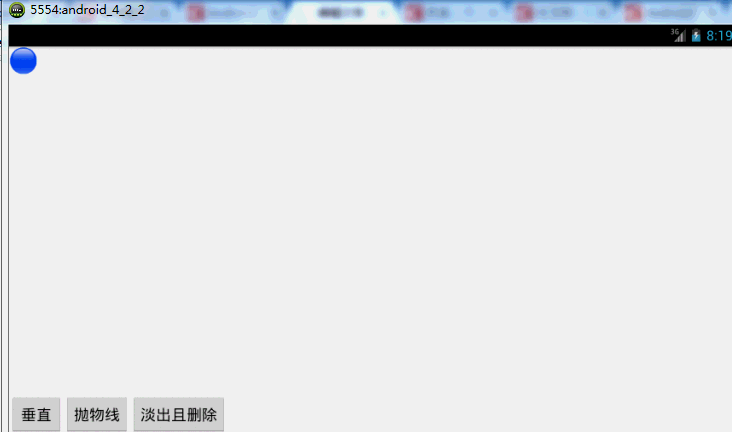
animator还有cancel()和end()方法:cancel动画立即停止,停在当前的位置;end动画直接到最终状态。
6、AnimatorSet的使用实例:
布局文件:
<RelativeLayout xmlns:android="http://schemas.android.com/apk/res/android" xmlns:tools="http://schemas.android.com/tools" android:layout_width="match_parent" android:layout_height="match_parent" android:id="@+id/id_container" > <ImageView android:id="@+id/id_ball" android:layout_width="wrap_content" android:layout_height="wrap_content" android:layout_centerInParent="true" android:src="@drawable/bol_blue" /> <LinearLayout android:layout_width="fill_parent" android:layout_height="wrap_content" android:layout_alignParentBottom="true" android:orientation="horizontal" > <Button android:layout_width="wrap_content" android:layout_height="wrap_content" android:onClick="togetherRun" android:text="简单的多动画Together" /> <Button android:layout_width="wrap_content" android:layout_height="wrap_content" android:onClick="playWithAfter" android:text="多动画按次序执行" /> </LinearLayout> </RelativeLayout>
继续玩球~

