默认情况下,TCP/IP连接是不可行的,所以其他计算机用户不能连接到postgresql。编辑文件 /var/lib/pgsql/9.3/data/postgresql.conf可以允许连接:
vi /var/lib/pgsql/9.3/data/postgresql.conf
找到下面的行:
[...]
#listen_addresses = 'localhost’
[...]
#port = 5432
[...]
把两行都取消并设置为你的postgresql服务器IP地址或设置为“*”监听所有客户端。如下所示:
listen_addresses = '*'
port = 5432
重启以应用更改
在CentOS6.x系统中:
/etc/init.d/postgresql-9.3 restart
在CentOS7系统中:
systemctl restart postgresql-9.3
9.使用phpPgAdmin管理PostgreSQL
phpPgAdmin是使用PHP编写的基于web的管理工具,用于管理PostgreSQL。它只适用与PostgreSQL RPM库。
如果你没有添加PostgreSQL库,你可以添加EPEL库。
可根据下面的链接在CentOS 6.x中建立EPEL库
CentOS 7的话参考下面的链接
使用命令更新库
yum update
现在输入命令安装phpPgAdmin:
yum install phpPgAdmin httpd
注意phpPgAdmin区分大小写,要准确使用上面所示的大小写!
默认你可以使用访问phpPgAdmin。若要远程访问需要继续:
编辑文件/etc/httpd/conf.d/phpPgAdmin.conf
vi /etc/httpd/conf.d/phpPgAdmin.conf
修改如下加粗的部分:
[...]
Alias /phpPgAdmin /usr/share/phpPgAdmin
<Location /phpPgAdmin>
<IfModule mod_authz_core.c>
# Apache 2.4
Require all granted
#Require host example.com
</IfModule>
<IfModule !mod_authz_core.c>
# Apache 2.2
Order deny,allow
Allow from all
# Allow from .example.com
</IfModule>
</Location>
启动或重启Apache服务
在CentOS 6.x系统中
service httpd start
chkconfig httpd on
在CentOS 7系统中
systemctl enable httpd
systemctl start httpd
现在打开浏览器并转到。终于看到下面的界面了!
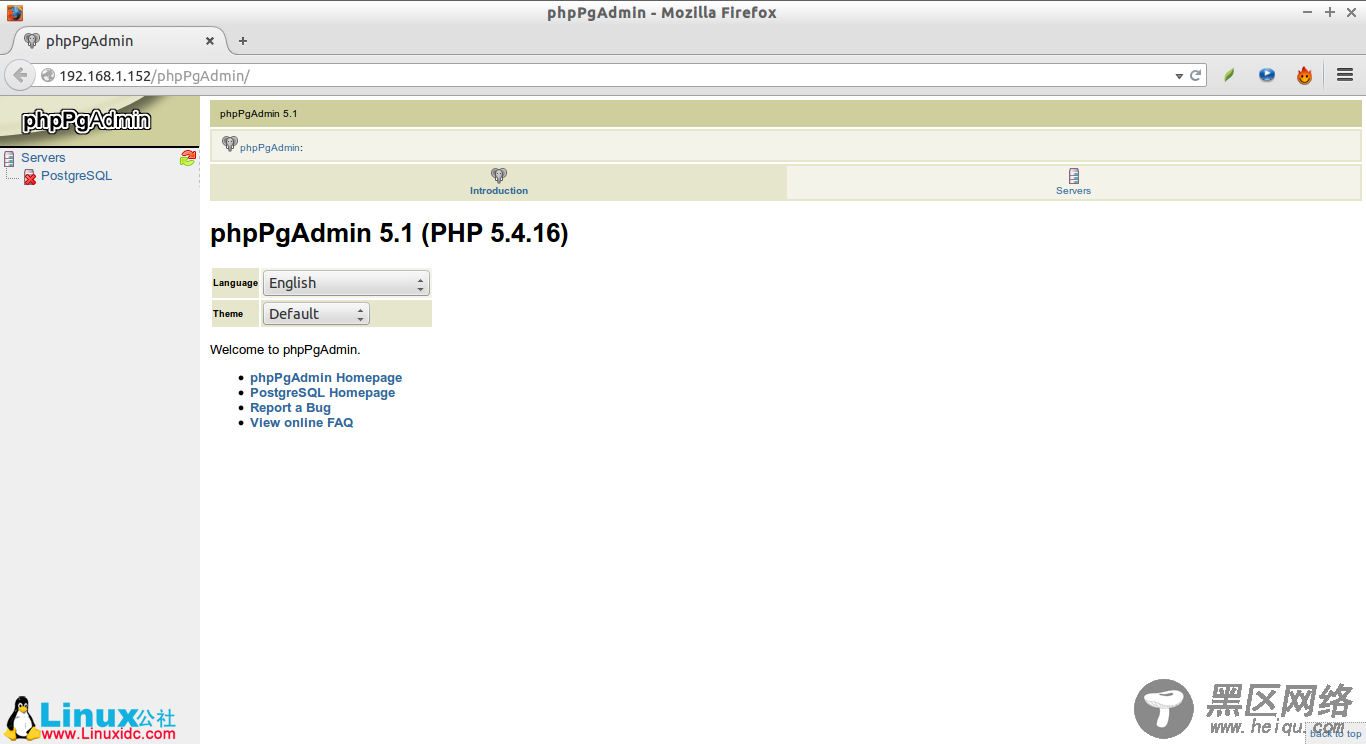
使用你之前创建的用户登录,我的是用户senthil密码CentOS。
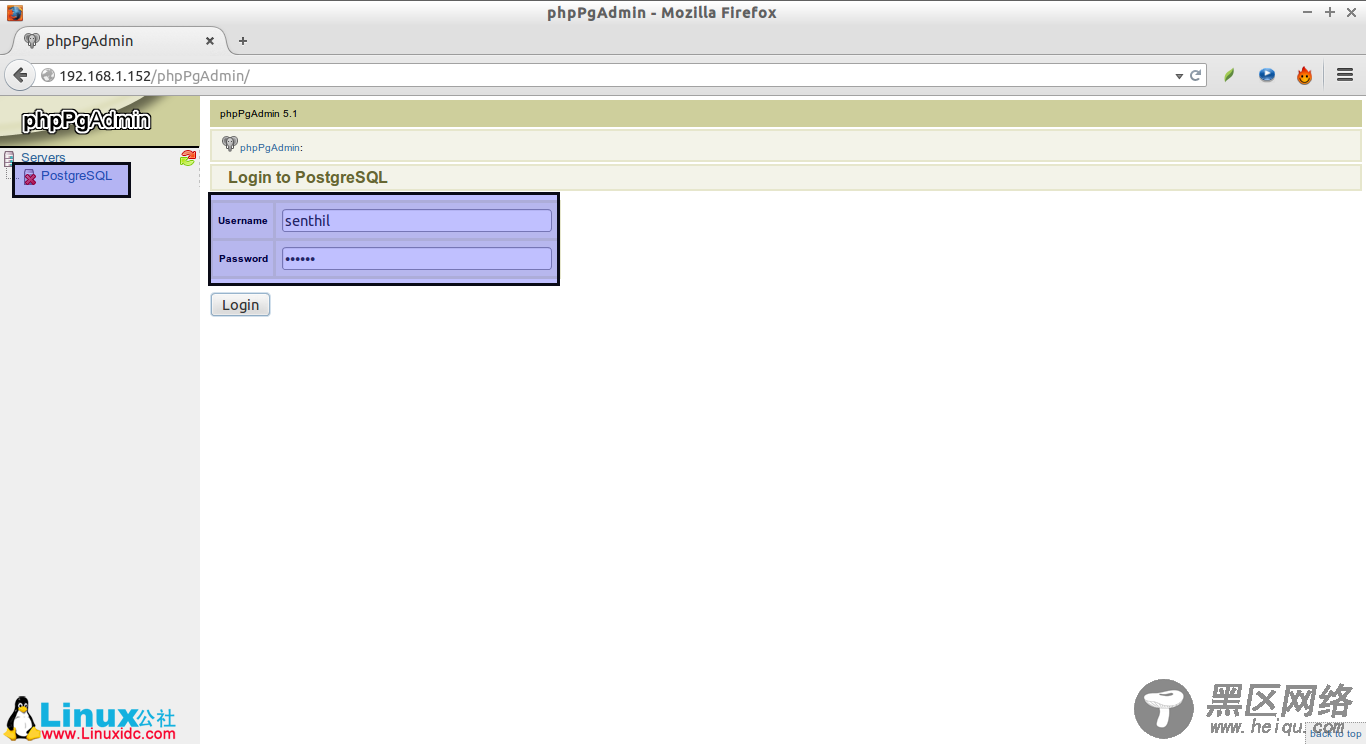
你可能会遇到:Login failed。
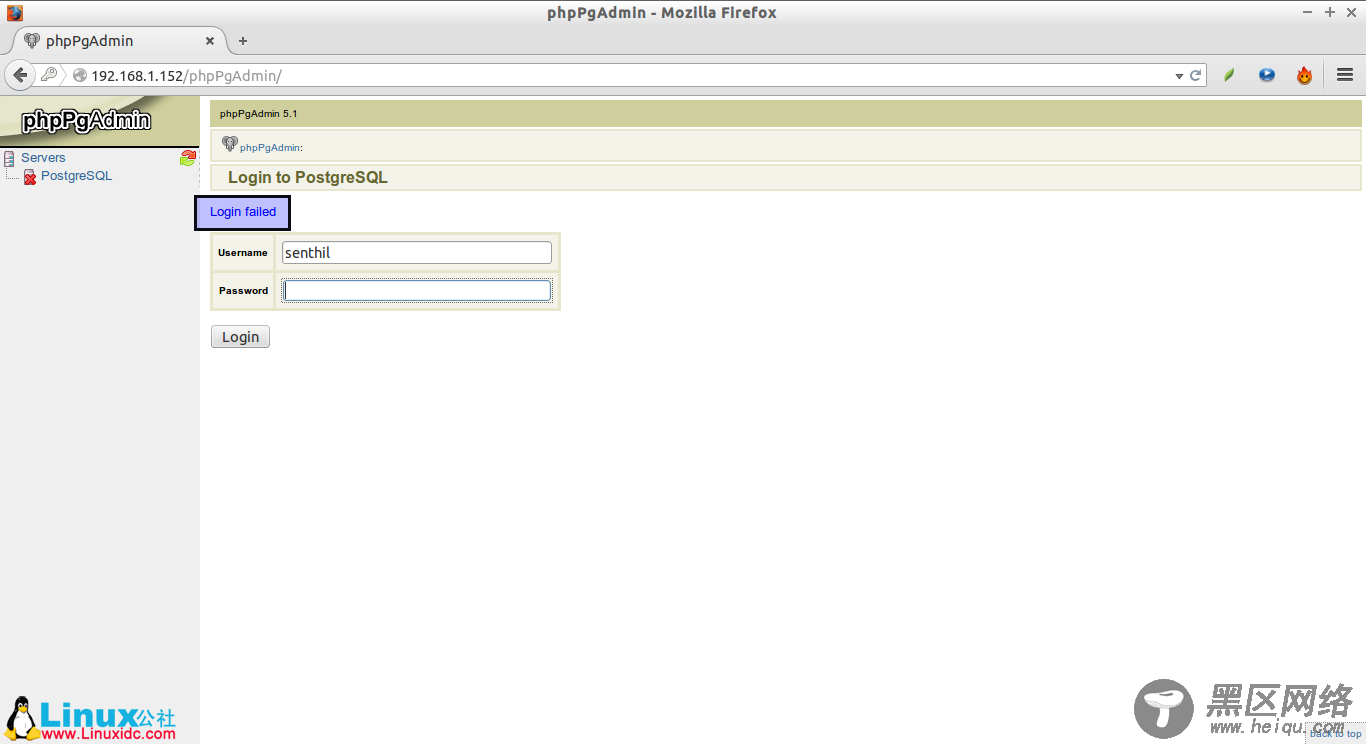
这是因为SELLinux可能限制用户连接到PostgreSQL,只需输入以下命令更改即可:
setsebool -P httpd_can_network_connect_db 1
现在你应该能正常登录了。
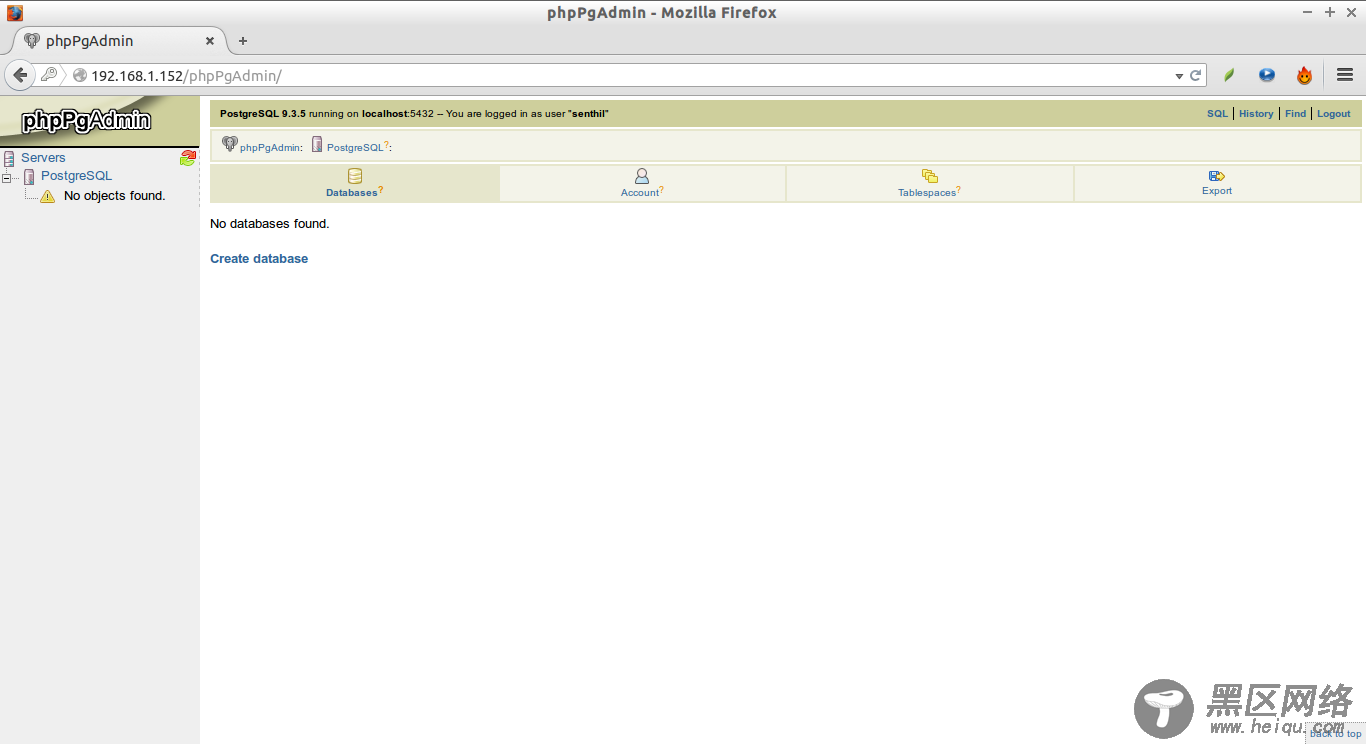
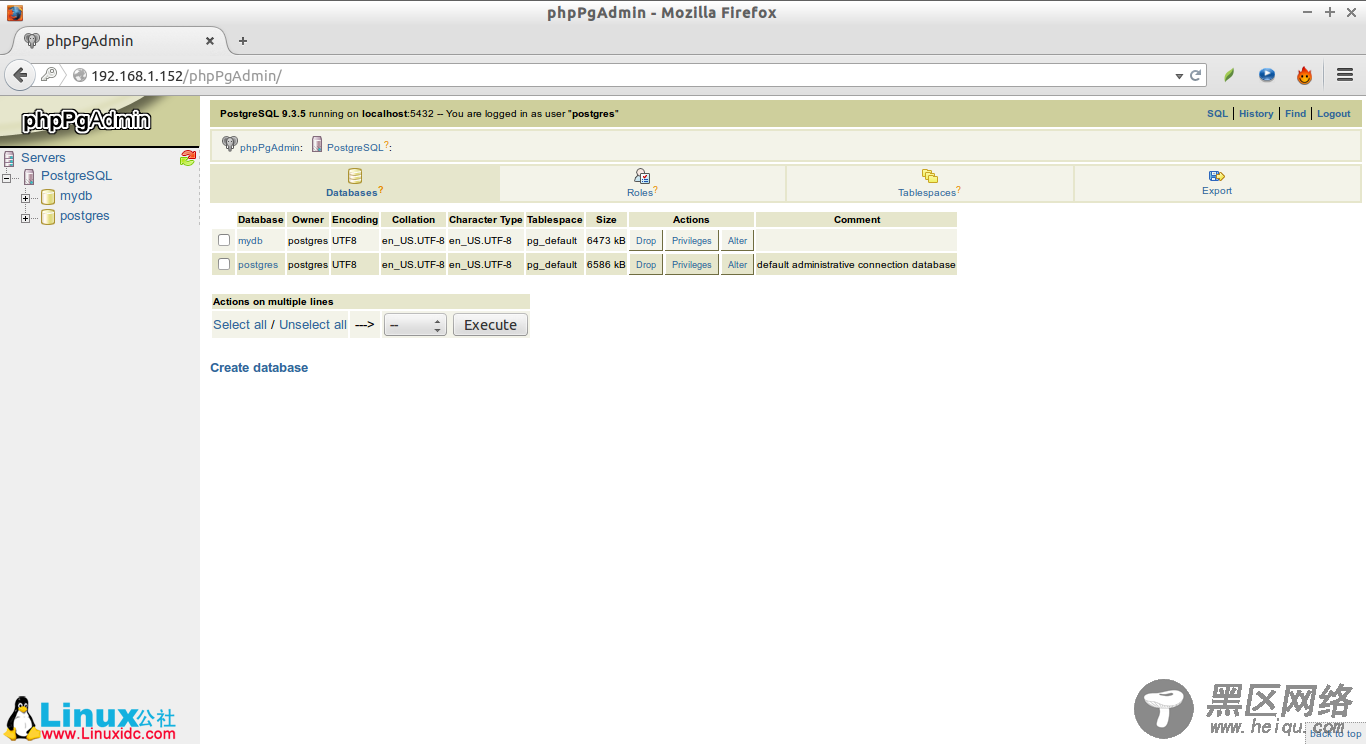
我的phpPgAdimn如下:
OK!现在你就可以使用图形化界面的phpPgAdmin创建、删除和管理数据库了。

