Linux是一个多任务的多用户的操作系统,好多linux爱好者在安装完linux后经常遇到一个问题——没有图形化桌面。今天小编在安装RHEL7的时候,一步留神没有安装图形化桌面,下面分享一下安装图形化桌面的过程。
一、RHEL7 系统安装——发现默认没有桌面
在安装的时候没有注意选择的是默认的“Minimal Install”,安装完后是这个样子的:

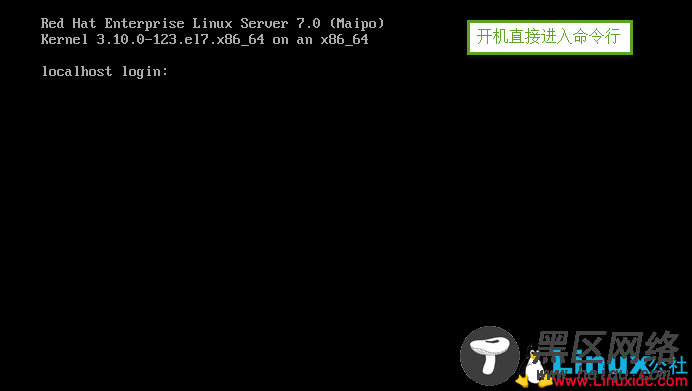

二、安装图形化组件
先挂载
#mount /dev/sr0 /mnt \\ 把光盘挂载到“/mnt”上面 #df \\查看是否已经挂载
创建本地yum仓库
验证本地yum仓库,找出要需要安装组件组的包名称

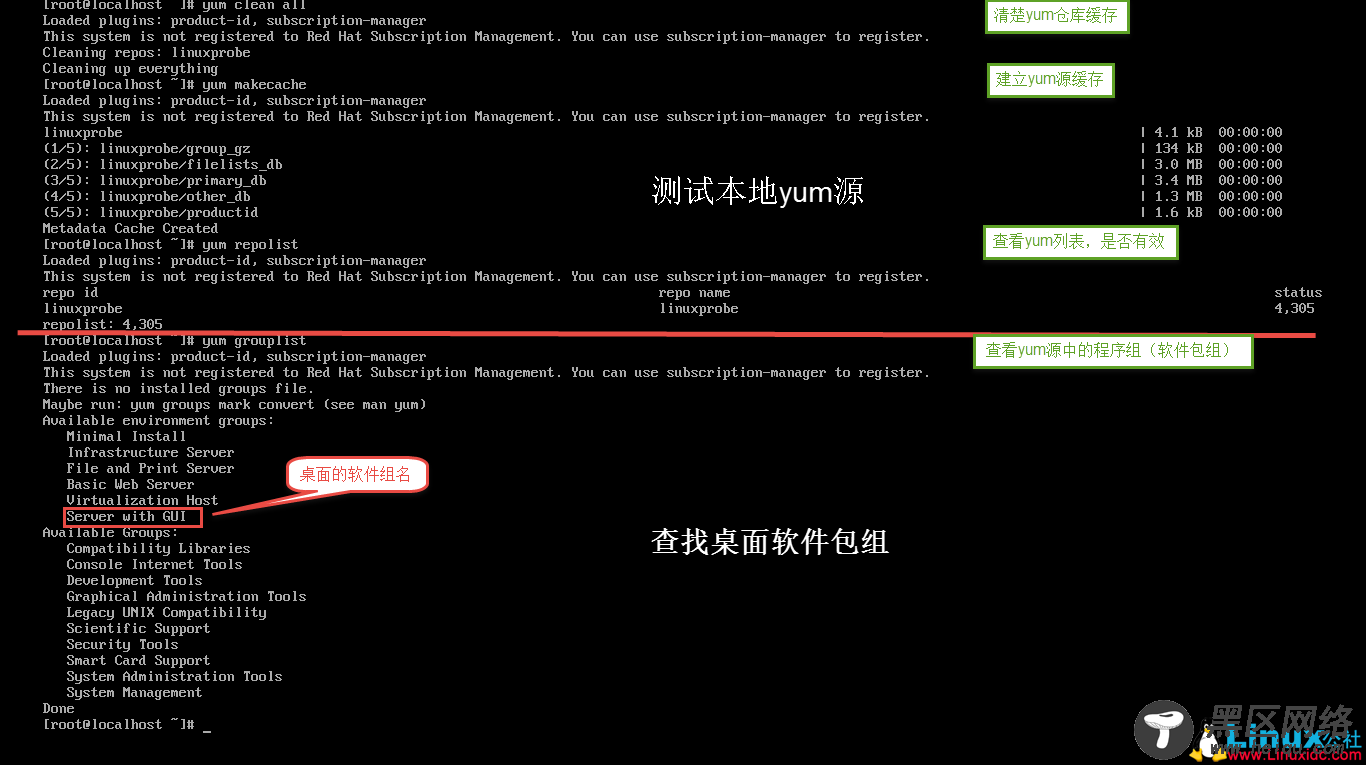

三、设置图形化默认启动
启动桌面——startx
#startx \\ 启动xwindow 进入图形化桌面
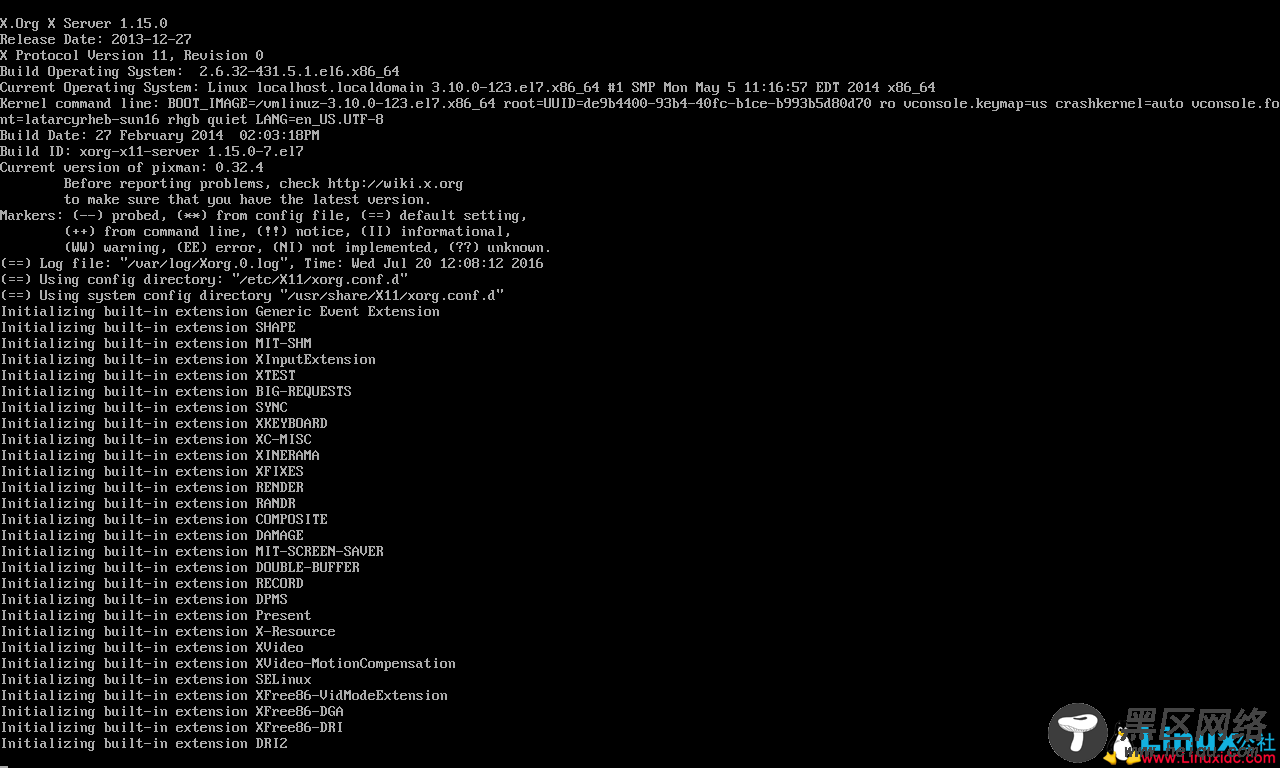

设置默认运行级别为图形化
[root@localhost Desktop]# systemctl get-default \\查看默认运行级别 multi-user.target [root@localhost Desktop]# cat /etc/inittab # inittab is no longer used when using systemd. # # ADDING CONFIGURATION HERE WILL HAVE NO EFFECT ON YOUR SYSTEM. # # Ctrl-Alt-Delete is handled by /etc/systemd/system/ctrl-alt-del.target # # systemd uses 'targets' instead of runlevels. By default, there are two main targets: # # multi-user.target: analogous to runlevel 3 \\运行级别3:多用户界面 # graphical.target: analogous to runlevel 5 \\运行级别5:图形化界面 # # To set a default target, run: # # ln -sf /lib/systemd/system/.target /etc/systemd/system/default.target # [root@localhost Desktop]# systemctl set-default graphical.target \\设置默认图形化运行级别 rm '/etc/systemd/system/default.target' ln -s '/usr/lib/systemd/system/graphical.target' '/etc/systemd/system/default.target' [root@localhost Desktop]# systemctl get-default \\查看默认运行级别 graphical.target \\图形化设置OK [root@localhost Desktop]#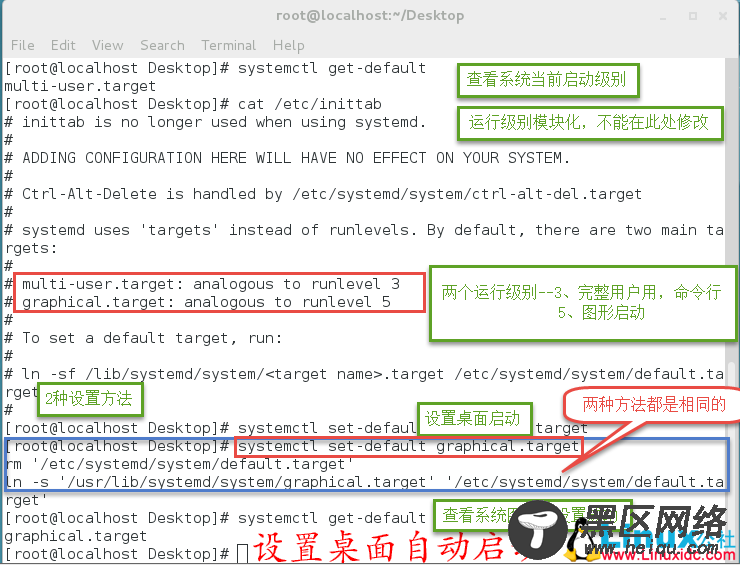
OK,图形化桌面已经安装好了!!!

