#Set the location for library installation -- i.e., /usr/lib in this case
# not really necessary in this example. Use "sudo make install" to apply
install(TARGETS testStudent DESTINATION /usr/lib)
两个重要变化:
1. 我们不再使用add_executable() 而是使用add_library()
2. install 指定安装目录,执行sudo make install时动态库将被安装在/usr/lib目录
如前两个例子,我们依次执行,cmake make编译结果如下:
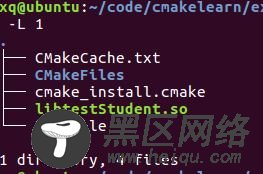
基于例3,我们编译一个静态库,代码位置
exploringBB/extras/cmake/studentlib_static/

将CMakeList.txt修改为如下所示:
cmake_minimum_required(VERSION 2.8.9)
project(directory_test)
set(CMAKE_BUILD_TYPE Release)
#Bring the headers, such as Student.h into the project
include_directories(include)
#However, the file(GLOB...) allows for wildcard additions:
file(GLOB SOURCES "src/*.cpp")
#Generate the static library from the sources
add_library(testStudent STATIC ${SOURCES})
#Set the location for library installation -- i.e., /usr/lib in this case
# not really necessary in this example. Use "sudo make install" to apply
install(TARGETS testStudent DESTINATION /usr/li
可以看出,只需将add_library中的shared改为static即可。
编译结果如下:

下边我们来测试一下我们例3的结果,代码和CMakeList.txt如下:
#include"Student.h"
int main(int argc, char *argv[]){
Student s("Joe");
s.display();
return 0;
}
cmake_minimum_required(VERSION 2.8.9)
project (TestLibrary)
#For the shared library:
set ( PROJECT_LINK_LIBS libtestStudent.so )
link_directories( ~/exploringBB/extras/cmake/studentlib_shared/build )
#For the static library:
#set ( PROJECT_LINK_LIBS libtestStudent.a )
#link_directories( ~/exploringBB/extras/cmake/studentlib_static/build )
include_directories(~/exploringBB/extras/cmake/studentlib_shared/include)
add_executable(libtest libtest.cpp)
target_link_libraries(libtest ${PROJECT_LINK_LIBS} )
结果如下(CMakeList.txt中的目录要根据自己的情况改一下):
成功了!!

