[root@localhost ~]# ll anaconda-ks.cfg
-rw-------.1 root root 1207 1 月 14 2014 anaconda-ks.cfg
#anaconda-ks.cfg文件有1207字芳
[root@localhost ~]# find.-size 1207
#但用find查找1207,是什么也找不到的
也就是说,find 命令的默认单位不是字节。如果不写单位,那么 find 命令是按照 512 Byte 来进行査找的。 我们看看 find 命令的帮助。
[root@localhost ~]# man find
-size n[cwbkMG]
File uses n units of space. The following suffixes can be used:
'b' for 512-byte blocks (this is the default if no suffix is used)
#这是默认单位,如果单位为b或不写单位,则按照 512Byte搜索
'c' for bytes
#搜索单位是c,按照字节搜索
'w' for two-byte words
#搜索单位是w,按照双字节(中文)搜索
'k'for Kilobytes (units of 1024 bytes)
#按照KB单位搜索,必须是小写的k
'M' for Megabytes (units of 1048576 bytes)
#按照MB单位搜索,必须是大写的M
'G' for Gigabytes (units of 1073741824 bytes)
#按照GB单位搜索,必须是大写的G
也就是说,如果想要按照字节搜索,则需要加搜索单位"c"。我们来试试:
[root@localhost ~]# find.-size 1207c
./anaconda-ks.cfg
#使用搜索单位c,才会按照字节搜索
Linux 中的文件有访问时间(atime)、数据修改时间(mtime)、状态修改时间(ctime)这三个时间,我们也可以按照时间来搜索文件。
[root@localhost ~]# find搜索路径 [选项] 搜索内容
选项:
-atime [+-]时间: 按照文件访问时间搜索
-mtime [+-]时间: 按照文改时间搜索
-ctime [+-]时间: 按照文件修改时间搜索
这三个时间的区别我们在 stat 命令中已经解释过了,这里用 mtime 数据修改时间来举例,重点说说 "[+-]"时间的含义。
-5:代表@内修改的文件。
5:代表前5~6天那一天修改的文件。
+5:代表6天前修改的文件。
我们画一个时间轴,来解释一下,如图 1 所示。
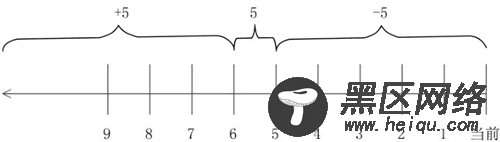
图 1 find时间轴
每次笔者讲到这里,"-5"代表 5 天内修改的文件,而"+5"总有人说代表 5 天修改的文件。要是笔者能知道 5 天系统中能建立什么文件,早就去买彩票了,那是未卜先知啊!所以"-5"指的是 5 天内修改的文件,"5"指的是前 5~6 天那一天修改的文件,"+5"指的是 6 天前修改的文件。我们来试试:
[root@localhost ~]#find.-mtime -5
#查找5天内修改的文件
大家可以在系统中把几个选项都试试,就可以明白各选项之间的差别了。
find 不仅可以按照 atmie、mtime、ctime 来査找文件的时间,也可以按照 amin、mmin 和 cmin 来査找文件的时间,区别只是所有 time 选项的默认单位是天,而 min 选项的默认单位是分钟。
在 find 中,也可以按照文件的权限来进行搜索。权限也支持 [+/-] 选项。我们先看一下命令格式。
[root@localhost ~]# find 搜索路径 [选项] 搜索内容
选项:
-perm 权限模式:査找文件权限刚好等于"权限模式"的文件
-perm -权限模式:査找文件权限全部包含"权限模式"的文件
-perm +权限模式:査找文件权限包含"权限模式"的任意一个权限的文件
为了便于理解,我们要举几个例子。先建立几个测试文件。
[root@localhost ~]# mkdir test
[root@localhost ~]# cd test/
[root@localhost test]# touch testl
[root@localhost test]# touch test2
[root@localhost test]# touch test3
[root@localhost test]# touch test4
#建立测试目录,以及测试文件
[root@localhost test]# chmod 755 testl
[root@localhost test]# chmod 444 test2
[root@localhost test]# chmod 600 test3
[root@localhost test]# chmod 200 test4
#设定实验权限。因为是实验权限,所以看起来比较别扭
[root@localhost test]# ll
总用量0
-rwxr-xr-x 1 root root 0 6月 17 11:05 testl -r--r--r-- 1 root root 0 6月 17 11:05 test2
-rw------- 1 root root 0 6月 17 11:05 test3
-w------- 1 root root 0 6月 17 11:05 test4
#查看权限
【例 1】"-perm权限模式"。
这种搜索比较简单,代表査找的权限必须和指定的权限模式一模一样,才可以找到。
[root@localhost test]#find.-perm 444
./test2
[root@localhost test]#find.-perm 200
./test4
#按照指定权限搜索文件,文件的权限必须和搜索指定的权限一致,才能找到

