在安装 CUDA 之前,google了一下,发现在Ubuntu16.04下安装CUDA7.5问题多多,幸好CUDA8已出,支持GTX1080:
New in CUDA 8
Pascal Architecture Support
Out of box performance improvements on Tesla P100, supports GeForce GTX 1080
Simplify programming using Unified memory on Pascal including support for large datasets, concurrent data access and atomics*
Optimize Unified Memory performance using new data migration APIs*
Faster Deep Learning using optimized cuBLAS routines for native FP16 computation
Developer Tools
Quickly identify latent system-level bottlenecks using the new critical path analysis feature
Improve productivity with up to 2x faster NVCC compilation speed
Tune OpenACC applications and overall host code using new profiling extensions
Libraries
Accelerate graph analytics algorithms with nvGRAPH
New cuBLAS matrix multiply optimizations for matrices with sizes smaller than 512 and for batched operation
不过下载CUDA需要注册和登陆NVIDIA开发者账号, CUDA8下载页面 提供了很详细的系统选择和安装说明,
这里选择了Ubuntu16.04系统runfile安装方案,千万不要选择deb方案,前方无数坑:
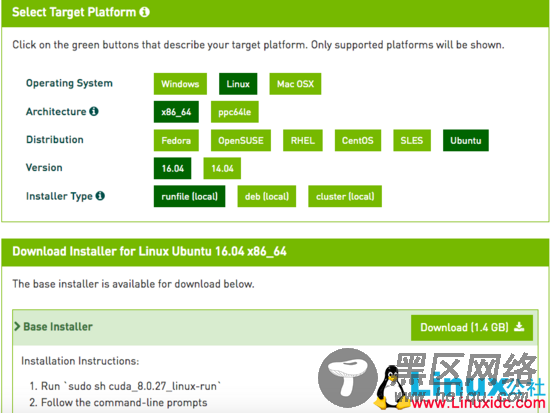
下载的“cuda_8.0.27_linux.run”有1.4G,按照Nivdia官方给出的方法安装CUDA8:
sudo sh cuda_8.0.27_linux.run --tmpdir=/opt/temp/
这里加了–tmpdir主要是直接运行“sudo sh cuda_8.0.27_linux.run”会提示空间不足的错误,其实是全新的电脑主机,硬盘足够大的,google了以下发现加个tmpdir就可以了:
Not enough space on parition mounted at /.Need 5091561472 bytes.
Disk space check has failed. Installation cannot continue.
执行后会有一系列提示让你确认,非常非常非常非常关键的地方是是否安装361这个低版本的驱动:
Install NVIDIA Accelerated Graphics Driver for Linux-x86_64 361.62?
答案必须是n,否则之前安装的GTX1080驱动就白费了,而且问题多多。
Logging to /opt/temp//cuda_install_6583.log
Using more to view the EULA.
End User License Agreement
————————–
Preface——-
The following contains specific license terms and conditions
for four separate NVIDIA products. By accepting this
agreement, you agree to comply with all the terms and
conditions applicable to the specific product(s) included
herein.
Do you accept the previously read EULA?accept/decline/quit: accept
Install NVIDIA Accelerated Graphics Driver for Linux-x86_64 361.62?(y)es/(n)o/(q)uit: n
Install the CUDA 8.0 Toolkit?(y)es/(n)o/(q)uit: y
Enter Toolkit Location[ default is /usr/local/cuda-8.0 ]:
Do you want to install a symbolic link at /usr/local/cuda?(y)es/(n)o/(q)uit: y
Install the CUDA 8.0 Samples?(y)es/(n)o/(q)uit: y
Enter CUDA Samples Location[ default is /home/textminer ]:
Installing the CUDA Toolkit in /usr/local/cuda-8.0 …
Installing the CUDA Samples in /home/textminer …
Copying samples to /home/textminer/NVIDIA_CUDA-8.0_Samples now…
Finished copying samples.
===========
= Summary =
===========
Driver: Not Selected
Toolkit: Installed in /usr/local/cuda-8.0
Samples: Installed in /home/textminer
Please make sure that
– PATH includes /usr/local/cuda-8.0/bin
– LD_LIBRARY_PATH includes /usr/local/cuda-8.0/lib64, or, add /usr/local/cuda-8.0/lib64 to /etc/ld.so.conf and run ldconfig as root
To uninstall the CUDA Toolkit, run the uninstall script in /usr/local/cuda-8.0/bin
Please see CUDA_Installation_Guide_Linux.pdf in /usr/local/cuda-8.0/doc/pdf for detailed information on setting up CUDA.

