无须输入用户名密码让Ubuntu 14.04自动登录到桌面,每个Linux用户都必须设有密码,这与Windows不同,对于非专业使用Linux的用户来说,已经解决了自动锁屏输密 码问题,如果每次登录系统也不用输入密码 ,岂不是让我们的工作更加轻松更加easy。注意这里的免密码登录系统并不是说用户没有密码了,密码还在只是系统把密码记住了自动用你的密码登录而已。
推荐阅读:
Windows 7下硬盘安装Ubuntu 14.04图文教程
解决方案:
(1)系统设置里找到“用户账户”

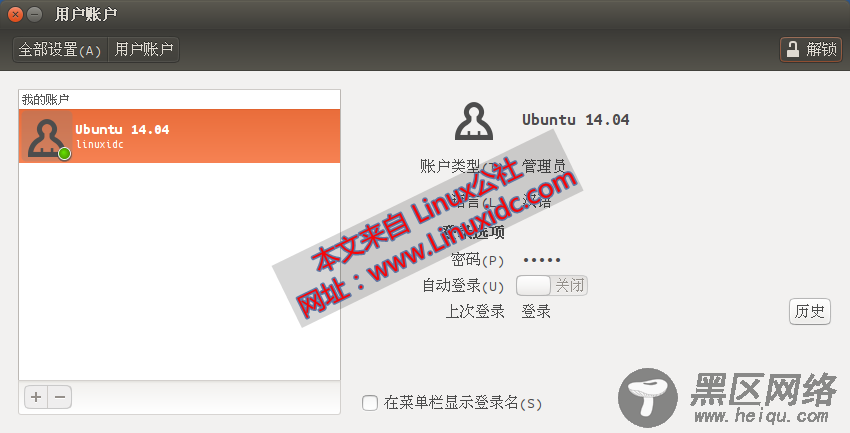
(2)然后点击右上角的“解锁”,输入当前用户的密码解锁认证
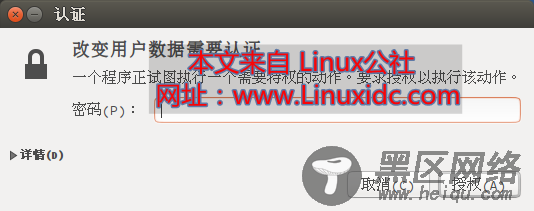
(3)解锁成功后,开启自动登录功能,即“自动登录 ”开关打开,保存设置即可。
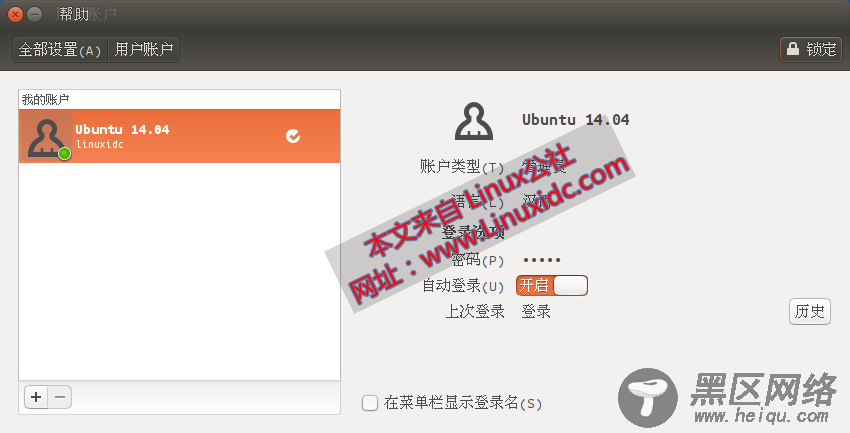
附:
注意事项:较低版本的Ubuntu可能没有该设置选项,那么可以通过配置文件设置自动登录:
在/etc/gdm/目录下有个custom.conf或者gdm.conf或gdm.conf-custom文件,比如我的Ubuntu9.11下的gdm下有这些文件:
打开gdm.conf-custom,截取最前面的几句注释说明如下:
# GDM Configuration Customization file.
#
# This file is the appropriate place for specifying your customizations to the
# GDM configuration. If you run gdmsetup, it will automatically edit this
# file for you and will cause the daemon and any running GDM GUI programs to
# automatically update with the new configuration. Not all configuration
# options are supported by gdmsetup, so to modify some values it may be
# necessary to modify this file directly by hand.
#
# Older versions of GDM used the "gdm.conf" file for configuration. If your
# system has an old gdm.conf file on the system, it will be used instead of
# this file - so changes made to this file will not take effect. Consider
# migrating your configuration to this file and removing the gdm.conf file.
文件中后面说到如果有gdm.conf老配置文件,那么该文件中的值就不会起作用。那么我们就去gdm.conf里配置吧,打开后找到下面这一段:
[daemon]
# Automatic login, if true the first attached screen will automatically logged
# in as user as set with AutomaticLogin key.
AutomaticLoginEnable=false
AutomaticLogin=
上面的意思很好理解,将AutomaticLoginEnable变量值改为true就可以了。
当然,通过上面的提示我们知道还有一种方法修改该配置文件,就是使用sudo gdmsetup这个命令,运行后会出现设置界面,进入“Security”选项卡:
将“Enable Automatic Login“选上,然后选择你自己的用户名即可。
