由于内核版本问题,最初仅Ubuntu可以较好的支持Docker。不过,由于RedHat系列OS(REHL、CentOS)是目前主流的Linux服务器操作系统,所以令RedHat系列OS支持Docker很有必要。目前Docker和RedHat已经展开深入合作,并在2013年年底推出了可以在RedHat系列OS上运行的Docker0.7。
目前有一些博客介绍了如何在CentOS上安装Docker,例如 。但是这些博客都是针对老版本的Docker,安装方法是在升级操作系统内核版本的基础上完成。问题是,我们不可以随意升级生产环境的操作系统内核版本,而且Docker0.7的主旨就是:Docker使用者可以在不升级内核的前提下,在RedHat环境这使用Docker。因此,这里撰写一篇博客,介绍如何在RedHat/CentOS环境下,安装新版本的Docker。
一、禁用selinux
由于Selinux和LXC有冲突,所以需要禁用selinux。编辑/etc/selinux/config,设置两个关键变量。
SELINUX=disabled
SELINUXTYPE=targeted
二、配置Fedora EPEL源
1 sudo yum install
三、添加hop5.repo源
cd /etc/yum.repos.d
sudo wget
四、安装Docker
sudo yum install docker-io
图1是yum安装过程中的截图,可以发现安装的软件只有docker和lxc相关包,没有内核包,例如kernel-ml-aufs。
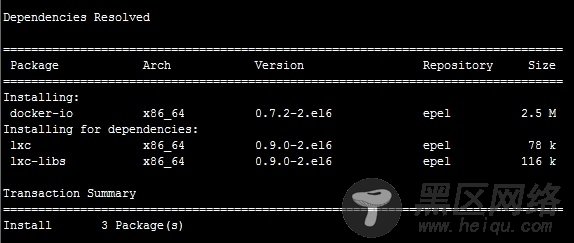
图1 yum install docker-io输出截图
五、初步验证docker
输入docker -h,如果有如下输出,就证明docker在形式上已经安装成功。
# docker -h
Usage of docker:
-D=false: Enable debug mode
-H=[]: Multiple tcp://host:port or unix://path/to/socket to bind in daemon mode, single connection otherwise
-api-enable-cors=false: Enable CORS headers in the remote API
-b="": Attach containers to a pre-existing network bridge; use 'none' to disable container networking
-bip="": Use this CIDR notation address for the network bridge's IP, not compatible with -b
-d=false: Enable daemon mode
-dns=[]: Force docker to use specific DNS servers
-g="/var/lib/docker": Path to use as the root of the docker runtime
-icc=true: Enable inter-container communication
-ip="0.0.0.0": Default IP address to use when binding container ports
-iptables=true: Disable docker's addition of iptables rules
-p="/var/run/docker.pid": Path to use for daemon PID file
-r=true: Restart previously running containers
-s="": Force the docker runtime to use a specific storage driver
-v=false: Print version information and quit
Docker 的详细介绍:请点这里
Docker 的下载地址:请点这里
开源项目Docker,Red Hat新的虚拟化选择
