2、单元格合并的操作
常见的Word文件或者Excel文件中,都经常看到合并单元格的内容,因此这个部分也是非常常见的操作,必须掌握。
我们先看一个例子代码及效果。
try { Aspose.Words.Document doc = new Aspose.Words.Document(templateFile); Aspose.Words.DocumentBuilder builder = new Aspose.Words.DocumentBuilder(doc); builder.InsertCell(); builder.CellFormat.Borders.LineStyle = LineStyle.Single; builder.CellFormat.Borders.Color = System.Drawing.Color.Black; builder.CellFormat.VerticalMerge = CellMerge.First; builder.Write("Text in merged cells."); builder.InsertCell(); builder.CellFormat.Borders.LineStyle = LineStyle.Single; builder.CellFormat.Borders.Color = System.Drawing.Color.Black; builder.CellFormat.VerticalMerge = CellMerge.None; builder.Write("Text in one cell"); builder.EndRow(); builder.InsertCell(); builder.CellFormat.Borders.LineStyle = LineStyle.Single; builder.CellFormat.Borders.Color = System.Drawing.Color.Black; // This cell is vertically merged to the cell above and should be empty. builder.CellFormat.VerticalMerge = CellMerge.Previous; builder.InsertCell(); builder.CellFormat.Borders.LineStyle = LineStyle.Single; builder.CellFormat.Borders.Color = System.Drawing.Color.Black; builder.CellFormat.VerticalMerge = CellMerge.None; builder.Write("Text in another cell"); builder.EndRow(); doc.Save(saveDocFile); if (MessageUtil.ShowYesNoAndTips("保存成功,是否打开文件?") == System.Windows.Forms.DialogResult.Yes) { System.Diagnostics.Process.Start(saveDocFile); } } catch (Exception ex) { LogHelper.Error(ex); MessageUtil.ShowError(ex.Message); return; }
他的效果如下
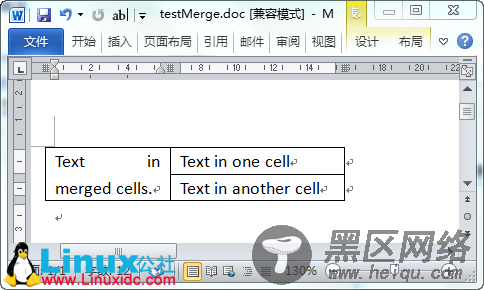
关于合并单元格的介绍,你还可以参考下这篇官方介绍:+with+Merged+Cells
如果上面的例子还不够明白,OK,我在介绍一个实际的例子,来说明合并单元格的操作模式。
实际文档生成如下所示:
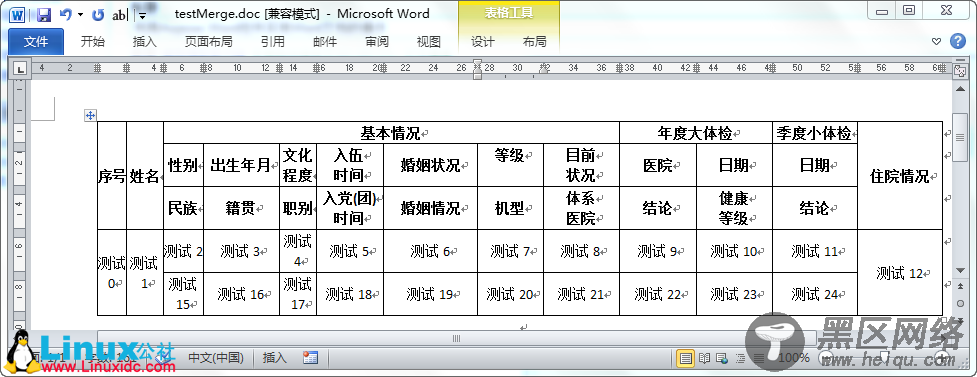
文档的模板如下所示:
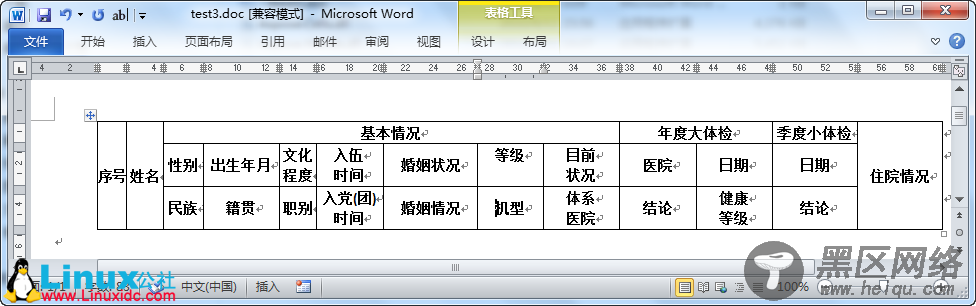
其实这个里面的“测试”内容是使用代码写入的,其实就是一行业务数据,用两行来展示,其中有些合并的单元格,这是一个实际项目的表格形式。我们注意到,每行有13个单元格,其中第一、第二、第十三列是合并列。和并列有一个特点,就是它的两个索引都有效,不过只是能使用第一个索引来对它进行操作复制,利用第二个没有用处的。
如第一个列是和并列,它应该有0、13这样的索引,第二列也是和并列,它也有1、14的索引,其他的类推。
了解这样的逻辑关系后,我们看实际操作的代码如下所示。
try { Aspose.Words.Document doc = new Aspose.Words.Document(templateFile); Aspose.Words.DocumentBuilder builder = new Aspose.Words.DocumentBuilder(doc); List<double> widthList = new List<double>(); for (int i = 0; i < 13; i++) { builder.MoveToCell(0, 2, i, 0); //移动单元格 double width = builder.CellFormat.Width;//获取单元格宽度 widthList.Add(width); } builder.MoveToBookmark("table"); //开始添加值 Table table = builder.StartTable(); builder.RowFormat.HeadingFormat = true; builder.ParagraphFormat.Alignment = ParagraphAlignment.Center; for (int j = 0; j < 26; j++) { builder.InsertCell();// 添加一个单元格 builder.CellFormat.Borders.LineStyle = LineStyle.Single; builder.CellFormat.Borders.Color = System.Drawing.Color.Black; int cellIndex = (j > 12) ? (j-13) : j; //位于第几个单元格 builder.CellFormat.Width = widthList[cellIndex]; builder.CellFormat.VerticalAlignment = CellVerticalAlignment.Center;//垂直居中对齐 builder.ParagraphFormat.Alignment = ParagraphAlignment.Center;//水平居中对齐 builder.CellFormat.VerticalMerge = Aspose.Words.Tables.CellMerge.None; if (cellIndex == 0 || cellIndex == 1 || cellIndex == 12) { if (j > 12) { builder.CellFormat.VerticalMerge = CellMerge.Previous; } else { builder.CellFormat.VerticalMerge = CellMerge.First; } } builder.Write("测试" + j.ToString()); if (cellIndex == 12 ) { builder.EndRow(); } } builder.EndTable(); doc.Save(saveDocFile); if (MessageUtil.ShowYesNoAndTips("保存成功,是否打开文件?") == System.Windows.Forms.DialogResult.Yes) { System.Diagnostics.Process.Start(saveDocFile); } } catch (Exception ex) { LogHelper.Error(ex); MessageUtil.ShowError(ex.Message); return; }
