下载Eclipse,解压安装,例如安装到/usr/local,即/usr/local/eclipse
二、在eclipse上安装Hadoop插件
1、下载hadoop插件
下载地址:
此zip文件包含了源码,我们使用使用编译好的jar即可,解压后,release文件夹中的hadoop.eclipse-kepler-plugin-2.2.0.jar就是编译好的插件。
2、把插件放到eclipse/plugins目录下
3、重启eclipse,配置Hadoop installation directory
如果插件安装成功,打开Windows—Preferences后,在窗口左侧会有Hadoop Map/Reduce选项,点击此选项,在窗口右侧设置Hadoop安装路径。
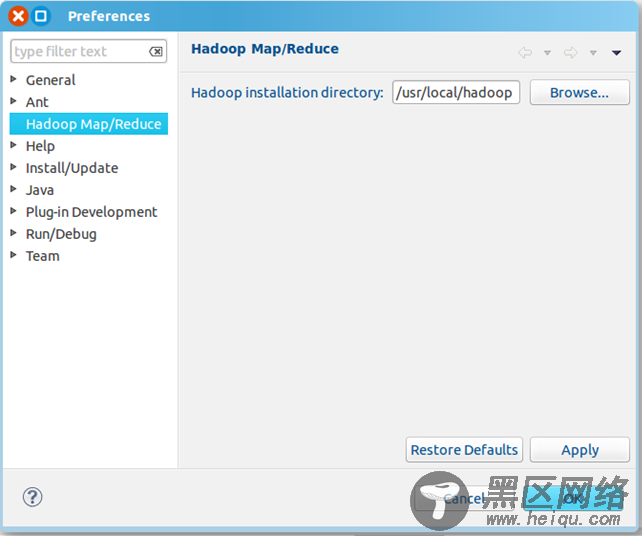
4、配置Map/Reduce Locations
打开Windows—Open Perspective—Other

选择Map/Reduce,点击OK
在右下方看到如下图所示
点击Map/Reduce Location选项卡,点击右边小象图标,打开Hadoop Location配置窗口:
输入Location Name,任意名称即可.配置Map/Reduce Master和DFS Mastrer,Host和Port配置成与core-site.xml的设置一致即可。
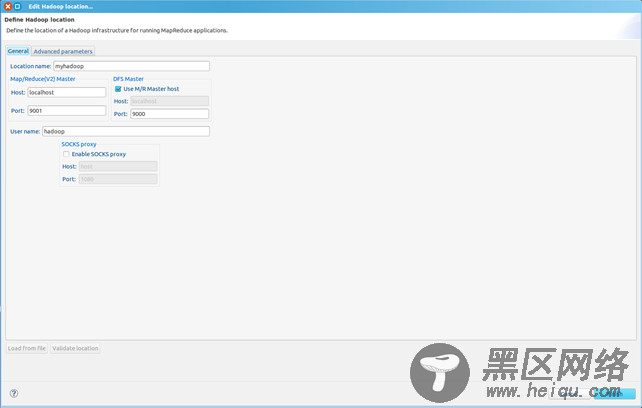

点击"Finish"按钮,关闭窗口。
点击左侧的DFSLocations—>myhadoop(上一步配置的location name),如能看到user,表示安装成功
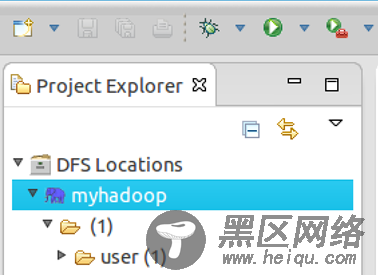
如果如下图所示表示安装失败,请检查Hadoop是否启动,以及eclipse配置是否正确。
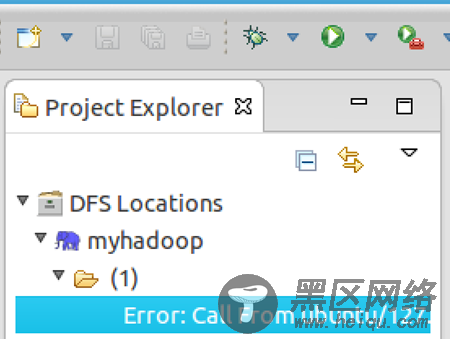
三、新建WordCount项目
File—>Project,选择Map/Reduce Project,输入项目名称WordCount等。
在WordCount项目里新建class,名称为WordCount,代码如下:
import java.io.IOException;
import java.util.StringTokenizer;
import org.apache.hadoop.conf.Configuration;
import org.apache.hadoop.fs.Path;
import org.apache.hadoop.io.IntWritable;
import org.apache.hadoop.io.Text;
import org.apache.hadoop.mapreduce.Job;
import org.apache.hadoop.mapreduce.Mapper;
import org.apache.hadoop.mapreduce.Reducer;
import org.apache.hadoop.mapreduce.lib.input.FileInputFormat;
import org.apache.hadoop.mapreduce.lib.output.FileOutputFormat;
import org.apache.hadoop.util.GenericOptionsParser;
public class WordCount {
public static class TokenizerMapper extends Mapper<Object, Text, Text, IntWritable>{
private final static IntWritable one = new IntWritable(1);
private Text word = new Text();
public void map(Object key, Text value, Context context) throws IOException, InterruptedException {
StringTokenizer itr = new StringTokenizer(value.toString());
while (itr.hasMoreTokens()) {
word.set(itr.nextToken());
context.write(word, one);
}
}
}
public static class IntSumReducer extends Reducer<Text,IntWritable,Text,IntWritable> {
private IntWritable result = new IntWritable();
public void reduce(Text key, Iterable<IntWritable> values,Context context) throws IOException, InterruptedException {
int sum = 0;
for (IntWritable val : values) {
sum += val.get();
}
result.set(sum);
context.write(key, result);
}
}
public static void main(String[] args) throws Exception {
Configuration conf = new Configuration();
String[] otherArgs = new GenericOptionsParser(conf, args).getRemainingArgs();
if (otherArgs.length != 2) {
System.err.println("Usage: wordcount <in> <out>");
System.exit(2);
}
Job job = new Job(conf, "word count");
job.setJarByClass(WordCount.class);
job.setMapperClass(TokenizerMapper.class);
job.setCombinerClass(IntSumReducer.class);
job.setReducerClass(IntSumReducer.class);
job.setOutputKeyClass(Text.class);
job.setOutputValueClass(IntWritable.class);
FileInputFormat.addInputPath(job, new Path(otherArgs[0]));
FileOutputFormat.setOutputPath(job, new Path(otherArgs[1]));
System.exit(job.waitForCompletion(true) ? 0 : 1);
}
}
四、运行
1、在HDFS上创建目录input
hadoop fs -mkdir input
2、拷贝本地README.txt到HDFS的input里
hadoop fs -copyFromLocal /usr/local/hadoop/README.txt input
3、点击WordCount.java,右键,点击Run As—>Run Configurations,配置运行参数,即输入和输出文件夹
hdfs://localhost:9000/user/hadoop/input hdfs://localhost:9000/user/hadoop/output
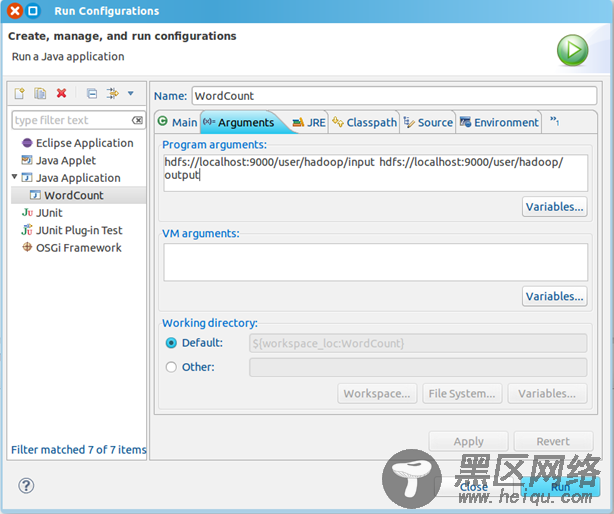
点击Run按钮,运行程序。
4、运行完成后,查看运行结果
方法1:
hadoop fs -ls output
可以看到有两个输出结果,_SUCCESS和part-r-00000
执行hadoop fs -cat output/*
方法2:
展开DFS Locations,如下图所示,双击打开part-r00000查看结果


