linuxidc@linuxidc:~/桌面/www.linuxidc.com$ ftp localhost
Connected to localhost.
220 (vsFTPd 3.0.3)
Name (localhost:linuxidc): linuxmi
331 Please specify the password.
Password:
230 Login successful.
Remote system type is UNIX.
Using binary mode to transfer files.
ftp> ls
200 PORT command successful. Consider using PASV.
150 Here comes the directory listing.
drwxr-xr-x 2 1001 1001 4096 Oct 20 20:22 test
-rw-r--r-- 1 0 0 43 Oct 20 21:06
226 Directory send OK.
ftp>
在这里,您需要提供您创建的用户的用户名和密码才能访问FTP服务器。
成功登录后,可以通过ls命令列出可用文件。在下图中,您可以看到我们在示例用户的主目录中创建的示例文件。
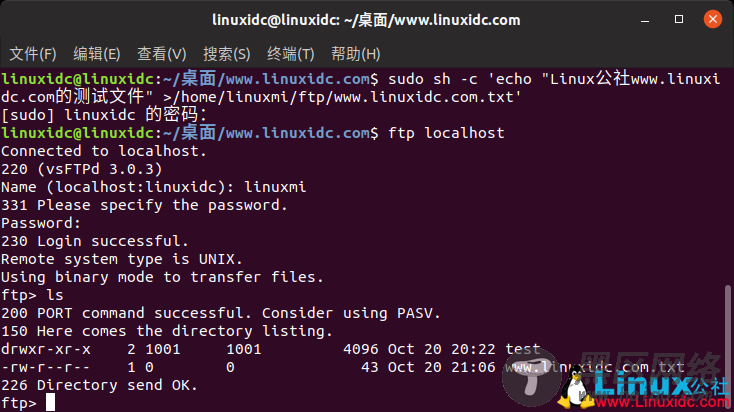
现在,打开Web浏览器并输入URL ftp://localhost/ ,系统将要求您输入用户名和密码以访问FTP。 输入您的vsftp用户名和密码,然后单击“ 确定”按钮。 您应该看到以下页面:
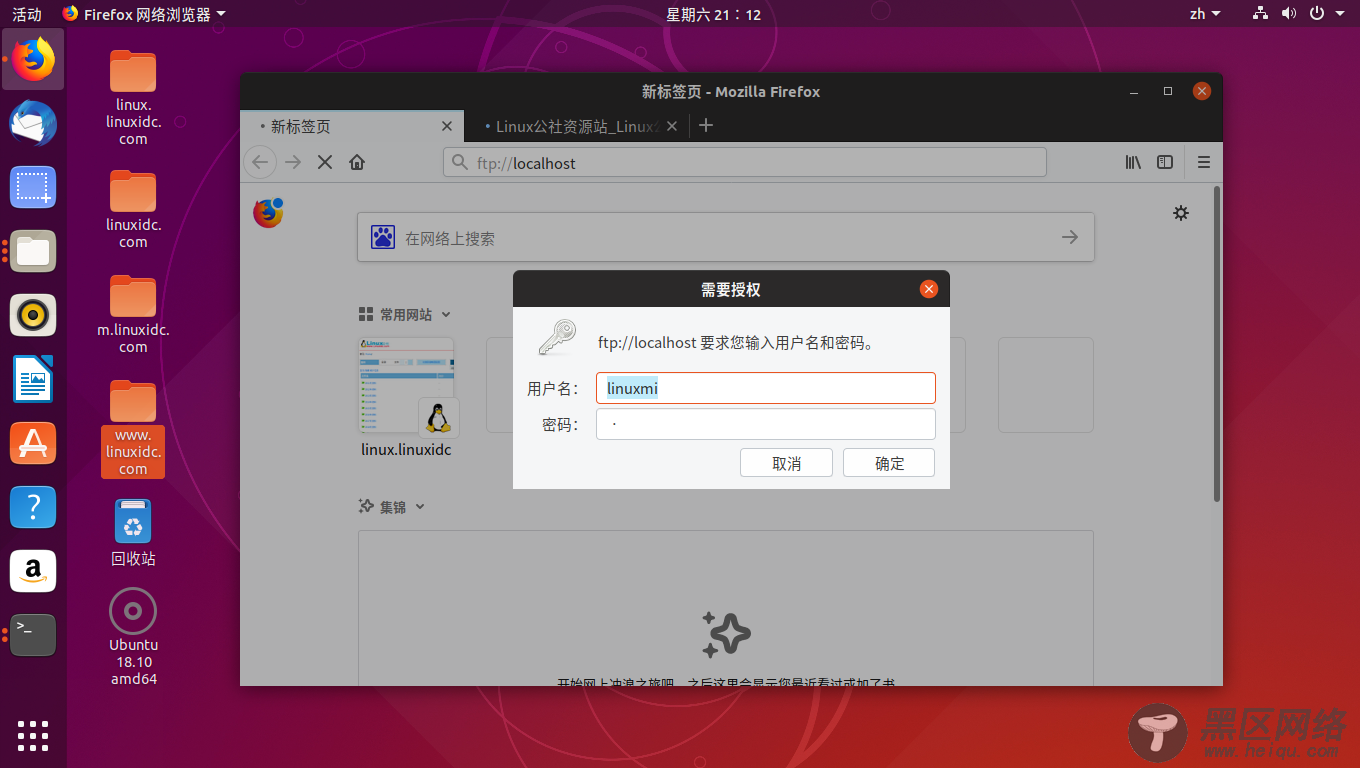
在浏览器中使用FTP
您也可以从这里轻松访问可用文件。
OK,我们介绍了在Ubuntu系统上安装和配置FTP服务器的最简单,最基本的过程。通过执行上述步骤,您可以访问FTP服务器并从那里上载/下载文件。

