index: path.resolve(__dirname, '../myApp1/www/index.html'), assetsRoot: path.resolve(__dirname, '../myApp1/www'), assetsSubDirectory: 'static', assetsPublicPath: './',
这里的路径直接指向了myApp1下www文件夹。然后我们在vue项目中运行npm run build。这个时候我们就把打包后的文件直接放在了myApp1下www文件夹。此时我们还要将
cordova.js和cordova_plugins.js文件放进www文件夹中,与index.html同级。(记住此时会覆盖index.html,我们要将index.html中引用cordova.js的那句代码复制到打包后的index.html中)。
2:直接打开打包后的index.html,路由居然没作用?
我的解决办法:
找到vue项目中的main.js,将其中路由的代码的mode改为“hash”,我之前是“history”所以路由一直没用
const router = new VueRouter({
mode: 'hash',
routes
})
之后我们再打包一次,如果打包后的index.html打开后路由正常,那么恭喜你。这个时候我们在myApp1下进入dos窗口,输入cordova build android,打包成apk文件。
六:app的logo启动页面应该放在哪里?
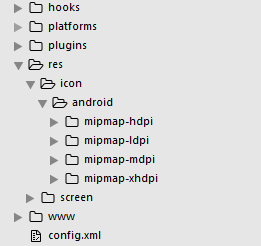
在项目结构中, 我们需要安装splashscreen插件:
cordova plugin add cordova-plugin-splashscreen
我们在config.xml中插入以下代码:
<platform name="android">
<allow-intent href="market:*" rel="external nofollow" />
<icon density="ldpi" src="./res/icon/android/mipmap-ldpi/icon.png" />
<icon density="mdpi" src="./res/icon/android/mipmap-mdpi/icon.png" />
<icon density="hdpi" src="./res/icon/android/mipmap-hdpi/icon.png" />
<icon density="xhdpi" src="./res/icon/android/mipmap-xhdpi/icon.png" />
<!-- 以下是欢迎页面,可根据需要进行添加 -->
<splash density="land-hdpi" src="./res/screen/android/drawable-land-hdpi/screen.png" />
<splash density="land-ldpi" src="./res/screen/android/drawable-land-ldpi/screen.png" />
<splash density="land-mdpi" src="./res/screen/android/drawable-land-mdpi/screen.png" />
<splash density="land-xhdpi" src="./res/screen/android/drawable-land-xhdpi/screen.png" />
<splash density="port-hdpi" src="./res/screen/android/drawable-port-hdpi/screen.png" />
<splash density="port-ldpi" src="./res/screen/android/drawable-port-ldpi/screen.png" />
<splash density="port-mdpi" src="./res/screen/android/drawable-port-mdpi/screen.png" />
<splash density="port-xhdpi" src="./res/screen/android/drawable-port-xhdpi/screen.png" />
</platform>
<platform name="ios">
<!-- iOS 8.0+ -->
<!-- iPhone 6 Plus -->
<icon src="./res/icon/ios/icon-60@3x.png" width="180" height="180" />
<!-- iOS 7.0+ -->
<!-- iPhone / iPod Touch -->
<icon src="./res/icon/ios/icon-60.png" width="60" height="60" />
<icon src="./res/icon/ios/icon-60@2x.png" width="120" height="120" />
<!-- iPad -->
<icon src="./res/icon/ios/icon-76.png" width="76" height="76" />
<icon src="./res/icon/ios/icon-76@2x.png" width="152" height="152" />
<!-- iOS 6.1 -->
<!-- Spotlight Icon -->
<icon src="./res/icon/ios/icon-40.png" width="40" height="40" />
<icon src="./res/icon/ios/icon-40@2x.png" width="80" height="80" />
<!-- iPhone / iPod Touch -->
<icon src="./res/icon/ios/icon.png" width="57" height="57" />
<icon src="./res/icon/ios/icon@2x.png" width="114" height="114" />
<!-- iPad -->
<icon src="./res/icon/ios/icon-72.png" width="72" height="72" />
<icon src="./res/icon/ios/icon-72@2x.png" width="144" height="144" />
<!-- iPhone Spotlight and Settings Icon -->
<icon src="./res/icon/ios/icon-small.png" width="29" height="29" />
<icon src="./res/icon/ios/icon-small@2x.png" width="58" height="58" />
<!-- iPad Spotlight and Settings Icon -->
<icon src="./res/icon/ios/icon-50.png" width="50" height="50" />
<icon src="./res/icon/ios/icon-50@2x.png" width="100" height="100" />
<!-- 以下是欢迎页面,可根据需要进行添加 -->
<splash src="./res/screen/ios/Default~iphone.png" width="320" height="480"/>
<splash src="./res/screen/ios/Default@2x~iphone.png" width="640" height="960"/>
<splash src="./res/screen/ios/Default-Portrait~ipad.png" width="768" height="1024"/>
<splash src="./res/screen/ios/Default-Portrait@2x~ipad.png" width="1536" height="2048"/>
<splash src="./res/screen/ios/Default-Landscape~ipad.png" width="1024" height="768"/>
<splash src="./res/screen/ios/Default-Landscape@2x~ipad.png" width="2048" height="1536"/>
<splash src="./res/screen/ios/Default-568h@2x~iphone.png" width="640" height="1136"/>
<splash src="./res/screen/ios/Default-667h.png" width="750" height="1334"/>
<splash src="./res/screen/ios/Default-736h.png" width="1242" height="2208"/>
<splash src="./res/screen/ios/Default-Landscape-736h.png" width="2208" height="1242"/>
</platform>
内容版权声明:除非注明,否则皆为本站原创文章。
