首先就是在CKeditor的plugins目录下新建一个目录qchoice:
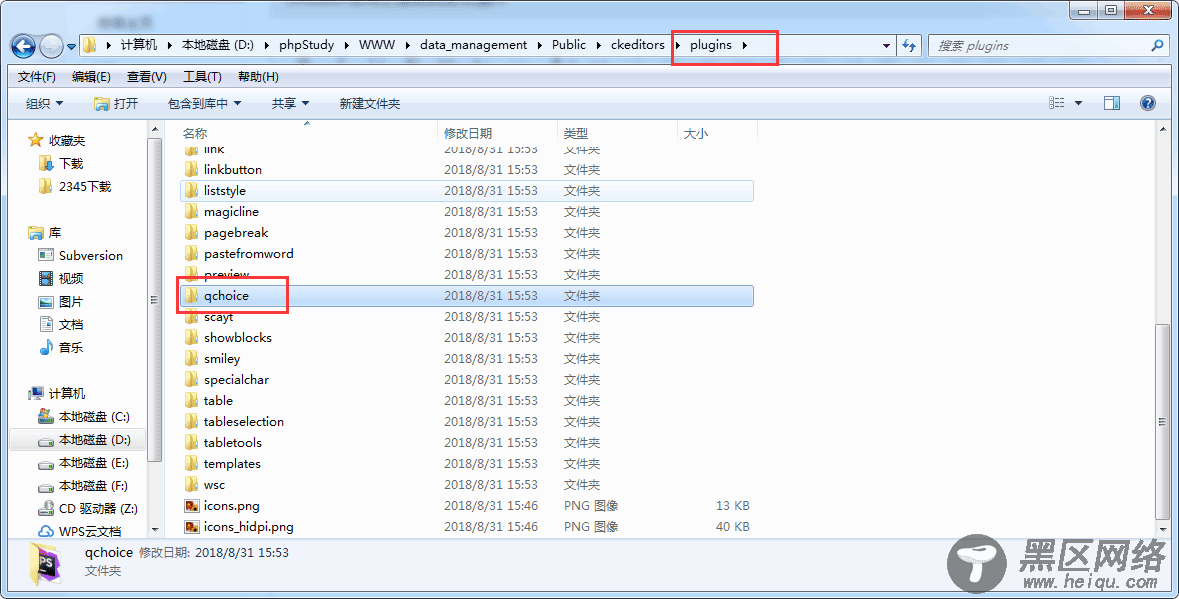
qchoice目录下的结构如下:
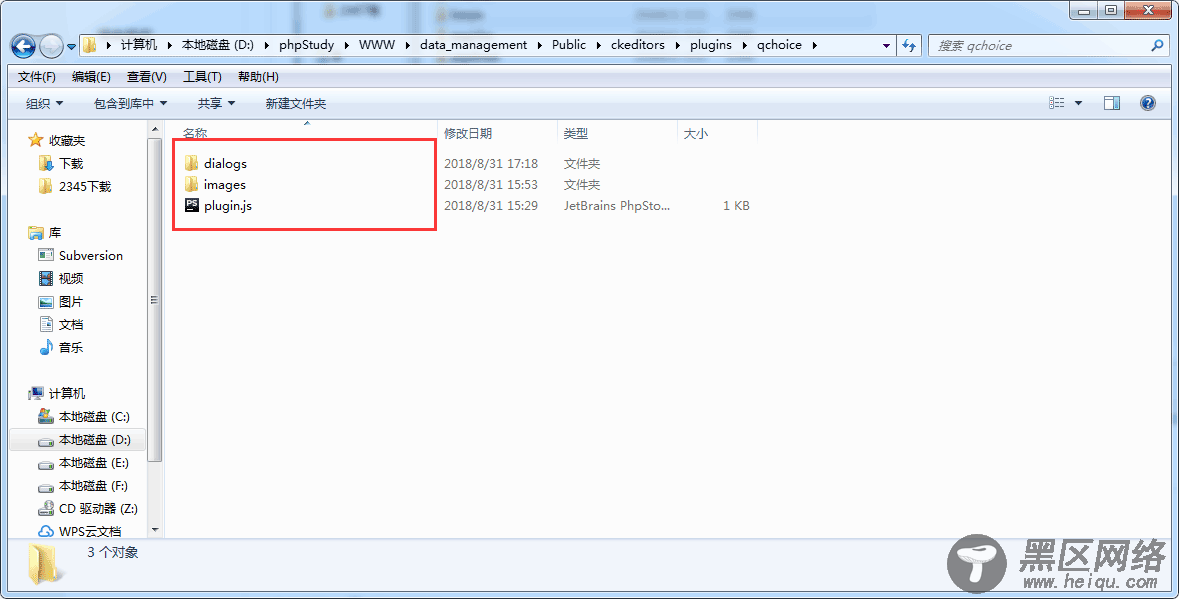
然后, images中如下:
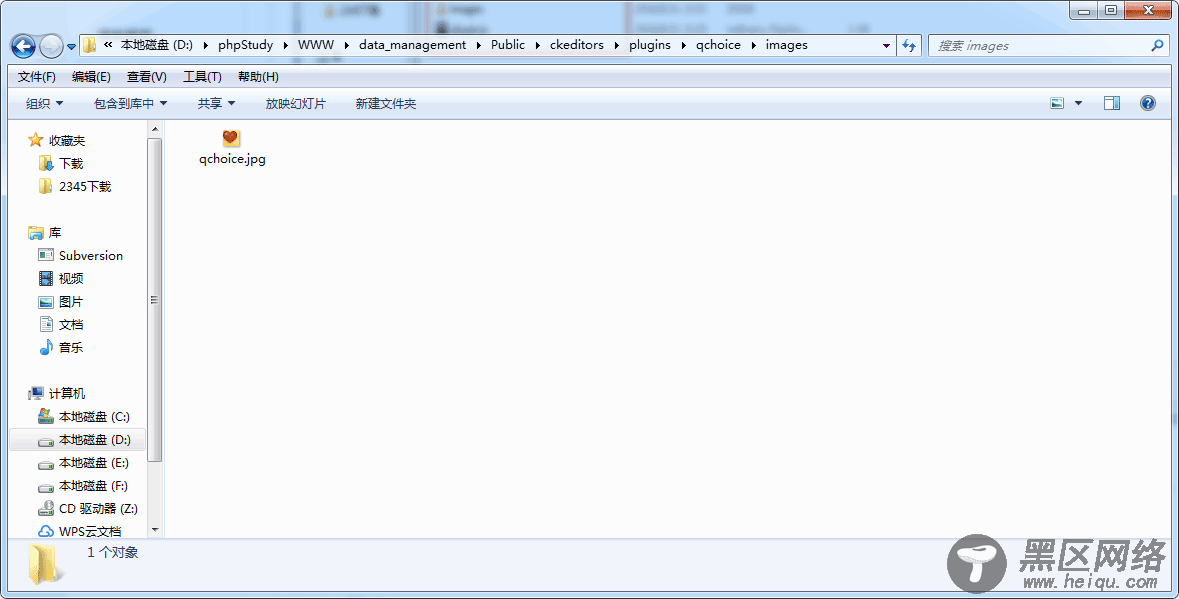
dialogs中如下:
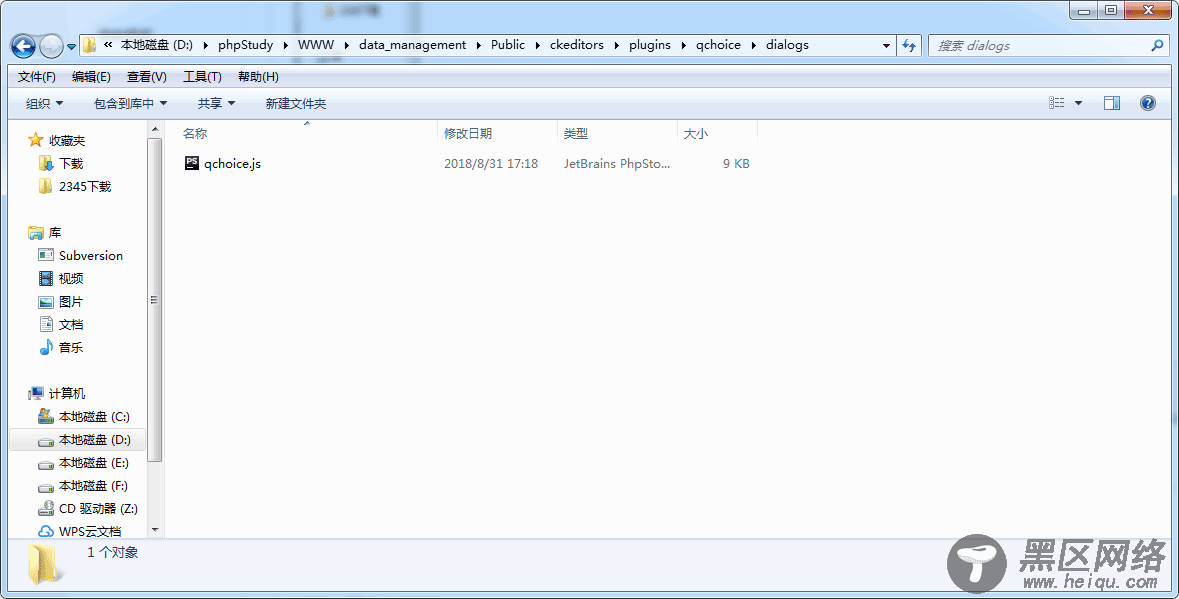
我们先来看plugins.js文件的内容:
(function() { CKEDITOR.plugins.add("qchoice", { requires: ["dialog"], init: function(a) { a.addCommand("qchoice", new CKEDITOR.dialogCommand("qchoice")); a.ui.addButton("qchoice", { label: "qchoice",//调用dialog时显示的名称 command: "qchoice", icon: this.path + "images/qchoice.jpg"//在toolbar中的图标 }); CKEDITOR.dialog.add("qchoice", this.path + "dialogs/qchoice.js") } }) })();
再来看qchoice.js文件的内容:
CKEDITOR.dialog.add('qchoice', function (editor) { //要和plugin.js 中的command 一致 var escape = function (value) { return value; }; return { title: '', //对话框标题 minWidth: 500, //对话框宽度 minHeight: 600,//对话框高度 contents: [{ //对话框内容 id: 'choice', name: 'choice', label: '插入选择题答案', title: '插入选择题答案', elements: [{ id: 'rdType_1', type: 'radio', //表单元素类型:单选按钮 items: [['中国赞','[中国赞]'],['广告','[广告]'],['doge','[doge]'],['喵喵','[喵喵]'],['二哈','[二哈]'],['抱抱','[抱抱]'],['哼','[哼]'],['思考','[思考]'],['生病','[生病]'],['偷乐','[偷乐]']] }, { id: 'rdType_2', type: 'radio', //表单元素类型:单选按钮 items: [['笑cry','[笑cry]'],['馋嘴','[馋嘴]'],['拜拜','[拜拜]'],['右哼哼','[右哼哼]'],['左哼哼','[左哼哼]'],['怒骂','[怒骂]'],['鄙视','[鄙视]'],['笑而不语','[笑而不语]']] }, { id: 'rdType_3', type: 'radio', //表单元素类型:单选按钮 items: [['害羞','[害羞]'],['费解','[费解]'],['挖鼻','[挖鼻]'],['悲伤','[悲伤]'],['打脸','[打脸]'],['抓狂','[抓狂]'],['哈哈','[哈哈]'],['傻眼','[傻眼]'],['好喜欢','[好喜欢]'],['好爱哦','[好爱哦]']] }, { id: 'rdType_4', type: 'radio', //表单元素类型:单选按钮 items: [['失望','[失望]'],['good','[good]'],['弱','[弱]'],['耶','[耶]'],['来','[来]'],['握手','[握手]'],['加油','[加油]'],['haha','[haha]'],['拳头','[拳头]'],['男孩儿','[男孩儿]']] }, { id: 'rdType_5', type: 'radio', //表单元素类型:单选按钮 items: [['话筒','[话筒]'],['礼物','[礼物]'],['飞机','[飞机]'],['干杯','[干杯]'],['围脖','[围脖]'],['钟','[钟]'],['肥皂','[肥皂]'],['浪','[浪]'],['女孩儿','[女孩儿]'],['照相机','[照相机]']] }, { id: 'rdType_6', type: 'radio', //表单元素类型:单选按钮 items: [['熊猫','[熊猫]'],['喜','[喜]'],['绿丝带','[绿丝带]'],['威武','[威武]'],['弗莱见钱眼开','[弗莱见钱眼开]'],['看涨','[看涨]'],['看跌','[看跌]'],['奥特曼','[奥特曼]'],['兔子','[兔子]']] } , { id: 'rdType_7', type: 'radio', //表单元素类型:单选按钮 items: [['顶','[顶]'],['米奇喜欢','[米奇喜欢]'],['米奇飞吻','[米奇飞吻]'],['米奇大哭','[米奇大哭]'],['米奇比心','[米奇比心]'],['笑哈哈','[笑哈哈]'],['羞嗒嗒','[羞嗒嗒]'],['憧憬','[憧憬]'],['酷','[酷]']] } , { id: 'rdType_8', type: 'radio', //表单元素类型:单选按钮 items: [['月亮','[月亮]'],['围观','[围观]'],['蛋糕','[蛋糕]'],['微风','[微风]'],['音乐','[音乐]'],['猪头','[猪头]'],['鲜花','[鲜花]'],['太阳','[太阳]'],['Aloha','[Aloha]'],['赞啊','[赞啊]'],['求关注','[求关注]']] } , { id: 'rdType_9', type: 'radio', //表单元素类型:单选按钮 items: [['哈欠','[哈欠]'],['泪','[泪]'],['怒','[怒]'],['闭嘴','[闭嘴]'],['疑问','[疑问]'],['白眼','[白眼]'],['吐','[吐]'],['黑线','[黑线]'],['委屈','[委屈]'],['下雨','[下雨]'],['伤心','[伤心]']] } , { id: 'rdType_10', type: 'radio', //表单元素类型:单选按钮 items: [['作揖','[作揖]'],['星星','[星星]'],['半星','[半星]'],['空星','[空星]'],['草泥马','[草泥马]'],['浮云','[浮云]'],['沙尘暴','[沙尘暴]'],['给力','[给力]'],['骷髅','[骷髅]'],['最右','[最右]']] } , { id: 'rdType_11', type: 'radio', //表单元素类型:单选按钮 items: [['太开心','[太开心]'],['挤眼','[挤眼]'],['衰','[衰]'],['感冒','[感冒]'],['可怜','[可怜]'],['汗','[汗]'],['色','[色]'],['可爱','[可爱]'],['钱','[钱]'],['ok','[ok]'],['NO','[NO]'],['蜡烛','[蜡烛]']] } , { id: 'rdType_12', type: 'radio', //表单元素类型:单选按钮 items: [['吃狗粮','[吃狗粮]'],['蚁人','[蚁人]'],['黄蜂女','[黄蜂女]'],['吃瓜','[吃瓜]'],['允悲','[允悲]'],['坏笑','[坏笑]'],['困','[困]'],['互粉','[互粉]'],['睡','[睡]'],['并不简单','[并不简单]']] } , { id: 'rdType_13', type: 'radio', //表单元素类型:单选按钮 items: [['阴险','[阴险]'],['嘘','[嘘]'],['嘻嘻','[嘻嘻]'],['爱你','[爱你]'],['吃惊','[吃惊]'],['污','[污]'],['鼓掌','[鼓掌]'],['给你小心心','[给你小心心]'],['心','[心]'],['赞','[赞]']] } , { id: 'rdType_14', type: 'radio', //表单元素类型:单选按钮 items: [['微笑','[微笑]'],['偷笑','[偷笑]'],['舔屏','[舔屏]'],['亲亲','[亲亲]'],['摊手','[摊手]'],['跪了','[跪了]'],['晕','[晕]'],['米奇爱你','[米奇爱你]'],['带着微博去旅行','[带着微博去旅行]']] }] }], onOk: function () { //点击确定按钮出发onOK事件。以下代码主要目的是构造一个select下拉框 qtype_1 = this.getValueOf('choice', 'rdType_1'); qtype_2 = this.getValueOf('choice', 'rdType_2'); qtype_3 = this.getValueOf('choice', 'rdType_3'); qtype_4 = this.getValueOf('choice', 'rdType_4'); qtype_5 = this.getValueOf('choice', 'rdType_5'); qtype_6 = this.getValueOf('choice', 'rdType_6'); qtype_7 = this.getValueOf('choice', 'rdType_7'); qtype_8 = this.getValueOf('choice', 'rdType_8'); qtype_9 = this.getValueOf('choice', 'rdType_9'); qtype_10 = this.getValueOf('choice', 'rdType_10'); qtype_11 = this.getValueOf('choice', 'rdType_11'); qtype_12 = this.getValueOf('choice', 'rdType_12'); qtype_13 = this.getValueOf('choice', 'rdType_13'); qtype_14 = this.getValueOf('choice', 'rdType_14'); rtn = ""; if(qtype_1 != null){ rtn += qtype_1; } if(qtype_2 != null){ rtn += qtype_2; } if(qtype_3 != null){ rtn += qtype_3; } if(qtype_4 != null){ rtn += qtype_4; } if(qtype_5 != null){ rtn += qtype_5; } if(qtype_6 != null){ rtn += qtype_6; } if(qtype_7 != null){ rtn += qtype_7; } if(qtype_8 != null){ rtn += qtype_8; } if(qtype_9 != null){ rtn += qtype_9; } if(qtype_10 != null){ rtn += qtype_10; } if(qtype_11 != null){ rtn += qtype_11; } if(qtype_12 != null){ rtn += qtype_12; } if(qtype_13 != null){ rtn += qtype_13; } if(qtype_14 != null){ rtn += qtype_14; } if (rtn != "") { rtns = "<span>"+rtn+"</span>"; editor.insertHtml(rtns); } else { return false; } } }; }); function htmlEncode(str) { var temp = document.createElement("div"); (temp.textContent != null) ? (temp.textContent = str) : (temp.innerText = str); var output = temp.innerHTML; temp = null; return output; }
之后就是config.js配置文件的内容了:
