Netlify 带有内置表单处理功能,可以用来存储表单数据,下载 csv 文件,同时可以在接收到新的提交时发送邮件通知或者通过配置 webhook 发送请求。
它是通过在部署应用时直接解析 HTML 文件,识别 html 中的 form 标签来实现的,本文记录如何在一个 Vue 应用中使用表单功能。
开发
首先使用@vue/cli 新建一个 Vue 应用,完成一系列步骤后,运行应用
vue create my-awesome-app ... yarn serve
创建一个 form 表单
<!-- data-netlify="true" 表明使用 form 功能 netlify-honeypot="bot-field" 指定机器人识别字段 --> <template> <form method="POST" data-netlify="true" netlify-honeypot="bot-field" @submit.prevent="handleSubmit" > <input hidden> <label for="username"> 用户名: <input type="text" placeholder="请输入你的用户名" v-model="form.username" > </label> <label for="email"> 邮箱: <input type="email" placeholder="请输入你的邮箱" v-model="form.email"> </label> <button type="submit">Submit</button> </form> </template>
注意应用的根节点一定要保留app" 属性,否则经过静态化之后页面上绑定的事件会失效
在 form 标签上监听 submit 事件,并且阻止浏览器默认事件,使用 axios 提交 post 请求
yarn add axios
handleSubmit() { axios .post( "https://www.jb51.net/", this.encode({ "form-name": "contact", // 请求数据一定要加上 form-name 属性 ...this.form }), { header: { "Content-Type": "application/x-www-form-urlencoded" } } ) .then(() => { alert("提交成功"); }) .catch(() => { alert("提交失败"); }); }
安装预渲染插件 prerender-spa-plugin github.com/chrisvfritz… ,作用是静态化 Vue 应用,一定要预渲染 Vue 应用,因为如果是通过 js 渲染的页面, Netlify 是解析不到 form 表单的
yarn add prerender-spa-plugin --dev
新建一个 vue.config.js 文件用来扩展 webpack 配置
const path = require('path') const PrerenderSPAPlugin = require('prerender-spa-plugin') module.exports = { configureWebpack: () => { if (process.env.NODE_ENV !== 'production') return return { plugins: [ new PrerenderSPAPlugin({ staticDir: path.join(__dirname, 'dist'), routes: ['https://www.jb51.net/'] }) ] } } }
完整代码如下
<template> <!-- data-netlify="true" 表明使用 form 功能 netlify-honeypot="bot-field" 指定机器人识别字段 --> <form method="POST" data-netlify="true" netlify-honeypot="bot-field" @submit.prevent="handleSubmit" > <input hidden> <label for="username"> 用户名: <input type="text" placeholder="请输入你的用户名" v-model="form.username" > </label> <label for="email"> 邮箱: <input type="email" placeholder="请输入你的邮箱" v-model="form.email"> </label> <button type="submit">Submit</button> </form> </template> <script> import axios from "axios"; export default { name: "app", data() { return { form: { username: "", email: "" } }; }, methods: { encode(data) { return Object.keys(data) .map( key => `${encodeURIComponent(key)}=${encodeURIComponent(data[key])}` ) .join("&"); }, handleSubmit() { axios .post( "https://www.jb51.net/", this.encode({ "form-name": "contact", ...this.form }), { header: { "Content-Type": "application/x-www-form-urlencoded" } } ) .then(() => { alert("提交成功"); }) .catch(() => { alert("提交失败"); }); } } }; </script> <style> #app { font-family: "Avenir", Helvetica, Arial, sans-serif; -webkit-font-smoothing: antialiased; -moz-osx-font-smoothing: grayscale; text-align: center; color: #2c3e50; margin-top: 60px; } label { display: block; } </style>
部署
在 Github 上新建一个仓库,上传代码,之后在 Netlify 上点击 New site form Git,进行授权,完成授权后选择要部署的项目仓库
填写构建命令,点击 Deploy site 按钮
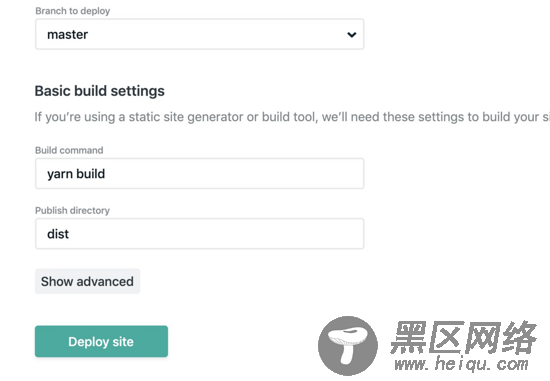
经过一段时间的等待,不出意外应用就部署成功了地址
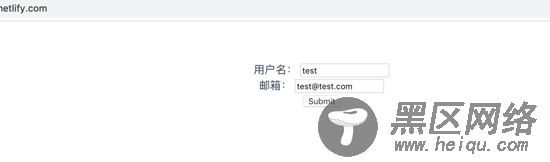
注意在提交数据中一定要有 form-name 属性,否则 Netlify 会接收不到数据,返回 404 错误
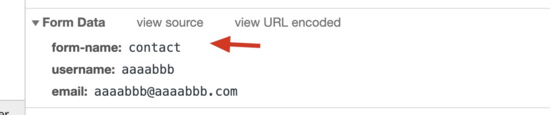
输入测试数据,点击提交就可以在 Netlify 的站点操作面板看到数据了
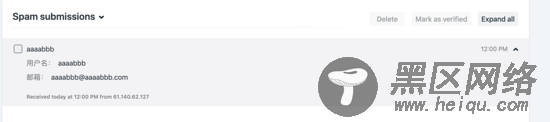
总结
