3、看了上面的例子,因为设置的操作的属性只有一个,那么如果我希望一个动画能够让View既可以缩小、又能够淡出(3个属性scaleX,scaleY,alpha),只使用ObjectAnimator咋弄?
想法是不是很不错,可能会说使用AnimatorSet啊,这一看就是一堆动画塞一起执行,但是我偏偏要用一个ObjectAnimator实例实现呢~下面看代码:
public void rotateyAnimRun(final View view) { ObjectAnimator anim = ObjectAnimator// .ofFloat(view, "zhy", 1.0F, 0.0F)// .setDuration(500);// anim.start(); anim.addUpdateListener(new AnimatorUpdateListener() { @Override public void onAnimationUpdate(ValueAnimator animation) { float cVal = (Float) animation.getAnimatedValue(); view.setAlpha(cVal); view.setScaleX(cVal); view.setScaleY(cVal); } }); }
把设置属性的那个字符串,随便写一个该对象没有的属性,就是不管~~咱们只需要它按照时间插值和持续时间计算的那个值,我们自己手动调用~
效果:
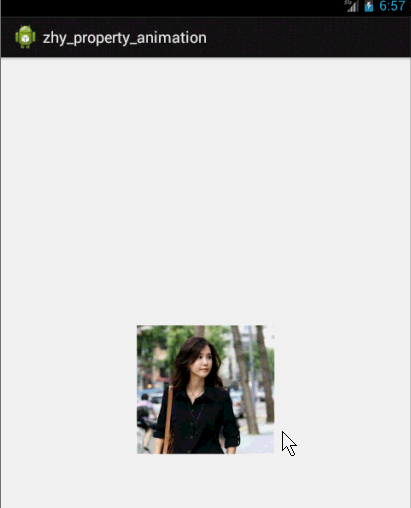
这个例子就是想说明一下,有时候换个思路不要被API所约束,利用部分API提供的功能也能实现好玩的效果~~~
比如:你想实现抛物线的效果,水平方向100px/s,垂直方向加速度200px/s*s ,咋实现呢~~可以自己用ObjectAnimator试试~
4、其实还有更简单的方式,实现一个动画更改多个效果:使用propertyValuesHolder
public void propertyValuesHolder(View view) { PropertyValuesHolder pvhX = PropertyValuesHolder.ofFloat("alpha", 1f, 0f, 1f); PropertyValuesHolder pvhY = PropertyValuesHolder.ofFloat("scaleX", 1f, 0, 1f); PropertyValuesHolder pvhZ = PropertyValuesHolder.ofFloat("scaleY", 1f, 0, 1f); ObjectAnimator.ofPropertyValuesHolder(view, pvhX, pvhY,pvhZ).setDuration(1000).start(); }和ObjectAnimator用法很类似,简单看一下用view垂直移动的动画代码:
public void verticalRun(View view) { ValueAnimator animator = ValueAnimator.ofFloat(0, mScreenHeight - mBlueBall.getHeight()); animator.setTarget(mBlueBall); animator.setDuration(1000).start(); }
给你的感觉是不是,坑爹啊,这和ValueAnimator有毛线区别~但是仔细看,你看会发现,没有设置操作的属性~~也就是说,上述代码是没有任何效果的,没有指定属性~
这就是和ValueAnimator的区别之处:ValueAnimator并没有在属性上做操作,你可能会问这样有啥好处?我岂不是还得手动设置?
好处:不需要操作的对象的属性一定要有getter和setter方法,你可以自己根据当前动画的计算值,来操作任何属性,记得上例的那个【我希望一个动画能够让View既可以缩小、又能够淡出(3个属性scaleX,scaleY,alpha)】吗?其实就是这么个用法~
实例:
布局文件:
<RelativeLayout xmlns:android="http://schemas.android.com/apk/res/android" xmlns:tools="http://schemas.android.com/tools" android:layout_width="match_parent" android:layout_height="match_parent" android:id="@+id/id_container" > <ImageView android:id="@+id/id_ball" android:layout_width="wrap_content" android:layout_height="wrap_content" android:src="@drawable/bol_blue" /> <LinearLayout android:layout_width="fill_parent" android:layout_height="wrap_content" android:layout_alignParentBottom="true" android:orientation="horizontal" > <Button android:layout_width="wrap_content" android:layout_height="wrap_content" android:onClick="verticalRun" android:text="垂直" /> <Button android:layout_width="wrap_content" android:layout_height="wrap_content" android:onClick="paowuxian" android:text="抛物线" /> </LinearLayout> </RelativeLayout>左上角一个小球,底部两个按钮~我们先看一个自由落体的代码:
/** * 自由落体 * @param view */ public void verticalRun( View view) { ValueAnimator animator = ValueAnimator.ofFloat(0, mScreenHeight - mBlueBall.getHeight()); animator.setTarget(mBlueBall); animator.setDuration(1000).start(); // animator.setInterpolator(value) animator.addUpdateListener(new AnimatorUpdateListener() { @Override public void onAnimationUpdate(ValueAnimator animation) { mBlueBall.setTranslationY((Float) animation.getAnimatedValue()); } }); }
与ObjectAnimator不同的就是我们自己设置元素属性的更新~虽然多了几行代码,但是貌似提高灵活性~
下面再来一个例子,如果我希望小球抛物线运动【实现抛物线的效果,水平方向100px/s,垂直方向加速度200px/s*s 】,分析一下,貌似只和时间有关系,但是根据时间的变化,横向和纵向的移动速率是不��的,我们该咋实现呢?此时就要重写TypeValue的时候了,因为我们在时间变化的同时,需要返回给对象两个值,x当前位置,y当前位置:

