一、新建vue项目
1、首先需要下载nodejs,安装后打开命令窗口可以使用npm包管理工具
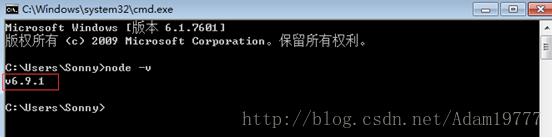
npm集成在node中的,所以直接输入npm-v查看npm的版本信息

2、npm有些资源被屏蔽或者是国外资源的原因,经常会导致用npm安装依赖包的时候失败,所有我还需要npm的国内镜像---cnpm。
3、在命令行中输入 npm install -g cnpm--registry=http://registry.npm.taobao.org然后等待安装完成,就可以使用cnpm安装依赖包了,这里说一下最好用npm安装,cnpm有时依赖下载不全,如果npm下载缓慢可以尝试cnpm安装依赖包。
4、安装vue-cli脚手架构建工具。在命令行中运行命令 npm install -g vue-cli ,然后等待安装完成。
5、用vue-cli构建项目。选定目录,存放新建的项目
6、在桌面目录下,在命令行中运行命令 vue init webpack firstVue 。解释一下这个命令,这个命令的意思是初始化一个项目,其中webpack是构建工具,也就是整个项目是基于webpack的。其中firstVue是整个项目文件夹的名称。

7、运行初始化命令的时候回让用户输入几个基本的选项,如项目名称,描述,作者等信息,如果不想填直接回车默认就好。

8、打开firstVue文件夹,项目文件如下所示。

9、安装依赖包(记住一定要在新建的项目文件夹目录下),通过npm install命令
10、安装好依赖后,运行项目,通过npm run dev实现,一般默认是8080端口,打开浏览器输入localhost:8080

11、8080端口如果被占用了,需要修改一下配置文件config/index.js

更改端口后显示这样:

二、下面引入Element
1、在当前目录下,运行:npm i element-ui -S
2、在src/main.js中添加代码(红色的)
// The Vue build version to load with the `import` command // (runtime-only or standalone) has been set in webpack.base.conf with an alias. import Vue from 'vue' import App from './App' import router from './router' import ElementUI from 'element-ui' //手动变红 import '../node_modules/element-ui/lib/theme-chalk/index.css' //手动变红 //具体路径有的不同,vue运行报错请看第五点 Vue.config.productionTip = false /* eslint-disable no-new */ Vue.use(ElementUI) //手动变红 new Vue({ el: '#app', router, template: '<App/>', components: { App } })
3、然后在.vue文件里就直接可以用了,如:在src/components/Hello.vue做一下修改
<template> <div> <h1>{{ msg }}</h1> <h2>Essential Links</h2> <el-button>默认按钮</el-button> <el-button type="primary">主要按钮</el-button> <el-button type="text">文字按钮</el-button> </div> </template> <script> export default { name: 'hello', data () { return { msg: 'Welcome to Your Vue.js App' } } } </script> <!-- Add "scoped" attribute to limit CSS to this component only --> <style scoped> h1, h2 { font-weight: normal; } ul { list-style-type: none; padding: 0; } li { display: inline-block; margin: 0 10px; } a { color: #42b983; } </style>
4、再次运行

5、上述(3)有时会报错,一是查看element-ui的index.css路径是否正确,第二因为报错会显示找不到文件,需要在build/webpack.base.conf.js文件中添加一段代码,如下。

6、现在运行起来了

以上这篇vue的安装及element组件的安装方法就是小编分享给大家的全部内容了,希望能给大家一个参考,也希望大家多多支持脚本之家。
您可能感兴趣的文章:
