// This method gets called by the runtime. // Use this method to configure the HTTP request pipeline. public void Configure(IApplicationBuilder app) { app.UseIISPlatformHandler(); app.UseWelcomePage(); app.Run(async (context) => { var msg = Configuration["message"]; await context.Response.WriteAsync(msg); });
步骤 5 − 运行您的应用程序,您将看到以下的欢迎屏幕。
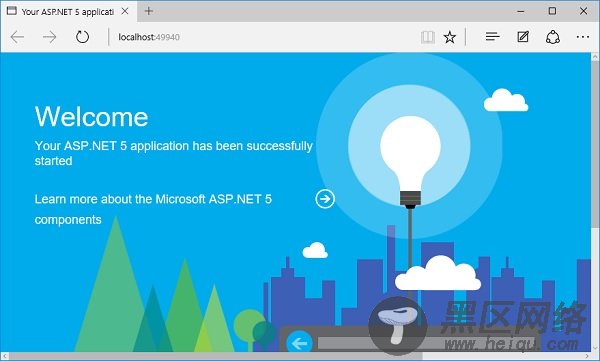
这个欢迎屏幕可能不是那么有用。
步骤6−让我们试试别的东西,可能是更有用的,而不是使用欢迎页面,我们将使用RuntimeInfoPage。
// This method gets called by the runtime. // Use this method to configure the HTTP request pipeline. public void Configure(IApplicationBuilder app) { app.UseIISPlatformHandler(); app.UseRuntimeInfoPage(); app.Run(async (context) => { var msg = Configuration["message"]; await context.Response.WriteAsync(msg); }); }
第 7 步 − 保存您的 Startup.cs 页面并刷新您的浏览器,你会看到下面的页面。
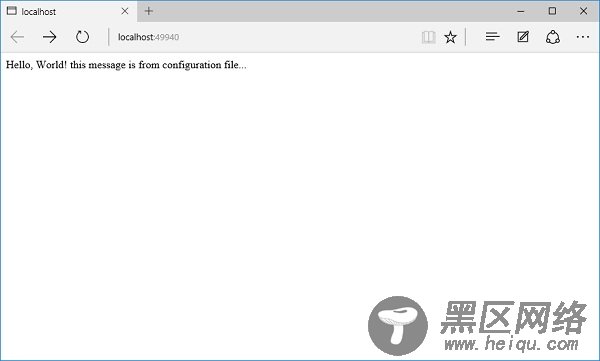
这个 RuntimeInfoPage 是中间件,将只响应一个特定的 URL 的请求。如果传入的请求与该 URL 不匹配,这个中间件只是让请求传递到下一件中间件。该请求将通过 IISPlatformHandler 中间件,然后转到 UseRuntimeInfoPage 中间件。它不会创建响应,所以它会转到我们的应用程序。运行并显示该字符串。
步骤8−我们在URL结尾添加“ runtimeinfo”。现在,您将看到一个页面,该页面是由中间件运行时信息页面。
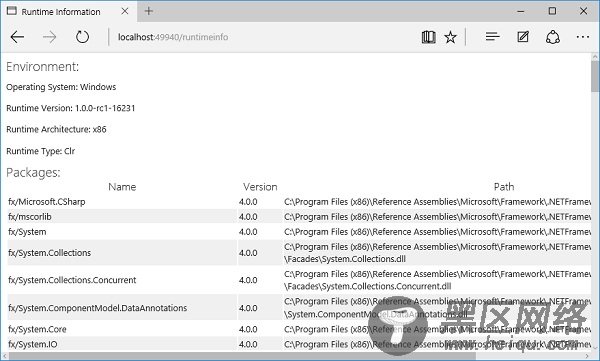
你将看到一个返回页面,它给你展示了一些关于你的运行时环境,如操作系统、运行时版本,结构,类型和您正在使用的所有包的信息。
