在本文中,我们将学习如何使用Rotativa.AspNetCore工具从ASP.NET Core中的视图创建PDF。如果您使用ASP.NET MVC,那么Rotativa工具已经可用,我们可以使用它来生成pdf。
创建一个MVC项目,无论您是core或不core,都可以nuget下包.命令如下:
Install-Package Rotativa #或者 Install-Package Rotativa.AspNetCore
这个工具由意大利人Giorgio Bozio创建。他需要在ASP.NET MVC中生成pdf,并且重复的任务是设置一种方法来创建PDF文档,用于业务流程或报告,下面废话不多说,我们开始吧。
在startup.cs类中配置Rotativa.AspNetCore设置
我们在Configure方法内的startup.cs类中添加此设置,以设置要访问的wkhtmltopdf.exe文件的相对路径。
public void Configure(IApplicationBuilder app, IHostingEnvironment env) { RotativaConfiguration.Setup(env); }
我们需要在wwwroot中添加Rotativa文件夹,然后放入这两个exe,我把这两个文件已经放到了百度云盘。
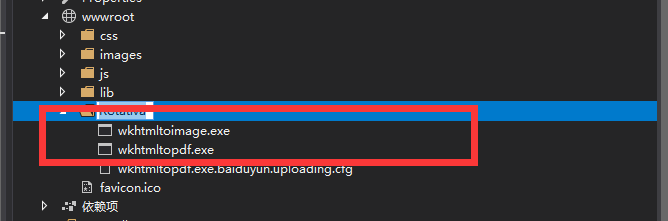
然后我们添加一个Demo控制器,定义一个Get方法,其定义如下,通过ViewAsPdf方法,就可以通过pdf的形式去套住cshtml,也就达到了pdf的效果。
public class DemoController : Controller { [HttpGet] public IActionResult DemoViewAsPdf() { return new ViewAsPdf("DemoViewAsPdf"); } }
就现在,我们需要通过控制器去创建一个视图,然后在视图中有如下定义:
@{ ViewData["Title"] = "DemoViewAsPdf"; } <html> <head> <meta charset="utf-8"> <title>Demo</title> </head> <body> <p>Hello AspNetCore!!</p> </body> </html>
现在,我们把页面重定与
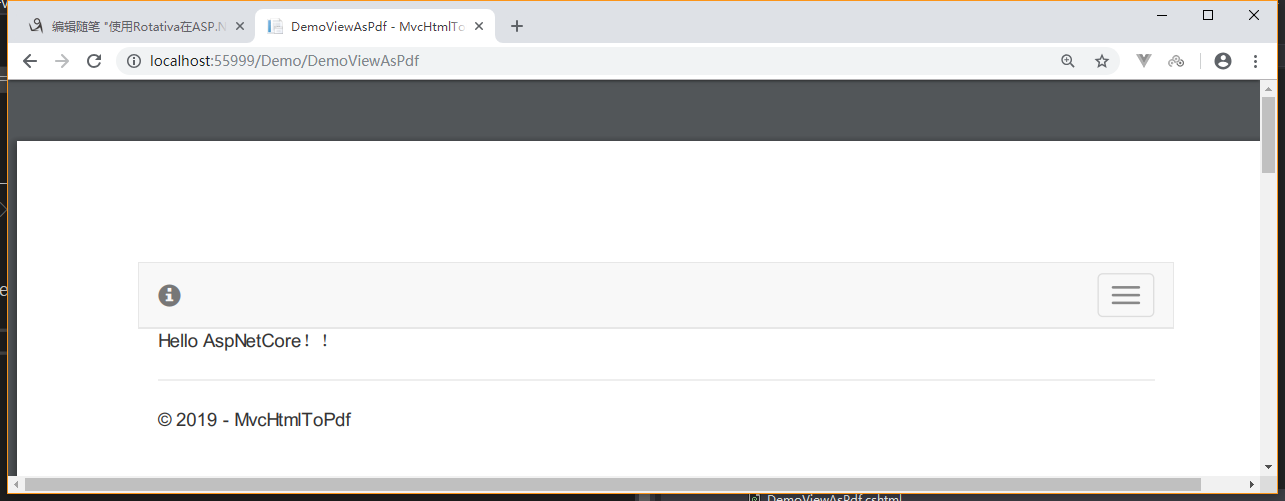
边距
除了普通的展示pdf,我们还可以进行操作,例如下载,打印。当然如果宽和高不太满意,你可以对视图进行设置,其中有一个类是对视图进行配置的,其定义如下,有四大配置值。
public class Margins { [OptionFlag("-B")] public int? Bottom; [OptionFlag("-L")] public int? Left; [OptionFlag("-R")] public int? Right; [OptionFlag("-T")] public int? Top; public Margins(); public Margins(int top, int right, int bottom, int left); public override string ToString(); }
在控制器中直接new出它,然后直接return,和上面类似,现在你可以将html中的p标签添加一些内容,然后看一下效果。
[HttpGet] public IActionResult DemoViewAsPdf() { return new ViewAsPdf("DemoPageMarginsPDF") { PageMargins = { Left = 20, Bottom = 20, Right = 20, Top = 20 }, }; }
就这样,我们再次启动,可见已经有了外边距!
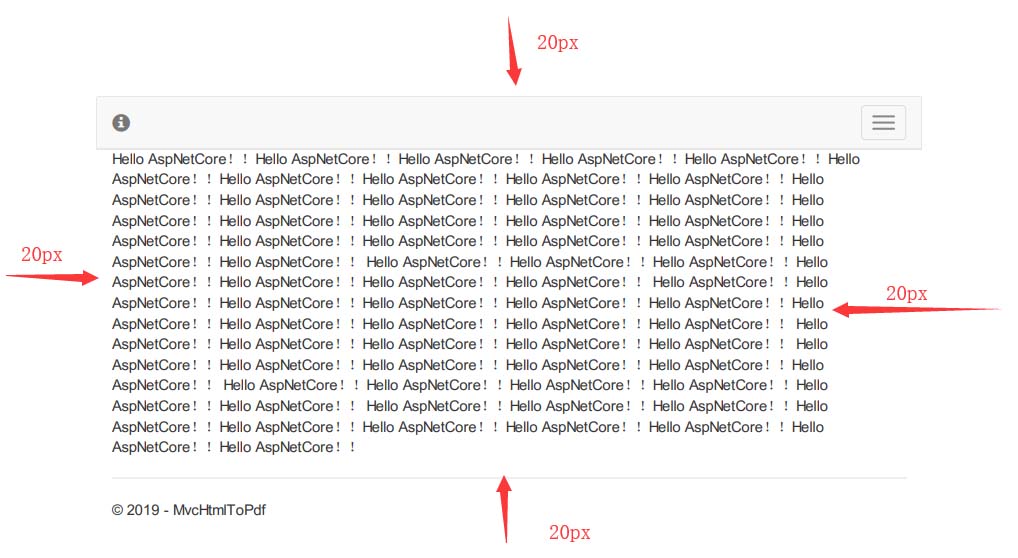
横向与纵向
它还给我们提供了横向还是竖向的pdf效果,如以下定义:
[HttpGet] public IActionResult DemoViewAsPdf(string Orientation) { if (Orientation == "Portrait") { var demoViewPortrait = new ViewAsPdf("DemoViewAsPDF") { FileName = "Invoice.pdf", PageOrientation = Rotativa.AspNetCore.Options.Orientation.Portrait, }; return demoViewPortrait; } else { var demoViewLandscape = new ViewAsPdf("DemoViewAsPDF") { FileName = "Invoice.pdf", PageOrientation = Rotativa.AspNetCore.Options.Orientation.Landscape, }; return demoViewLandscape; } }
通过 http//localhost:60042/demo/DemoOrientationPDF?Orientation=Portrait 或者其它路由进行访问,你对比以下就可以看到效果。
设置PDF大小
基本上都是A4,枚举里很多值,自己看~
[HttpGet] public IActionResult DemoViewAsPdf(string Orientation) { return new ViewAsPdf("DemoPageSizePDF") { PageSize = Rotativa.AspNetCore.Options.Size.A4 }; }
小案例
创建一个模型,这是一个非常简单的模型,定义如下:
public class Customer { public int CustomerID { get; set; } public string Name { get; set; } public string Address { get; set; } public string Country { get; set; } public string City { get; set; } public string Phoneno { get; set; } }
在控制器中new几个对象,然后返回pdf。
[HttpGet] public IActionResult DemoViewAsPdf() { List<Customer> customerList = new List<Customer>() { new Customer { CustomerID = 1, Address = "Taj Lands Ends 1", City = "Mumbai" , Country ="India", Name ="Sai", Phoneno ="9000000000"}, new Customer { CustomerID = 2, Address = "Taj Lands Ends 2", City = "Mumbai" , Country ="India", Name ="Ram", Phoneno ="9000000000"}, new Customer { CustomerID = 3, Address = "Taj Lands Ends 3", City = "Mumbai" , Country ="India", Name ="Sainesh", Phoneno ="9000000000"}, new Customer { CustomerID = 4, Address = "Taj Lands Ends 4", City = "Mumbai" , Country ="India", Name ="Saineshwar", Phoneno ="9000000000"}, new Customer { CustomerID = 5, Address = "Taj Lands Ends 5", City = "Mumbai" , Country ="India", Name ="Saibags", Phoneno ="9000000000"} }; return new ViewAsPdf("DemoModelPDF", customerList); }
在视图中,我们只是迭代集合,渲染页面。
