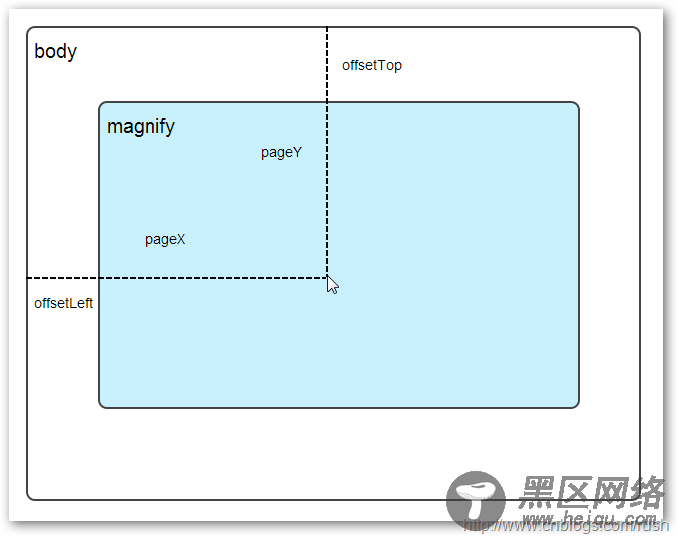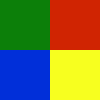; (function ($) { $.fn.imageZoom = function (options) { // The native width and height of the image. var native_width = 0, native_height = 0, current_width = 0, current_height = 0, $small = $(".small"), $large = $(".large"); $(".magnify").mousemove(function (e) { /* Act on the event */ if (!native_width && !native_height) { var image_object = new Image(); image_object.src = $small.attr('src'); // Gets the image native height and width. native_height = image_object.height; native_width = image_object.width; // Gets the image current height and width. current_height = $small.height(); current_width = $small.width(); } else { // Gets .maginfy offset coordinates. var magnify_offset = $(this).offset(), // Gets coordinates within .maginfy. mx = e.pageX - magnify_offset.left, my = e.pageY - magnify_offset.top; // Checks the mouse within .maginfy or not. if (mx < $(this).width() && my < $(this).height() && mx > 0 && my > 0) { $large.fadeIn(100); } else { $large.fadeOut(100); } if ($large.is(":visible")) { /* Gets the large image coordinate by ratio small.x / small.width = large.x / large.width small.y / small.height = large.y / large.height then we need to keep pointer in the centre, so deduct the half of .large width and height. */ var rx = Math.round(mx / $small.width() * native_width - $large.width() / 2) * -1, ry = Math.round(my / $small.height() * native_height - $large.height() / 2) * -1, bgp = rx + "px " + ry + "px", px = mx - $large.width() / 2, py = my - $large.height() / 2; $large.css({ left: px, top: py, backgroundPosition: bgp }); } } }); });
上面,我实现了mousemove事件的监听方法,当鼠标移动到magnify对象中,我们需要获取当前鼠标的相对坐标位置,下面我们通过图片讲解如何获取鼠标的相对坐标位置。
相对坐标
图1鼠标相对坐标位置
当鼠标移动到magnify对象中,我们需要获取鼠标在magnify中的相对坐标位置,这里我们把相对坐标定义为(mx,my),通过上图我们知道相对坐标等于(pageX - offsetLeft, pageY - offsetTop)。
现在,我们已经获取鼠标在magnify对象中的坐标值,接下来,需要获取对应大图的相应坐标,这里我们把大图的对应坐标定义为(rx,ry),我们可以通过比例关系获取(rx,ry)的值。
mx / small.width (原图的宽)= rx / native_width(大图的宽)
my / small.height (原图的长)= ry / native_height(大图的长)
通过上面的比例关系,我们知道大图的坐标(rx,ry)等于(mx/small.width*native_width, my/small.height*native_height)。
通过上述的公式,我们可以获取大图对应坐标位置,当鼠标移动到magnify对象中就显示对应位置的大图部位,接下来我们需要实现大图的加载实现了。
background-position属性
在实现大图加载显示之前,首先介绍CSS中背景定位background-position的知识。
图2 CSS background-position
上面,有一个100x100像素的图片它由四种颜色组成,而且每种颜色占50 x50像素,接下来,我们将通过修改该图片CSS的background-position属性值来显示该图片的不同位置。
我们看到在大正方形下有两行小正方形,它们显示的颜色位置都不相同,这里我们通过修改每个div元素CSS的background-position属性值实现的。
例如:第一行的蓝色方形,我们设置CSS的background-position属性为:0px -50px;这相当于原图往上移动50px,第一行的其他方形也通过左右和上下移动实现的。
但第二行的方形就显得更加奇怪了,因为它们都由四种颜色组成,而且颜色的位置都不一样,这究竟是怎样实现的呢?
例如:第二行的第一个方形,我们设置CSS的background-position属性为:25px 25px;这相当于原图向下和向右移动了25px,由于image wrap的作用它会填充剩余位置的颜色。
现在,我们已经了解到了CSS的background-position属性的作用,所以我们通过修改large对象的background-position属性来显示对应的图像部分,具体实现如下:
$large.css({ left: px, top: py, backgroundPosition: bgp });
上面,我们通过加载大图的方式来实现放大镜效果,接下来,我们将介绍通过调整原图的长和宽来实现放大镜效果。
mousewheel事件
前面,我们通过mousemove事件来放大图片,这里我们将通过鼠标的滚轮事件实现图片放大效果。