
图4:将用户控件添加到Default.aspx页面
最后把这4个页面加入站点地图中。打开Web.sitemap文件并且把下列代码加在“Adding Custom Buttons to the DataList and Repeater”siteMapNode标记之后:
<siteMapNode url="~/SqlDataSource/Default.aspx" title="Using the SqlDataSource Control" description="Work directly with database data using the SqlDataSource control."> <siteMapNode url="~/SqlDataSource/Querying.aspx" title="Retrieving Database Data" description="Examines how to query data from a database that can then be displayed through a data Web control."/> <siteMapNode url="~/SqlDataSource/ParameterizedQueries.aspx" title="Parameterized Queries" description="Learn how to specify parameterized WHERE clauses in the SqlDataSource's SELECT statement." /> <siteMapNode url="~/SqlDataSource/InsertUpdateDelete.aspx" title="Inserting, Updating, and Deleting Database Data" description="See how to configure the SqlDataSource to include INSERT, UPDATE, and DELETE statements." /> <siteMapNode url="~/SqlDataSource/OptimisticConcurrency.aspx" title="Using Optimistic Concurrency" description="Explore how to augment the SqlDataSource to include support for optimistic concurrency." /> </siteMapNode>

图5:更新站点地图使之包含新的页面
第二步:添加并设置 SqlDataSource控件
在SqlDataSource文件夹中打开Querying.aspx页面,切换到设计试图。从工具箱中拖一个SqlDataSource控件到设计器中,设置其ID 为 ProductsDataSource。和ObjectDataSource一样,SqlDataSource不产生任何的声明标记,所以现在在页面上看起来就象一个灰色的方块。点击SqlDataSource控件的智能标签,点“Configure Data Source”链接,进入数据源配置向导。

图6:在智能标签里点击“设置数据源”链接。
ObjectDataSource控件和 SqlDataSource控件的配置向导有些许不同,但最终目的都是相同的:详细的说明了如何从数据库获取,插入,更新和删除数据。ObjectDataSource控件明确指定了要访问的数据库,并提供了要使用的SQL查询声明或存储过程的详细情况
向导的第一步是选择要访问的数据库,在下拉列表中包含了放在App_Data 文件夹中的数据库,以及添加到服务器资源管理器的数据连接节点中的数据库。一旦我们将一个连接到App_Data文件夹中的NORTHWIND.MDF数据库的连接字符串添加到项目的Web.config 文件中,这个连接字符串就会出现在下拉列表的选项。如下图,选中它,点“下一步”。
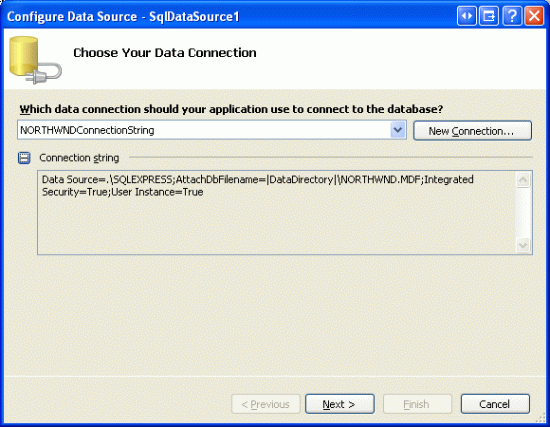
图7:从下拉列表里选择NORTHWINDConnectionString
选择数据库后,向导转入“如何从数据库检索数据”界面。有2种方式:第一种指定自定义SQL语句或存储过程,第二种是指定来自表或视图的列。
注意:我们先探讨使用“指定来自表或视图的列”选项的实例,稍后再探讨用“自定义SQL语句或存储过程”选项的实例。
图8是我们点击“指定来自表或视图的列”单选按钮时的画面,这里我们选择Products表,返回ProductID, ProductName和UnitPrice 列。完成选择后,在底部的方框内将显示SQL语句: SELECT [ProductID], [ProductName], [UnitPrice] FROM [Products]

图8:从表Products返回数据。
完成上述设置后,点“下一步”按钮,进入测试查询界面,在这里可以测试上一步所设置的查询的结果。点击“测试查询”按钮,执行查询。

图9:点击“测试”,从SELECT 查询检索数据。
最后,点“完成”按钮完成向导。
和ObjectDataSource一样,SqlDataSource的向导设置只是完成了对SqlDataSource控件属性的赋值而已,即ConnectionString 属性和SelectCommand 属性。完成设置之后,我们的SqlDataSource控件代码应该和下面的差不多:
