什么是操作表单?看图:
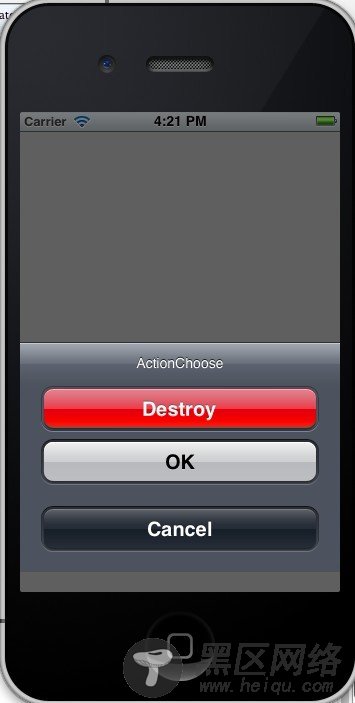
一看图就明白了,毋需多说。
UIActionSheet* mySheet = [[UIActionSheet alloc] initWithTitle:@"ActionChoose" delegate:self cancelButtonTitle:@"Cancel" destructiveButtonTitle:@"Destroy" otherButtonTitles:@"OK", nil]; [mySheet showInView:self.view];
与UIAlertView类似,我们也是在委托方法里处理按下按钮后的动作。记得在所委托的类加上UIActionSheetDelegate。
- (void)actionSheetCancel:(UIActionSheet *)actionSheet{ // } - (void) actionSheet:(UIActionSheet *)actionSheet clickedButtonAtIndex:(NSInteger)buttonIndex{ // } -(void)actionSheet:(UIActionSheet *)actionSheet didDismissWithButtonIndex:(NSInteger)buttonIndex{ // } -(void)actionSheet:(UIActionSheet *)actionSheet willDismissWithButtonIndex:(NSInteger)buttonIndex{ // }
看到那个红色的按钮没?那是ActionSheet支持的一种所谓的销毁按钮,对某户的某个动作起到警示作用,
比如永久性删除一条消息或者日志。如果你指定了一个销毁按钮他就会以红色高亮显示:
mySheet.destructiveButtonIndex=1;
与导航栏类似,操作表单也支持三种风格 :UIActionSheetStyleDefault //默认风格:灰色背景上显示白色文字 UIActionSheetStyleBlackTranslucent //透明黑色背景,白色文字 UIActionSheetStyleBlackOpaque //纯黑背景,白色文字
用法用例:mySheet.actionSheetStyle = UIActionSheetStyleBlackOpaque;
显示ActionSheet有三种方法:
1.在一个视图内部显示,可以用showInView
[mySheet showInView:self];
2.如果要将ActonSheet 与工具栏或者标签栏对齐,可以使用showFromToolBar或showFromTabBar
[mySheet showFromToolBar:toolbar];
[mySheet showFromTabBar:tabbar];
解除操作表单
用户按下按钮之后,Actionsheet就会消失——除非应用程序有特殊原因,需要用户按下做个按钮。用dismiss方法可令表单消失:
[mySheet dismissWithClickButtonIndex:1 animated:YES];

