FCKeditor至今已经到了2.3.1版本了,对于国内的WEB开发者来说,也基本上都已经“闻风知多少”了,很多人将其融放到自己的项目中,更有很多大型的网站从中吃到了甜头。今天开始,我将一点点的介绍自己在使用FCKeditor过程中总结的一些技巧,当然这些其实是FCK本来就有的,只是很多人用FCK的时候没发现而已 :P
1、适时打开编辑器
很多时候,我们在打开页面的时候不需要直接打开编辑器,而在用到的时候才打开,这样一来有很好的用户体验,另一方面可以消除FCK在加载时对页面打开速度的影响,如图所示
点击“Open Editor"按钮后才打开编辑器界面
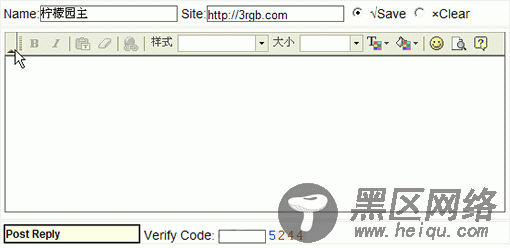
实现原理:使用JAVASCRIPT版的FCK,在页面加载时(未打开FCK),创建一个隐藏的TextArea域,这个TextArea的name和ID要和创建的FCK实例名称一致,然后点击"Open Editor"按钮时,通过调用一段函数,使用FCK的ReplaceTextarea()方法来创建FCKeditor,代码如下:
复制代码 代码如下:
<script type="text/javascript">
<!--
function showFCK(){
var oFCKeditor = new FCKeditor( 'fbContent' ) ;
oFCKeditor.BasePath = '/FCKeditor/' ;
oFCKeditor.ToolbarSet = 'Basic' ;
oFCKeditor.Width = '100%' ;
oFCKeditor.Height = '200' ;
oFCKeditor.ReplaceTextarea() ;
}
//-->
</script>
<textarea>textarea>
2、使用FCKeditor 的 API
FCKeditor编辑器,提供了非常丰富的API,用于给End User实现很多想要定制的功能,比如最基本的数据验证,如何在提交的时候用JS判断当前编辑器区域内是否有内容,FCK的API提供了GetLength()方法;
再比如如何通过脚本向FCK里插入内容,使用InsertHTML()等;
还有,在用户定制功能时,中间步骤可能要执行FCK的一些内嵌操作,那就用ExecuteCommand()方法。
详细的API列表,请查看FCKeditor的Wiki。而常用的API,请查看FCK压缩包里的_samples/html/sample08.html。此处就不贴代码了。
3、外联编辑条(多个编辑域共用一个编辑条)
这个功能是2.3版本才开始提供的,以前版本的FCKeditor要在同一个页面里用多个编辑器的话,得一个个创建,现在有了这个外联功能,就不用那么麻烦了,只需要把工具条放在一个适当的位置,后面就可以无限制的创建编辑域了,如图
要实现这种功能呢,需要先在页面中定义一个工具条的容器:<div></div>,然后再根据这个容器的id属性进行设置。
ASP实现代码:
复制代码 代码如下:
<div></div>
<%
Dim oFCKeditor
Set oFCKeditor = New FCKeditor
with oFCKeditor
.BasePath = fckPath
.Config("ToolbarLocation") = "Out:fckToolBar"
.ToolbarSet = "Basic"
.Width = "100%"
.Height = "200"
.Value = ""
.Create "jcontent"
.Height = "150"
.Value = ""
.Create "jreach"
end with
%>
JAVASCRIPT实现代码:
复制代码 代码如下:
<div></div>
FCKeditor 1:
<script type="text/javascript">
<!--
// Automatically calculates the editor base path based on the _samples directory.
// This is usefull only for these samples. A real application should use something like this:
// oFCKeditor.BasePath = '/fckeditor/' ; // '/fckeditor/' is the default value.
var sBasePath = document.location.pathname.substring(0,document.location.pathname.lastIndexOf('_samples')) ;
var oFCKeditor = new FCKeditor( 'FCKeditor_1' ) ;
oFCKeditor.BasePath = sBasePath ;
oFCKeditor.Height = 100 ;
oFCKeditor.Config[ 'ToolbarLocation' ] = 'Out:parent(xToolbar)' ;
oFCKeditor.Value = 'This is some <strong>sample text</strong>. You are using FCKeditor.' ;
oFCKeditor.Create() ;
//-->
</script>
<br />
FCKeditor 2:
<script type="text/javascript">
<!--
oFCKeditor = new FCKeditor( 'FCKeditor_2' ) ;
oFCKeditor.BasePath = sBasePath ;
oFCKeditor.Height = 100 ;
oFCKeditor.Config[ 'ToolbarLocation' ] = 'Out:parent(xToolbar)' ;
oFCKeditor.Value = 'This is some <strong>sample text</strong>. You are using FCKeditor.' ;
oFCKeditor.Create() ;
//-->
</script>
此部分的详细DEMO请参照_samples/html/sample11.html,_samples/html/sample11_frame.html
4、文件管理功能、文件上传的权限问题
