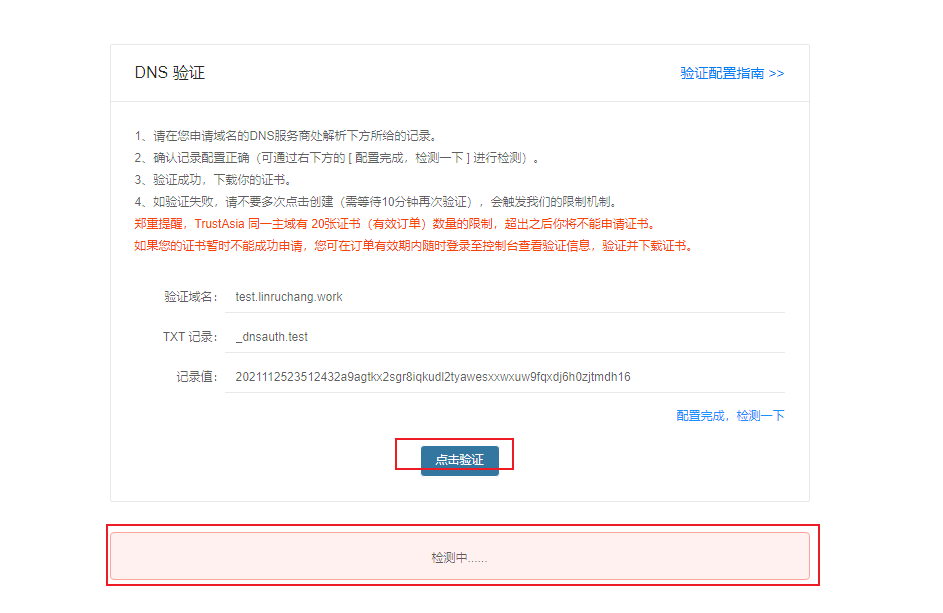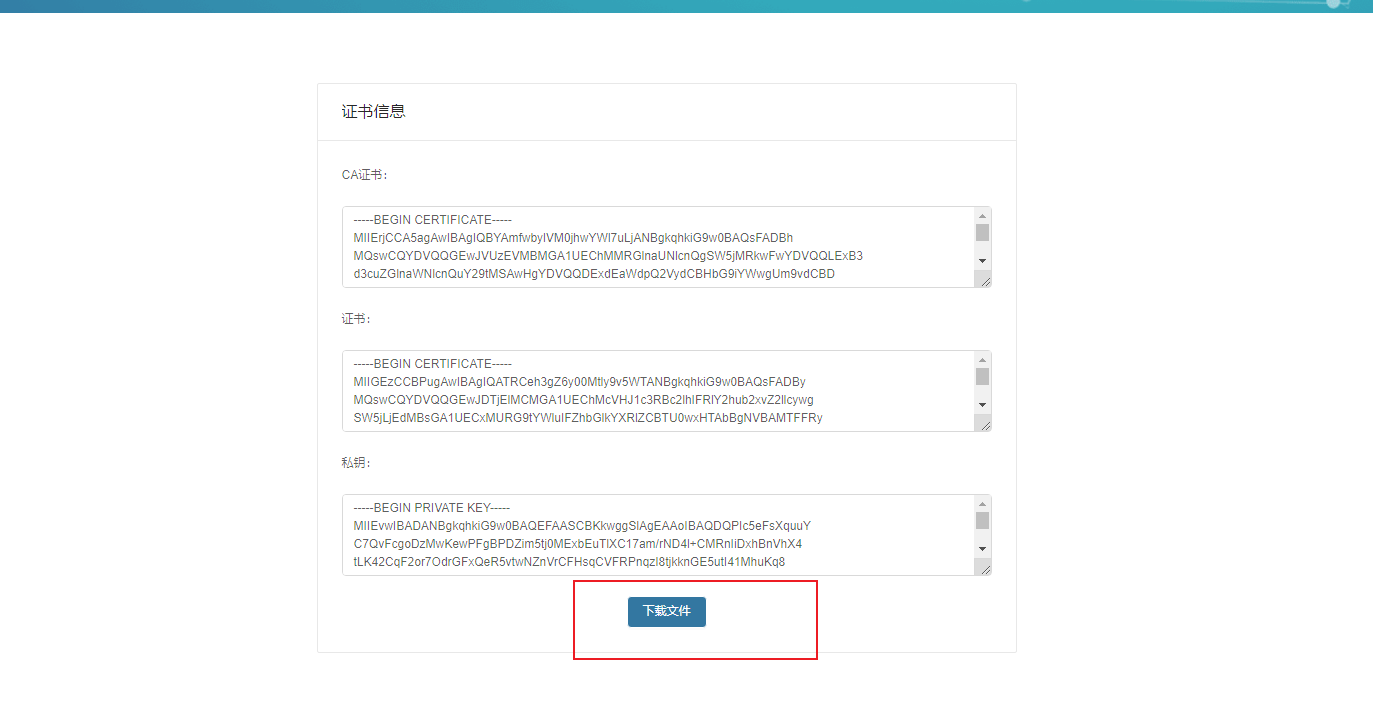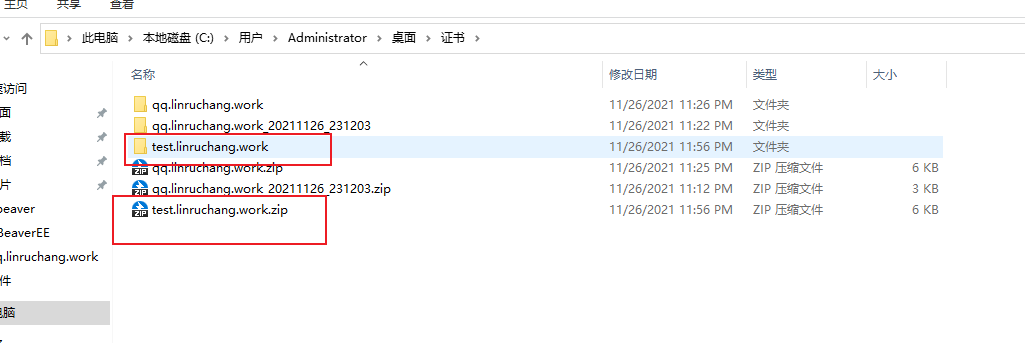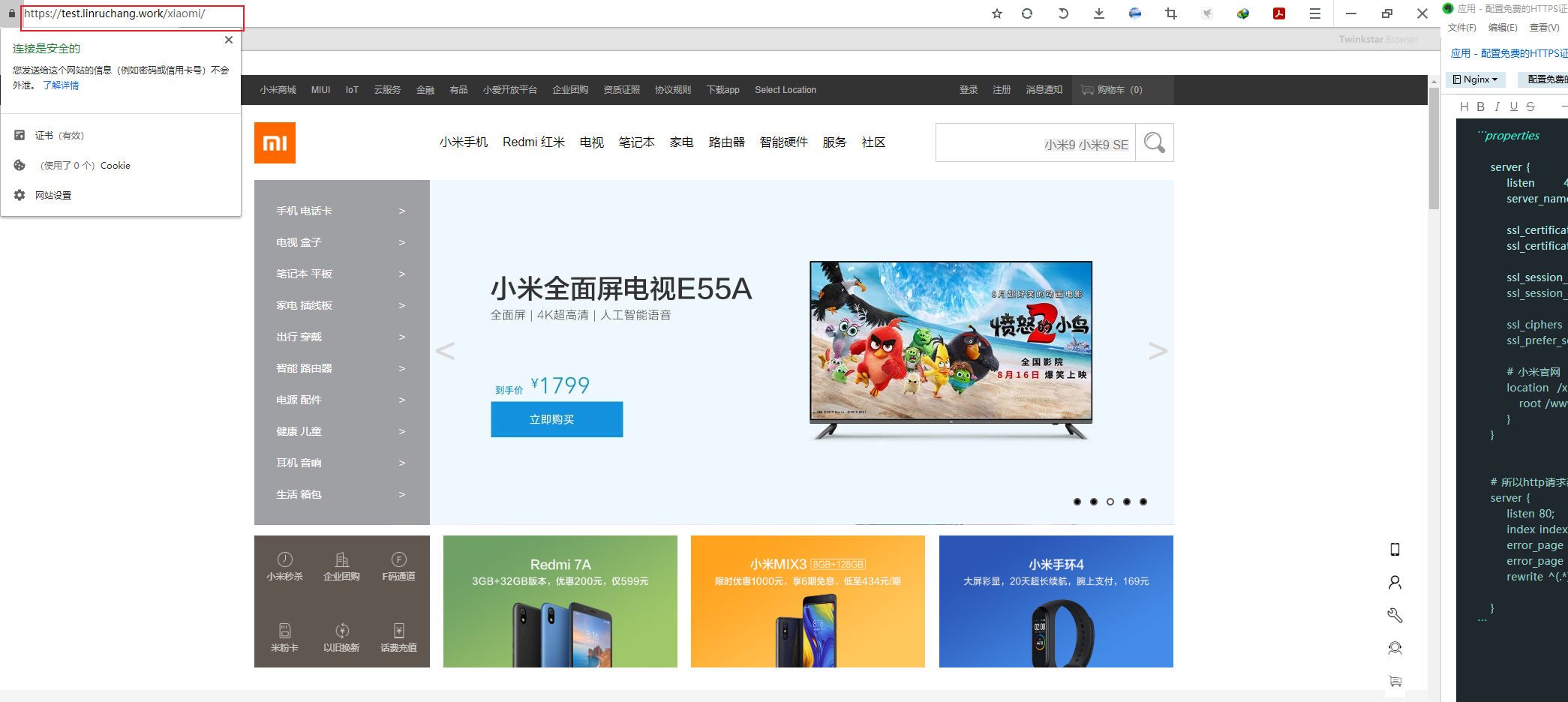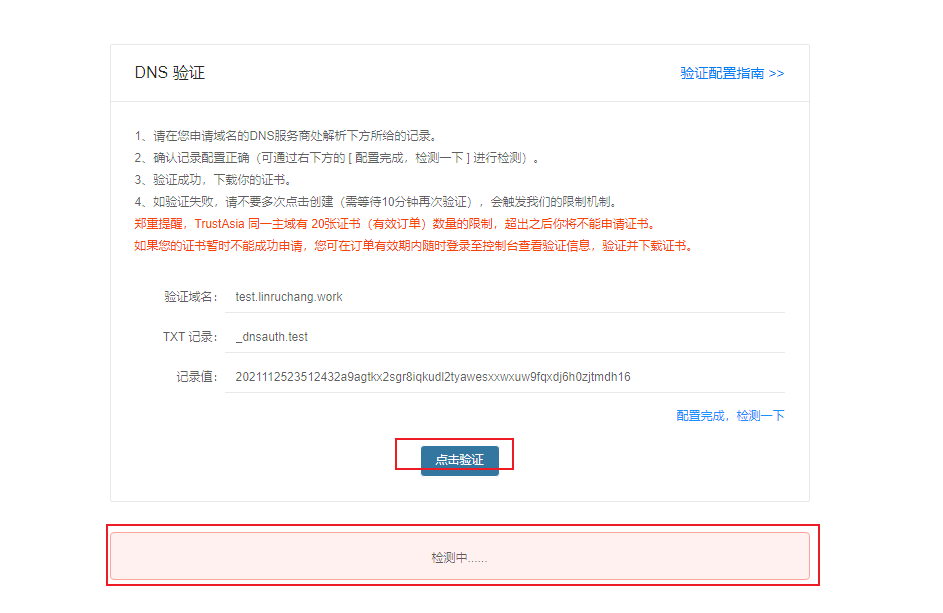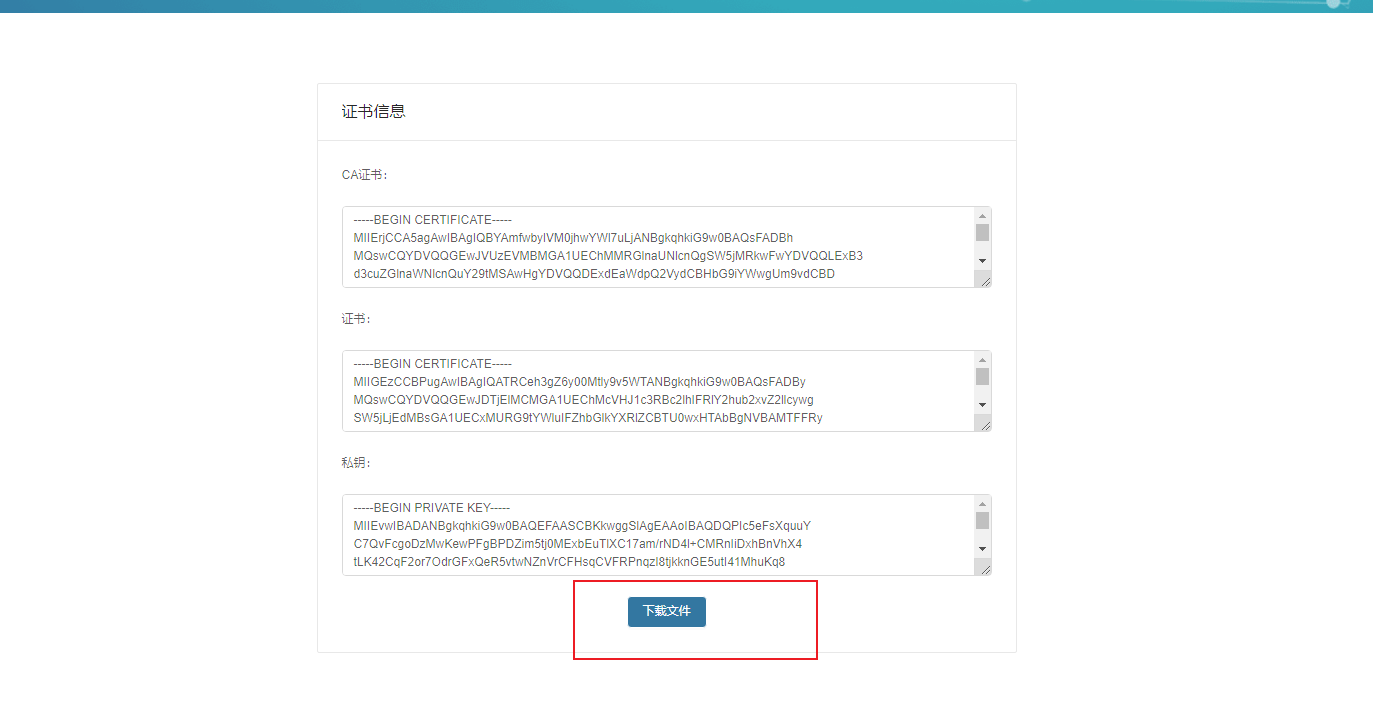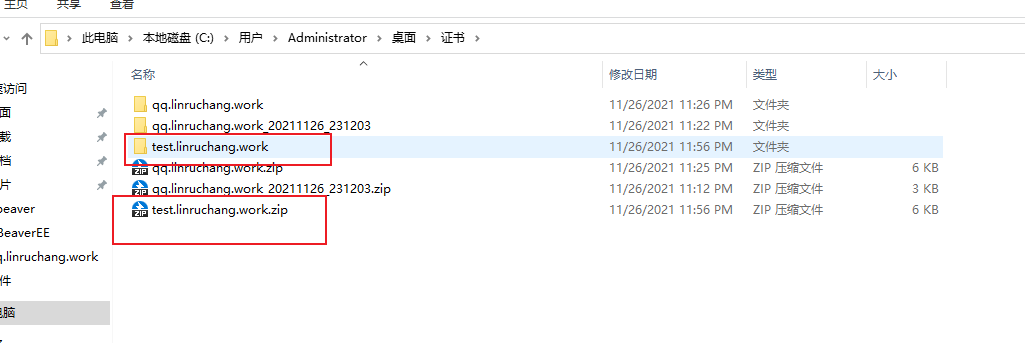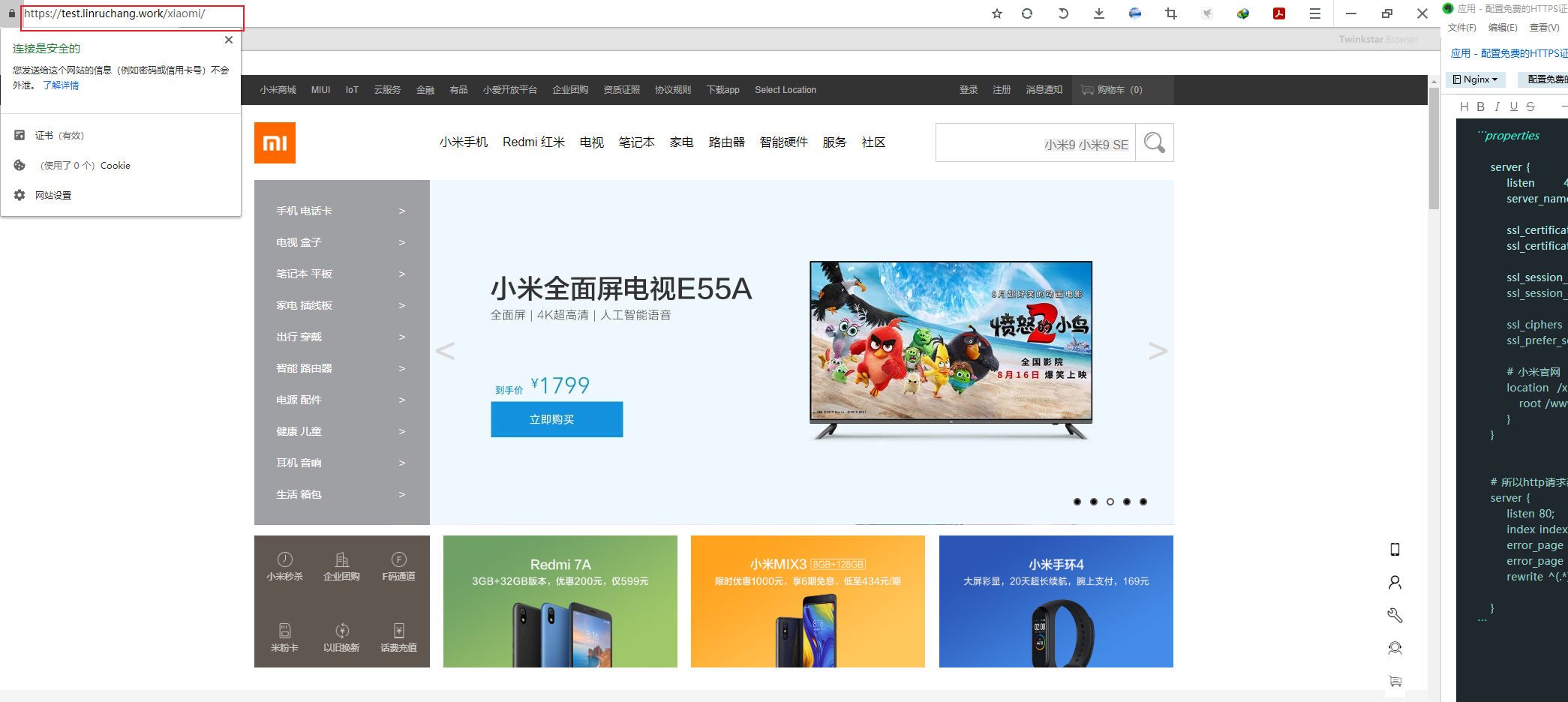【点击验证】等了一会一直没反应,如下图。则在一点一遍【点击验证,出现下图的第二张图】
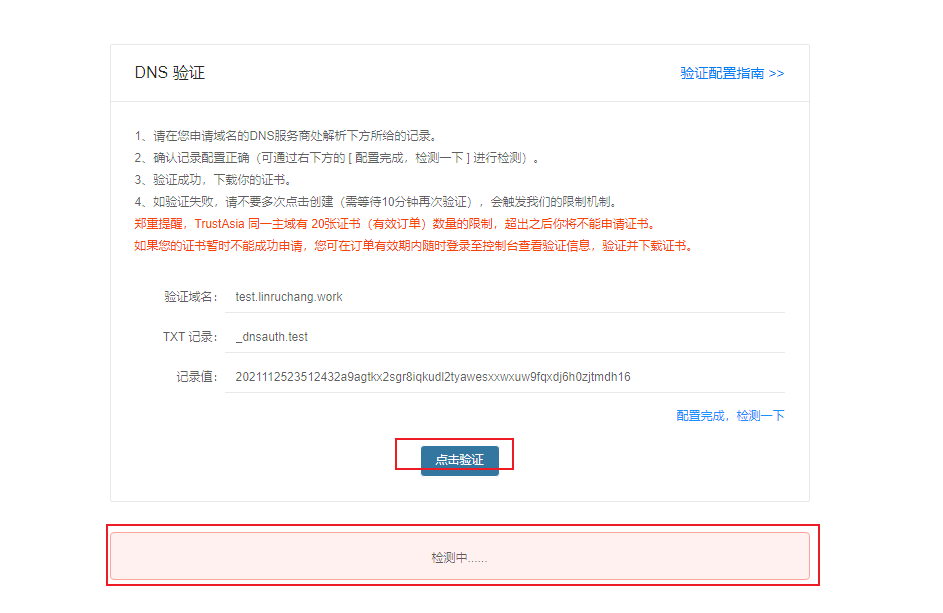
将证书、密钥下载好,将其配到nginx上即可
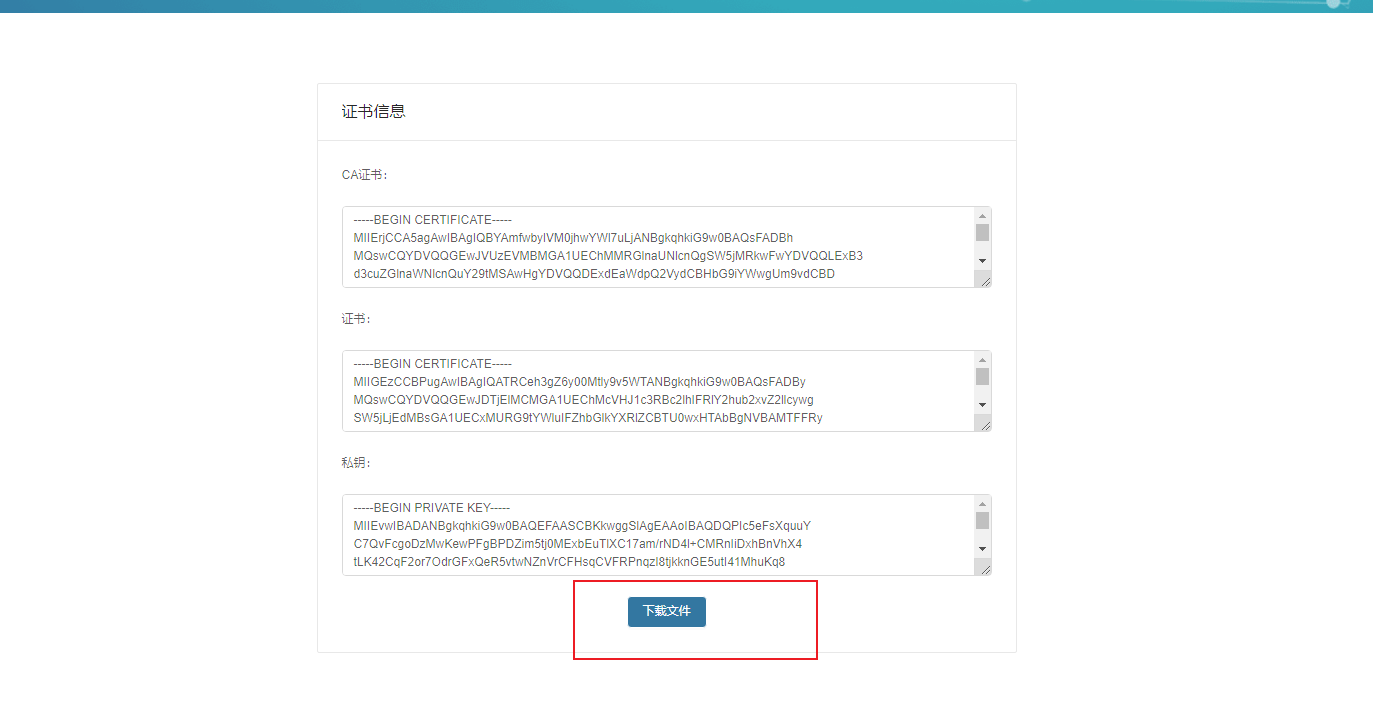
4. Nginx配置
# 不同
域名配置多个证书,可将这个节点复制粘贴一遍,改一下server_name ssl_certificate ssl_certificate_key即可
# server_name必须是你证书申请时是什么就填什么
server {
listen
443 ssl;
server_name test.linruchang.work;
ssl_certificate
/www/server/nginx/httpsDoc/test.linruchang.work/full_chain.pem;
ssl_certificate_key /www/server/nginx/httpsDoc/test.linruchang.work/private.key;
ssl_session_cache shared:SSL:1m;
ssl_session_timeout 5m;
ssl_ciphers HIGH:!aNULL:!MD5;
ssl_prefer_server_ciphers on;
# 小米官网
location /xiaomi {
root /www/project;
}
}
# 所以http请求都重定向到https上
server {
listen 80;
index index.html index.htm index.jsp index.php;
error_page 400 404 413 /4xx.html;
error_page 500 502 503 504 /50x.html;
rewrite ^(.*)$ https://$host$1 permanent;
}


将这两个文件上传到Linux服务器
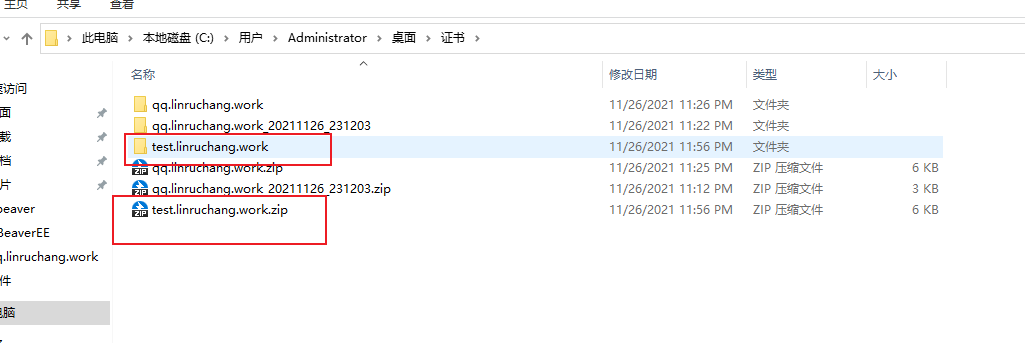
5. 访问
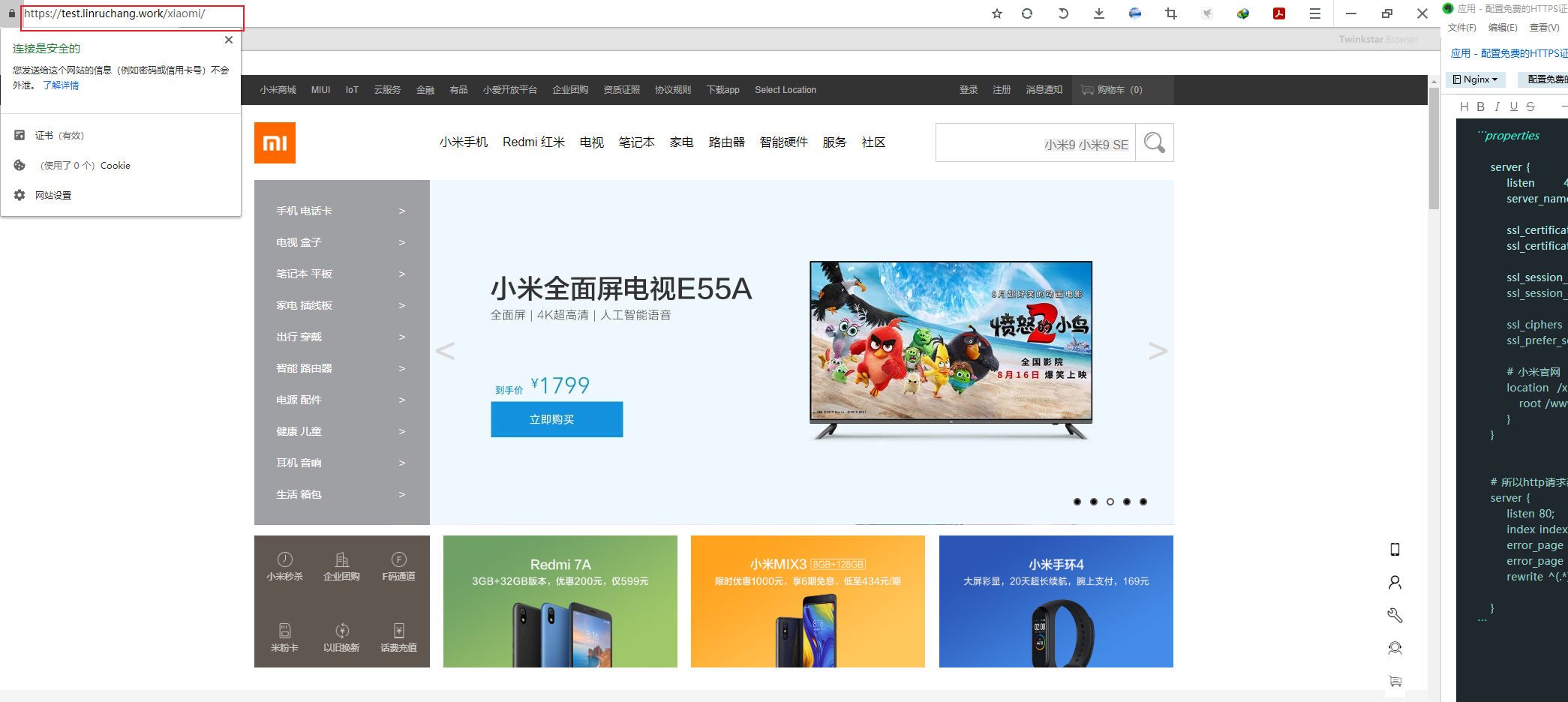
版权声明:本文内容由互联网用户自发贡献,该文观点仅代表作者本人。本站仅提供信息存储空间服务,不拥有所有权,不承担相关法律责任。如发现本站有涉嫌侵权/违法违规的内容, 请发送邮件至 举报,一经查实,本站将立刻删除。