<!-- audio.wxml --> <audio src="https://www.jb51.net/{{src}}" ></audio> <button type="primary" bindtap="audioPlay">播放</button> <button type="primary" bindtap="audioPause">暂停</button> <button type="primary" bindtap="audio14">设置当前播放时间为14秒</button> <button type="primary" bindtap="audioStart">回到开头</button>
// audio.js Page({ onReady: function (e) { // 使用 wx.createAudioContext 获取 audio 上下文 context this.audioCtx = wx.createAudioContext('myAudio') }, data: { src: 'http://ws.stream.qqmusic.qq.com/M500001VfvsJ21xFqb.mp3?guid=ffffffff82def4af4b12b3cd9337d5e7&uin=346897220&vkey=6292F51E1E384E06DCBDC9AB7C49FD713D632D313AC4858BACB8DDD29067D3C601481D36E62053BF8DFEAF74C0A5CCFADD6471160CAF3E6A&fromtag=46', }, audioPlay: function () { this.audioCtx.play() }, audioPause: function () { this.audioCtx.pause() }, audio14: function () { this.audioCtx.seek(14) }, audioStart: function () { this.audioCtx.seek(0) } })
视频组件控制:
wx.createVideoContext(videoId)
创建并返回 video 上下文 videoContext 对象
videoContext
videoContext 通过 videoId 跟一个 video 组件绑定,通过它可以操作一个 video 组件。
videoContext对象的方法列表:
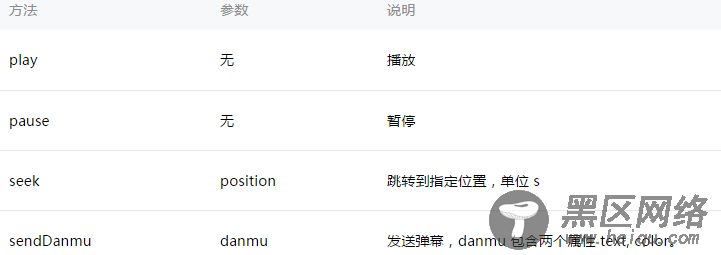
示例代码:
<view> <video src="http://wxsnsdy.tc.qq.com/105/20210/snsdyvideodownload?filekey=30280201010421301f0201690402534804102ca905ce620b1241b726bc41dcff44e00204012882540400&bizid=1023&hy=SH&fileparam=302c020101042530230204136ffd93020457e3c4ff02024ef202031e8d7f02030f42400204045a320a0201000400" enable-danmu danmu-btn controls></video> <view> <input bindblur="bindInputBlur"/> <button bindtap="bindSendDanmu">发送弹幕</button> </view> </view>
function getRandomColor () { let rgb = [] for (let i = 0 ; i < 3; ++i){ let color = Math.floor(Math.random() * 256).toString(16) color = color.length == 1 ? '0' + color : color rgb.push(color) } return '#' + rgb.join('') } Page({ onReady: function (res) { this.videoContext = wx.createVideoContext('myVideo') }, inputValue: '', bindInputBlur: function(e) { this.inputValue = e.detail.value }, bindSendDanmu: function () { this.videoContext.sendDanmu({ text: this.inputValue, color: getRandomColor() }) } })
