LAMP是Linux+apache+MySQL+PHP的缩写。本教程演示如何安装在一台CentOS 5.6与PHP5(mod_php)和MySQL数据库加Apache2 web服务器。
1.初步说明
在本教程中使用的主机名为server1.example.com,IP地址192.168.0.100。这些设置可能与你的设置不同,所以你必须在适当情况下更换。
2.安装MySQL 5.0
打开终端输入:
yum install mysql mysql-server
输入以下命令,让mysql数据库伴随系统自动启动:
chkconfig --levels 235 mysqld on
/etc/init.d/mysqld start
设置MySQL的root帐户密码:
mysql_secure_installation
电脑终端显示,按提示操作:
[root@server1 ~]# mysql_secure_installation
NOTE: RUNNING ALL PARTS OF THIS SCRIPT IS RECOMMENDED FOR ALL MySQL
SERVERS IN PRODUCTION USE! PLEASE READ EACH STEP CAREFULLY!
In order to log into MySQL to secure it, we’ll need the current
password for the root user. If you’ve just installed MySQL, and
you haven’t set the root password yet, the password will be blank,
so you should just press enter here.
Enter current password for root (enter for none):
OK, successfully used password, moving on…
Setting the root password ensures that nobody can log into the MySQL
root user without the proper authorisation.
Set root password? [Y/n] <– 回车
New password: <– 你的root密码
Re-enter new password: <– 再输入一次root密码
Password updated successfully!
Reloading privilege tables..
… Success!
By default, a MySQL installation has an anonymous user, allowing anyone
to log into MySQL without having to have a user account created for
them. This is intended only for testing, and to make the installation
go a bit smoother. You should remove them before moving into a
production environment.
Remove anonymous users? [Y/n] <– 回车
… Success!
Normally, root should only be allowed to connect from ‘localhost’. This
ensures that someone cannot guess at the root password from the network.
Disallow root login remotely? [Y/n]<– 回车
… Success!
By default, MySQL comes with a database named ‘test’ that anyone can
access. This is also intended only for testing, and should be removed
before moving into a production environment.
Remove test database and access to it? [Y/n] <– 回车
- Dropping test database…
… Success!
- Removing privileges on test database…
… Success!
Reloading the privilege tables will ensure that all changes made so far
will take effect immediately.
Reload privilege tables now? [Y/n] <– 回车
… Success!
Cleaning up…
All done! If you’ve completed all of the above steps, your MySQL
installation should now be secure.
Thanks for using MySQL!
[root@server1 ~]#
3.安装Apache2
CentOS已经封装了apache2,使用直接在终端输入安装:
yum install httpd
配置系统并启动apache:
chkconfig --levels 235 httpd on
启动apache:
/etc/init.d/httpd start
现在浏览器输入IP地址,看看是否运行:
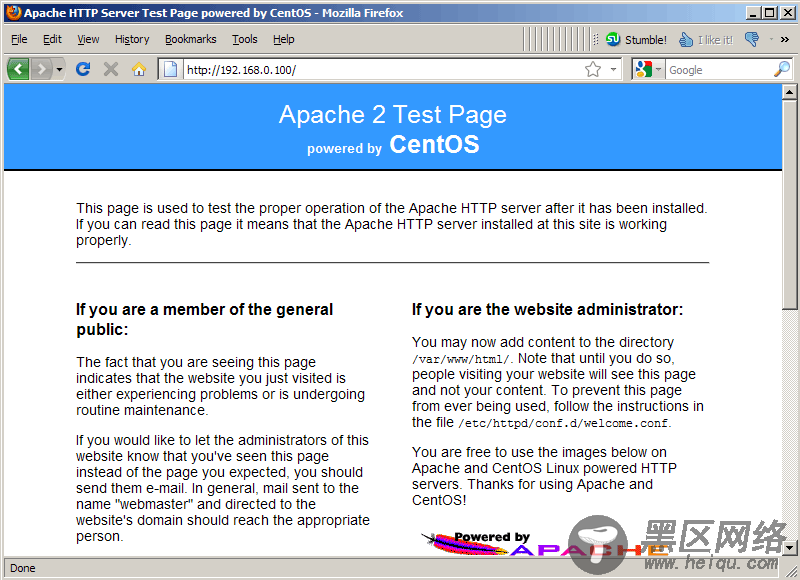
说明:在CentOS中Apache的默认根目录是/var/www/html,配置文件/etc/httpd/conf/httpd.conf。其他配置存储在/etc/httpd/conf.d/目录。
4.安装PHP5
安装PHP5和Apache PHP5模块如下命令:
yum install php
重新启动Apache
/etc/init.d/httpd restart
5.测试PHP5并获取关于PHP5安装细节
在web服务器创建phpinfo文档:
vi /var/www/html/info.php
添加如下代码,因为这个是函数,在wordpress里面回运行,所以你需要把双引号改为单引号:
《?php
phpinfo();
》
现在在浏览器中输入,我们会看到:
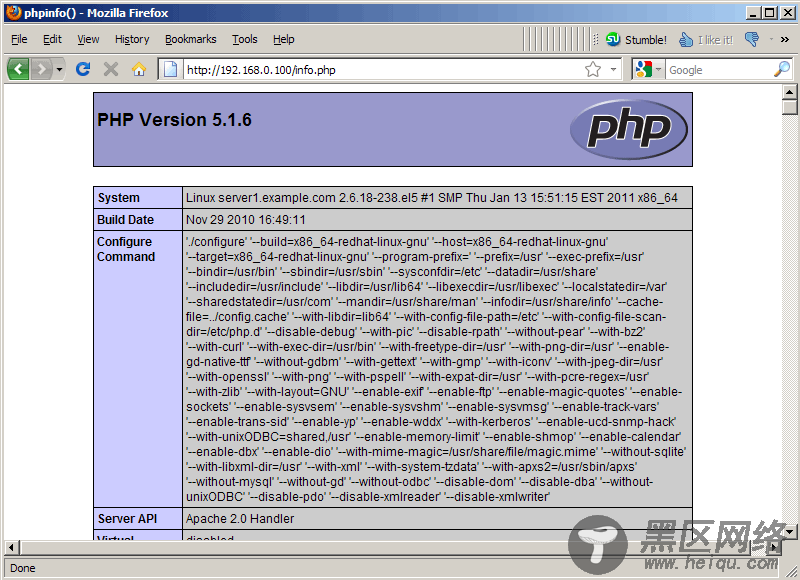
如果你看到如上截图,PHP5工作正常,继续向下滚动,看看你已经启动的PHP5模块。MySQL是没有列出,这意味着我们有没有在PHP5中添加MySQL模块支持。
