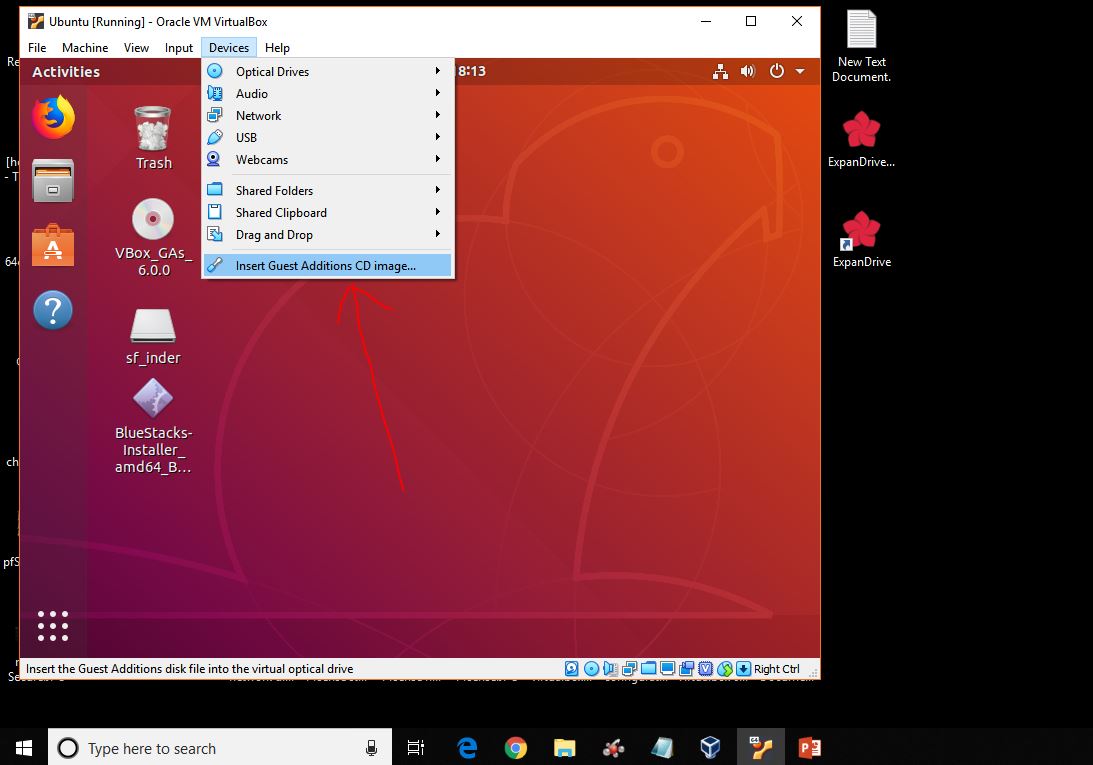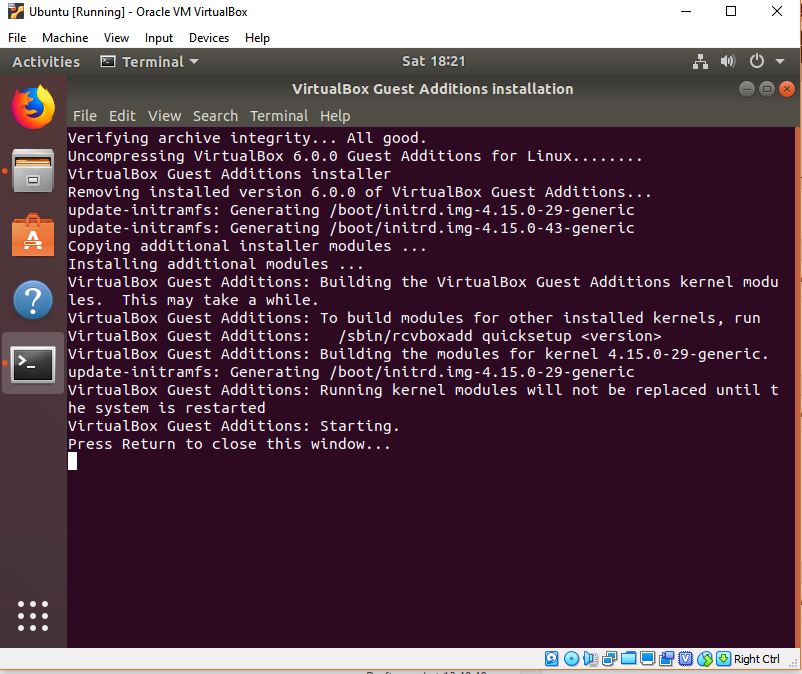https://askubuntu.com/questions/1230102/drag-and-drop-not-working-for-ubuntu-20-04-virtualbox?newreg=c016f95ebad44729ac588872dbe97da5
20.4 桌面无法拖放
https://www.how2shout.com/how-to/enable-virtualbox-drag-and-drop-windows-10-ubuntu.html
How does VirtualBox drag and drop work in Ubuntu Step 1: Turn on the VirtualMachineHere we are using the Windows 10 as Host operating system on which the Ubuntu 18.04/1810 has been installed as Virtual operating system using the VirtualBox. It could be different in your case. However, the procedure to enable the VirtualBox drag and drop will be the same for all Ubuntu installed Virtual machines on any VirtualBox. Even for the earlier Ubuntu version such as 17.04/17.10;16.04/16.10… So turned on your Ubuntu virtual machine and login into it.
Step 2: Install VirtualBox guest additions CD or filesOnce the Ubuntu VirtualMachine gets up and running. Click on the Devices option given in the Menu of the VirtualBox and then on the Insert Guest Additions CD image…
When you click on the Insert guest additions option it will automatically open the Command terminal to install the additional packages for VirtualBox. In case it not, then you will find a VBox_GAS_xx named CD icon on the Ubuntu Desktop double click on that and then on Run Software option. After installation, you will ask to press Enter button which will exit the command terminal. Do that.
Again open the Command Terminal (shortcut key CTRL+ALT+T) and use the below-given commands to download and install some additional packages.
sudo apt-get install virtualbox-guest-dkms sudo apt-get install virtualbox-guest-utils sudo apt-get install virtualbox-ext-pack Step 5: Enable Drag and Drop option of VirtualBoxAfter installing additional packages using the above-given commands; now enable the Drag and Drop option. Just click on the Devices and select the option according to your choice;