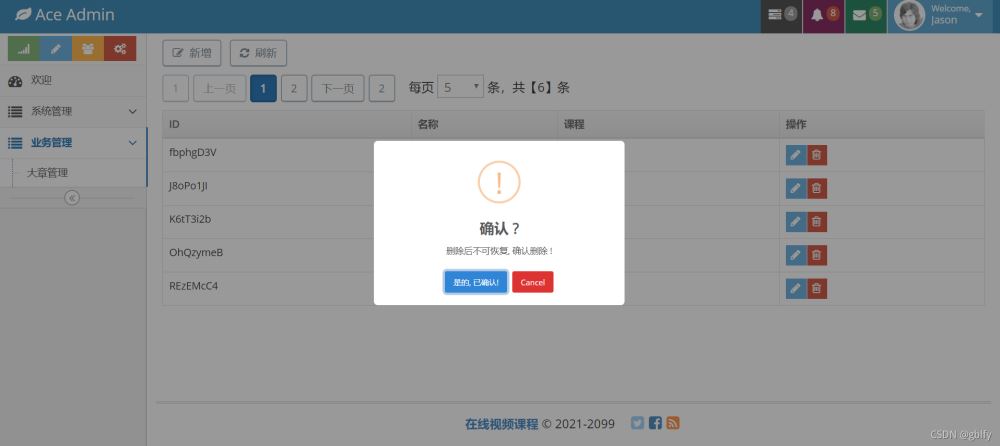
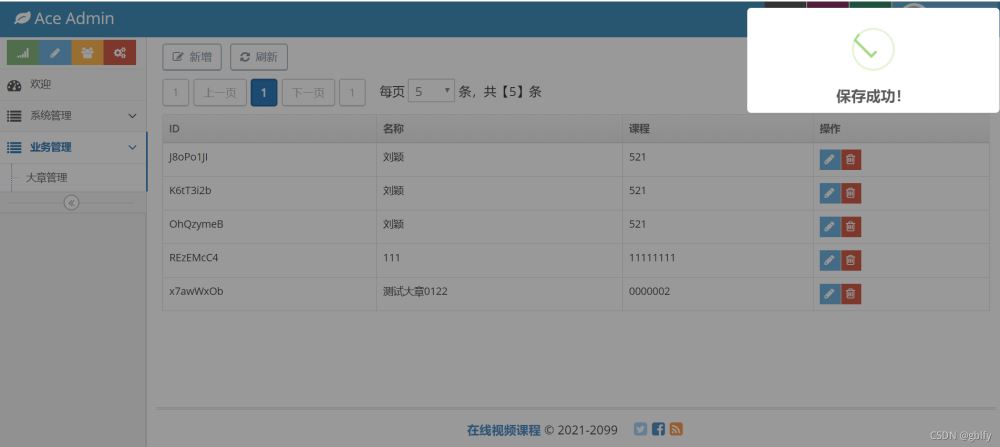
官网链接:https://sweetalert2.github.io

案例
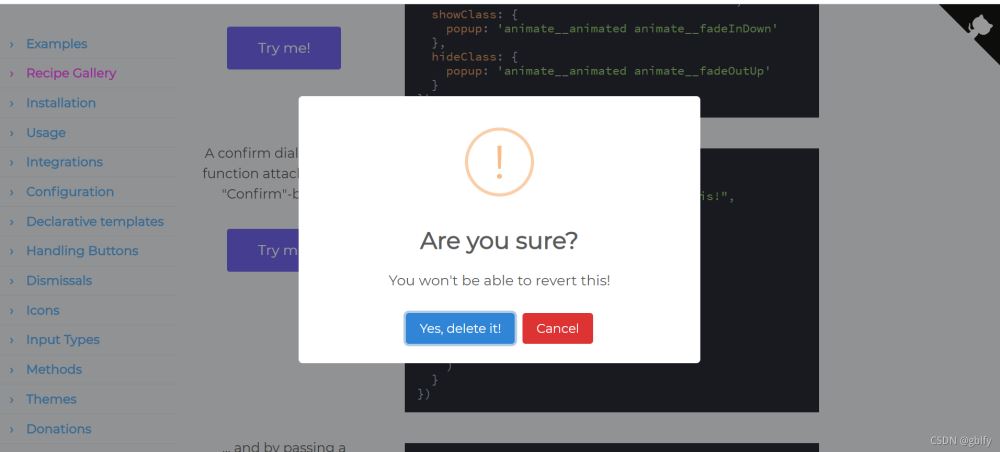
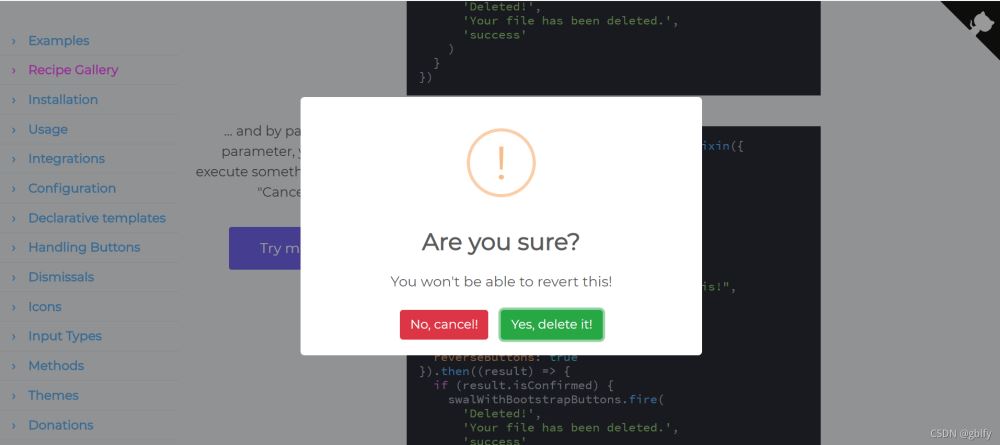
在index.html中全局引入
<script src="https://cdn.jsdelivr.net/npm/sweetalert2@11"></script>
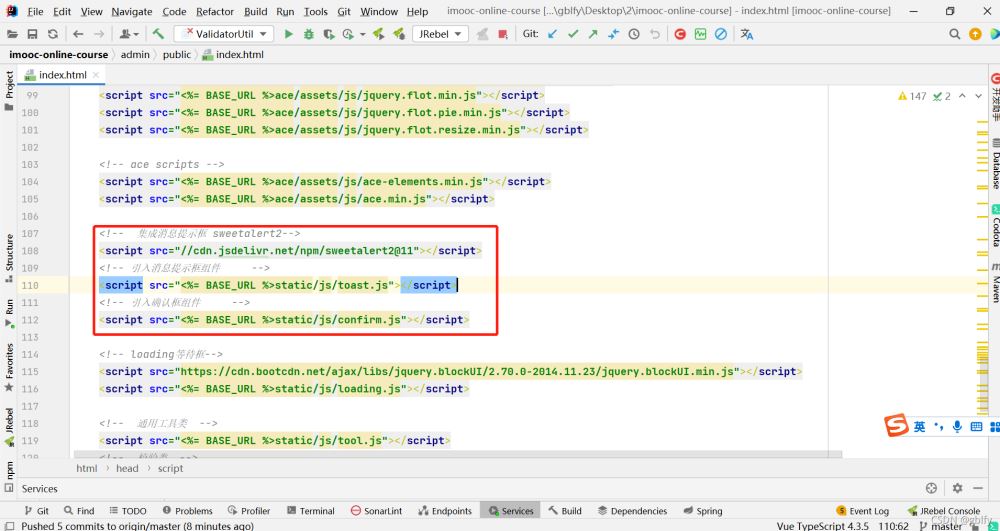
位置:
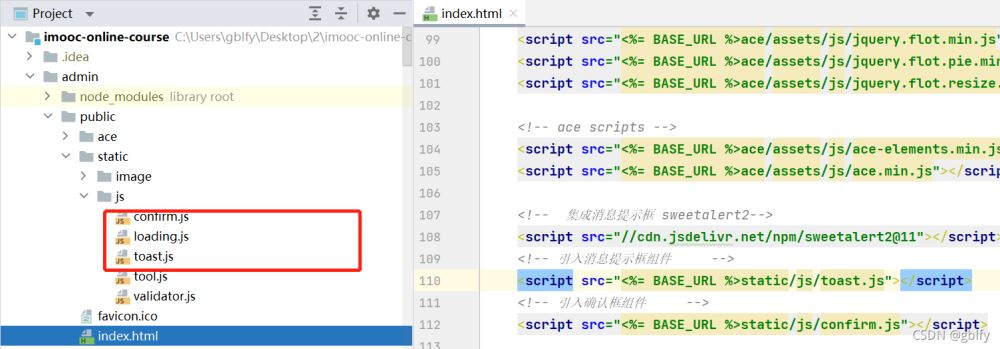
npm安装方式:
npm install sweetalert2
2. 确认框封装Confirm = { show: function (message, callback) { Swal.fire({ title: '确认 ?', text: message, icon: 'warning', showCancelButton: true, confirmButtonColor: '#3085d6', cancelButtonColor: '#d33', confirmButtonText: '是的, 已确认!' }).then((result) => { if (result.isConfirmed) { if (callback) { callback() } } }) } }
3. 提示框封装Toast = { success: function (message) { Swal.fire({ position: 'top-end', icon: 'success', title: message, showConfirmButton: false, timer: 3000 }) }, error: function (message) { Swal.fire({ position: 'top-end', icon: 'error', title: message, showConfirmButton: false, timer: 3000 }) }, warning: function (message) { Swal.fire({ position: 'top-end', icon: 'warning', title: message, showConfirmButton: false, timer: 3000 }) } };
4. 确认框使用/** * 点击【删除】 */ del(id) { let _this = this Confirm.show("删除后不可恢复, 确认删除 !", function () { Loading.show() _this.$api.delete('http://127.0.0.1:9000/business/admin/chapter/delete/' + id).then((res) => { Loading.hide() console.log("删除大章列表结果:", res) let resp = res.data if (resp.success) { _this.list(1) Swal.fire( '删除成功!', '删除成功!', 'success' ) } }) })
5. 消息提示框使用/** * 点击【保存】 */ save() { let _this = this Loading.show() _this.$api.post('http://127.0.0.1:9000/business/admin/chapter/save', _this.chapter).then((res) => { Loading.hide() console.log("保存大章列表结果:", res) let resp = res.data if (resp.success) { $("#form-modal").modal("hide") _this.list(1) Toast.success("保存成功!") } else { Toast.warning(resp.message) } }) }
6.项目效果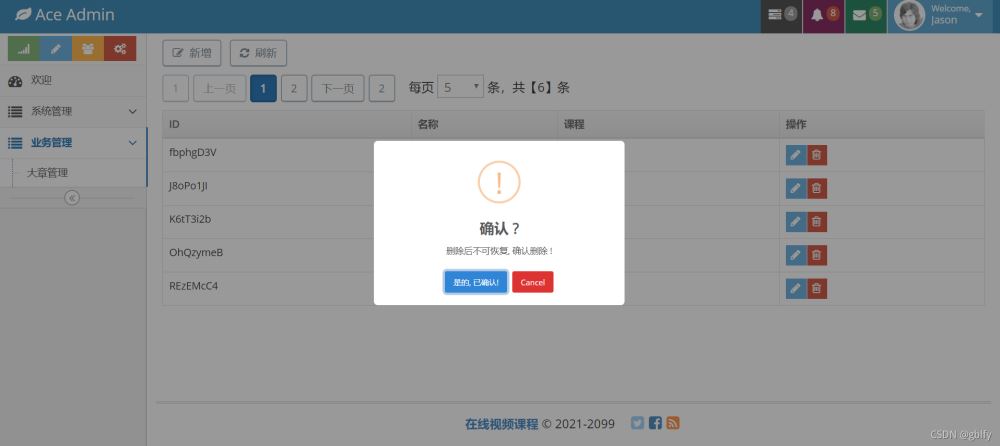
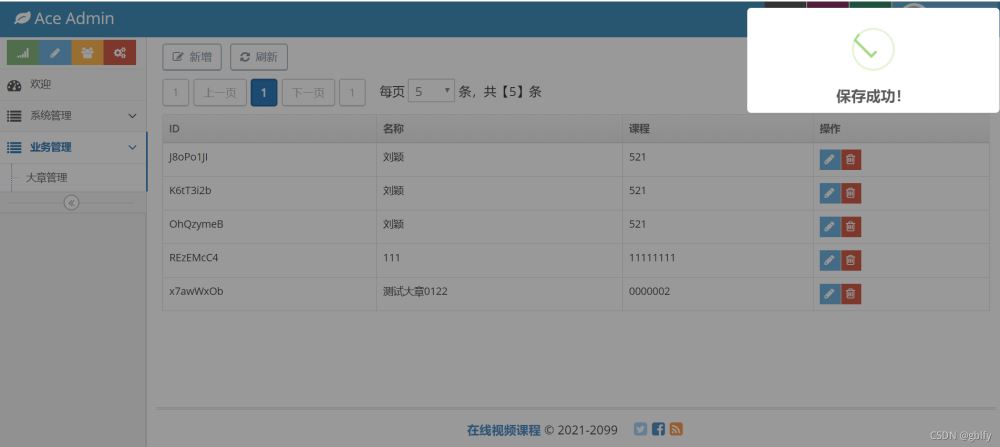
到此这篇关于vue 集成 sweetalert2 提示组件的文章就介绍到这了,更多相关vue 集成 sweetalert2内容请搜索脚本之家以前的文章或继续浏览下面的相关文章希望大家以后多多支持脚本之家!
您可能感兴趣的文章:

