内核,是一个操作系统的核心。它负责管理系统的进程、内存、设备驱动程序、文件和网络系统,决定着系统的性能和稳定性。Linux作为一个自由软件,在广大爱好者的支持下,内核版本不断更新。新的内核修订了旧内核的bug,并增加了许多新的特性。如果用户想要使用这些新特性,或想根据自己的系统度身定制一个更高效,更稳定的内核,就需要重新编译内核。
本文将以kernel 4.7.2版本为实验,操作平台64位为Red Hat Enterprise Linux 7.2,将通过以下三个方面来说明内核及模块的编译。
源码编译Linux内核
使用Linux内核模块
实战:编译一个NTFS内核模块,实现Linux挂载NTFS文件系统并实现读写功能
1. RedHat7或者以上版本,本文以vm12+redhat7.2为例。
2. 内核版本下载地址: 到官网:https://cdn.kernel.org
查看最新稳定版内核: https://cdn.kernel.org/pub/linux/kernel/v4.x/linux-4.7.2.tar.xz
也可以通过命令行下载: wget https://cdn.kernel.org/pub/linux/kernel/v4.x/linux-4.7.2.tar.xz
虚拟机硬件的要求:硬盘可用空间大于8G.否则编译时,会因为空间不够,提示你安装不成功。
虚拟机内存要调到2.5G以上.最好是4G以上,这里是8G。
第一步: 对硬件进行设置,使其满足要求并下载内核:1. 新添加一块20G的硬盘及修改内存:
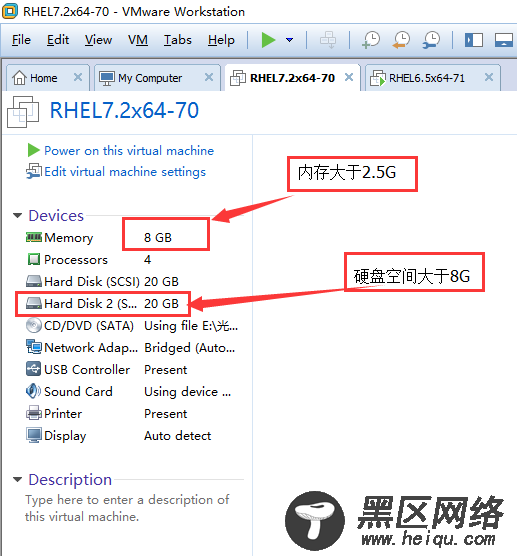
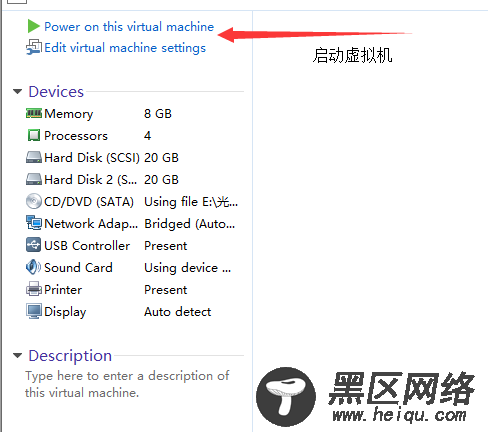
2.检查当前的内核版本: uname -r
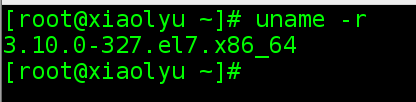
3.到官网:https://cdn.kernel.org 查看最新稳定版内核并下载
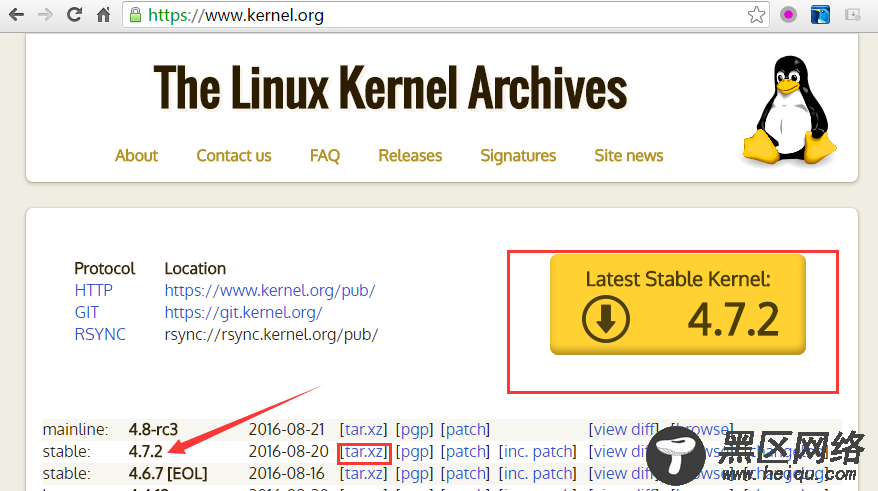
如果虚拟机不能上网(如何让虚拟机上网,参考本人相关博文),那也没有关系,直接从外网下载好后,用xshell工具上传至虚拟机。如图:
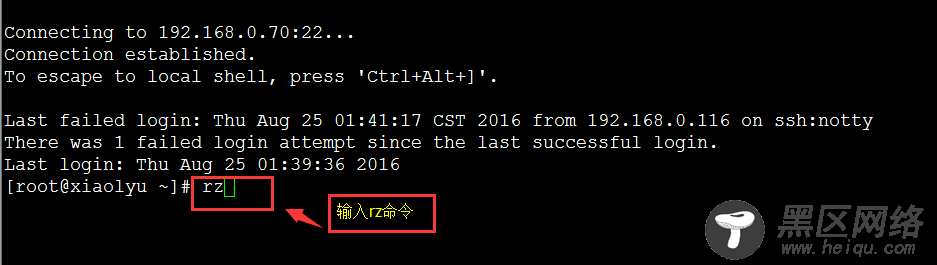
在xshell的终端输入rz,打开下面的上传界面:
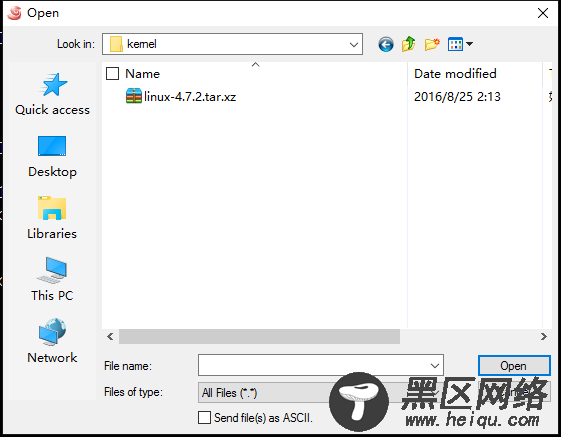
上传即可。
或者点击下面按钮也可以:
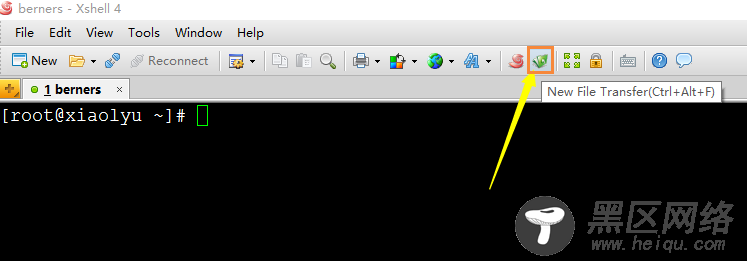
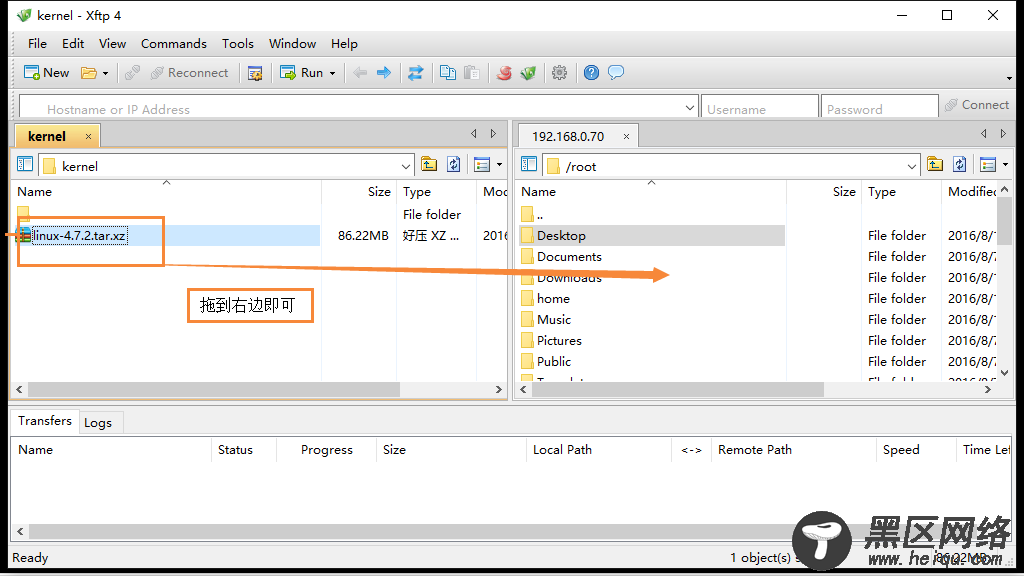
如果虚拟机可以联网:不妨从虚拟机直接下载。
[root@xiaolyu ~]# wget https://cdn.kernel.org/pub/linux/kernel/v4.x/linux-4.7.2.tar.xz
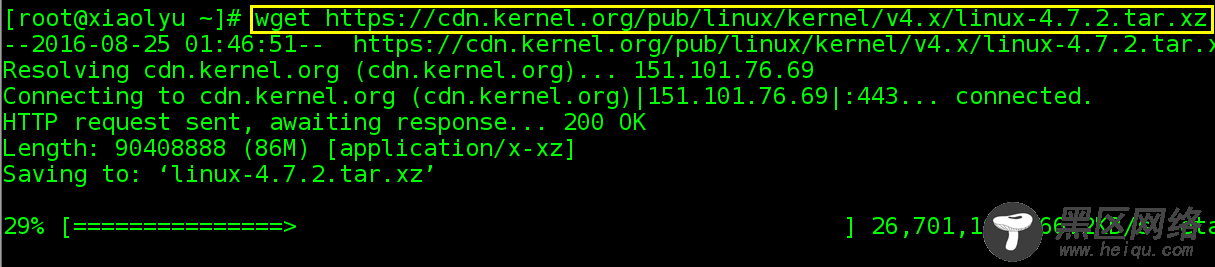
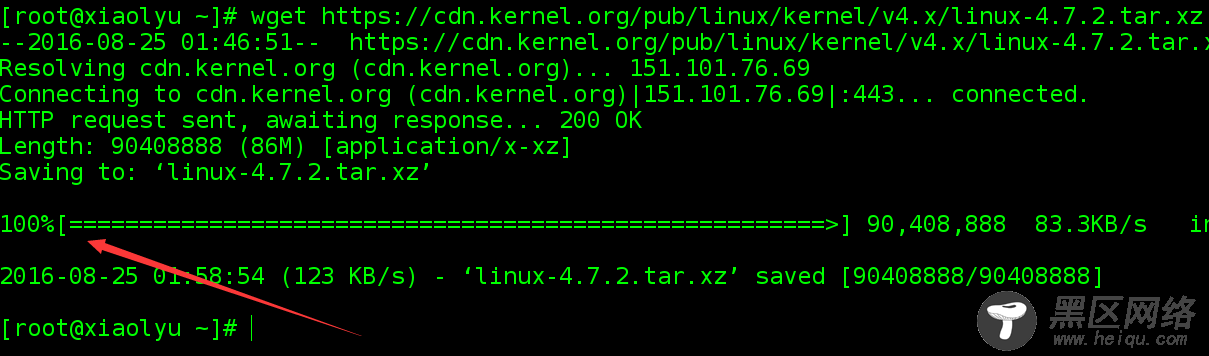
第二步: 使用硬盘:分区、格式化、挂载:

[root@xiaolyu ~]# fdisk /dev/sdb //对磁盘/dev/sdb进行格式化。
Welcome to fdisk (util-linux 2.23.2).
Changes will remain in memory only, until you decide to write them.
Be careful before using the write command.
Device does not contain a recognized partition table
Building a new DOS disklabel with disk identifier 0x63b985bb.
Command (m for help): m //查看帮助信息。
Command action
a toggle a bootable flag
b edit bsd disklabel
c toggle the dos compatibility flag
d delete a partition
g create a new empty GPT partition table
G create an IRIX (SGI) partition table
l list known partition types
m print this menu
n add a new partition
o create a new empty DOS partition table
p print the partition table
q quit without saving changes
s create a new empty Sun disklabel
t change a partition's system id
u change display/entry units
v verify the partition table
w write table to disk and exit
x extra functionality (experts only)

