🤖️ 哈喽!大家好呀。如果无聊就和机器人聊聊天吧
在初步进入Ajax学习 就忍不住给大家分享今天的劳动成果啦
先来看看效果图:
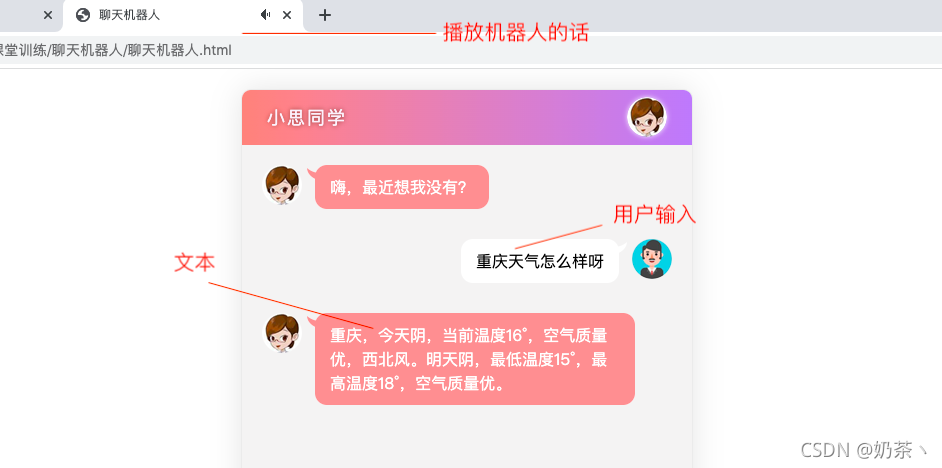
功能实现:
点击发送按钮事件
将用户输入的内容渲染到页面中
点击回车键将表单的内容渲染到页面中
获取机器人的内容 渲染到页面中
播放机器人的内容
先来看看项目的总体结构
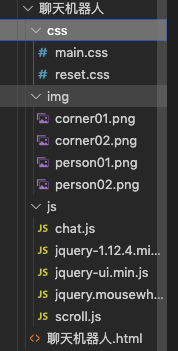
引入相关的文件:

html框架比较简单
<div> <!-- 头部 Header 区域 --> <div> <h3>小思同学</h3> <img src="https://www.jb51.net/img/person01.png" alt="icon" /> </div> <!-- 中间 聊天内容区域 --> <div> <ul> <li> <img src="https://www.jb51.net/img/person01.png" /> <span>嗨,最近想我没有?</span> </li> <!-- <li> <img src="https://www.jb51.net/img/person02.png" /> <span>你好哦</span> </li> --> </ul> <div> <div></div> </div> </div> <!-- 底部 消息编辑区域 --> <div> <img src="https://www.jb51.net/img/person02.png" alt="icon" /> <input type="text" placeholder="说的什么吧..." /> <input type="button" value="发 送" /> </div> </div> <audio src="" autoplay></audio>
<audio src="" autoplay></audio>这里的音频播放标签,一定要添加autoplay属性,自动播放,不过不添加这个属性,播放机器人的功能就不能实现哟
main.css
body { font-family: 'Microsoft YaHei'; } .wrap { position: fixed; width: 450px; left: 50%; margin-left: -225px; top: 20px; bottom: 20px; border: 1px solid #ebebeb; background-color: #fff; border-radius: 10px; box-shadow: 0 0 30px rgba(0, 0, 0, 0.1); overflow: hidden; } .header { height: 55px; background: linear-gradient(90deg, rgba(246, 60, 47, 0.6), rgba(128, 58, 242, 0.6)); overflow: hidden; } .header h3 { color: #faf3fc; line-height: 55px; font-weight: normal; float: left; letter-spacing: 2px; margin-left: 25px; font-size: 18px; text-shadow: 0px 0px 5px #944846; } .header img { float: right; margin: 7px 25px 0 0; border-radius: 20px; box-shadow: 0 0 5px #f7f2fe; } .main { position: absolute; left: 0; right: 0; top: 55px; bottom: 55px; background-color: #f4f3f3; box-sizing: border-box; padding: 10px 0; overflow:hidden; } .talk_list{ position: absolute; width:100%; left:0px; top:0px; } .talk_list li { overflow: hidden; margin: 20px 0px 30px; } .talk_list .left_word img { float: left; margin-left: 20px; } .talk_list .left_word span { float: left; background-color: #fe9697; padding: 10px 15px; max-width: 290px; border-radius: 12px; font-size: 16px; color: #fff; margin-left: 13px; position: relative; line-height: 24px; } .talk_list .left_word span:before { content: ''; position: absolute; left: -8px; top: 3px; width: 13px; height: 12px; background: url('../img/corner01.png') no-repeat; } .talk_list .right_word img { float: right; margin-right: 20px; } .talk_list .right_word span { float: right; background-color: #fff; padding: 10px 15px; max-width: 290px; border-radius: 12px; font-size: 16px; color: #000; margin-right: 13px; position: relative; line-height: 24px; } .talk_list .right_word span:before { content: ''; position: absolute; right: -8px; top: 3px; width: 13px; height: 12px; background: url('../img/corner02.png') no-repeat; } .drag_bar{ position:absolute; right:0px; top:0px; background-color: #fff; height:100%; width:6px; box-sizing:border-box; border-bottom:1px solid #f4f3f3; } .drager{ position:absolute; left:0px; top:0px; background-color: #cdcdcd; height:100px; width:6px; border-radius:3px; cursor: pointer; } .footer{ width:100%; height: 55px; left:0px; bottom:0px; background-color:#fff; position: absolute; } .footer img{ float: left; margin:8px 0 0 20px; } .input_txt{ float: left; width:270px; height:37px; border:0px; background-color: #f4f3f3; margin:9px 0 0 20px; border-radius:8px; padding:0px; outline:none; text-indent:15px; } .input_sub{ float: left; width:70px; height:37px; border:0px; background-color: #fe9697; margin:9px 0 0 15px; border-radius:8px; padding:0px; outline:none; color:#fff; cursor: pointer; }
reset.css部分
body,ul,h1,h2,h3,h4,h5,h6{ margin: 0; padding: 0; } h1,h2,h3,h4,h5,h6{ font-size:100%; font-weight:normal; } a{ text-decoration:none; } ul{ list-style:none; } img{ border:0px; } /* 清除浮动,解决margin-top塌陷 */ .clearfix:before,.clearfix:after{ content:''; display:table; } .clearfix:after{ clear:both; } .clearfix{ zoom:1; } .fl{ float:left; } .fr{ float:right; }
接下来就是本项目的精华所在
首先为发送按钮绑定点击事件,trim()方法是去除表单里面的空字符,开始为表单内容是否为空来一次判断。
如果用户输入了内容,将表单里面的内容渲染到页面,我相信大家都非常的熟练了

