//绑定查询按钮的的点击事件 function BindSearchEvent() { //按条件进行查询数据,首先我们得到数据的值 $("#btnSearch").click(function () { //得到用户输入的参数,取值有几种方式:$("#id").combobox('getValue'), $("#id").datebox('getValue'), $("#id").val() //字段增加WHC_前缀字符,避免传递如URL这样的Request关键字冲突 var queryData = { WHC_ID: $("#txtID").val(), WHC_Name: $("#txtName").val(), WHC_Icon: $("#txtIcon").val(), WHC_Seq: $("#txtSeq").val(), WHC_FunctionId: $("#txtFunctionId").val(), WHC_Visible: $("#txtVisible").val(), WHC_WinformType: $("#txtWinformType").val(), WHC_Url: $("#txtUrl").val(), WHC_WebIcon: $("#txtWebIcon").val(), WHC_SystemType_ID: $("#txtSystemType_ID").val() } //将值传递给 InitGrid(queryData); return false; }); }
通过构造一些查询参数并传递相应的值,后台根据这些参数,从对应控制器的分页方法 FindWithPager 获取相应的分页数据,并绑定到grid控件中。
另外,如果需要在grid里面增加一些图片或者链接什么的,应该如何操作呢?
如下界面所示的效果:
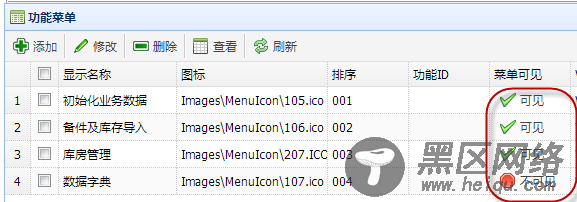
首先需要在初始化代码里面增加列的formatter回调函数,如下所示。
columns: [[ { field: 'ck', checkbox: true }, //选择 { title: '显示名称', field: 'Name', width: 200}, { title: '图标', field: 'Icon', width: 150 }, { title: '排序', field: 'Seq', width: 80 }, { title: '功能ID', field: 'FunctionId', width: 80 }, { title: '菜单可见', field: 'Visible', width: 80, formatter: function (val, rowdata, index) { if (val) { return '<a href="javascript:void(0)" >' + val + '</a>'; } else { return '<a href="javascript:void(0)" >' + val + '</a>'; } } }, { title: 'Winform窗体类型', field: 'WinformType', width: 400 }, { title: 'Web界面Url地址', field: 'Url', width: 200 }, { title: 'Web界面的菜单图标', field: 'WebIcon', width: 120 }, { title: '系统编号', field: 'SystemType_ID', width: 80 } ]],
在formatter回调函数里面添加逻辑代码,判断是否可见,其实就是增加两个图片按钮,但是图片按钮的样式设置,必须在加载数据完毕后才能操作,因此需要在函数里面处理。
onLoadSuccess: function () { $(".grid_visible").linkbutton({ text: '可见', plain: true, iconCls: 'icon-ok' }); $(".grid_unvisible").linkbutton({ text: '不可见', plain: true, iconCls: 'icon-stop' }); },
如果显示的图片不完整,设置行的自动调整高度属性为true即可。
autoRowHeight: true
10、树形控件
虽然easyui也有Tree控件,不过我较喜欢使用zTree这个树形控件,这个是一个免费的Jquery树控件。
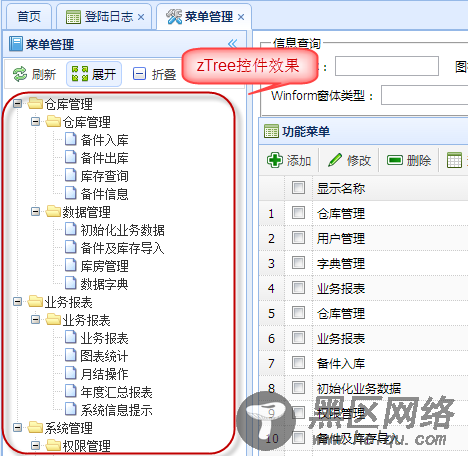
引用代码如下所示:
