Once you click add, you’ll be shown to choose Model Contents, and this is the place where you choose what approach you want to use for data access out of the three EF approaches. So, choose Empty EF Designer because we would be using model first approach and create a model from scratch.
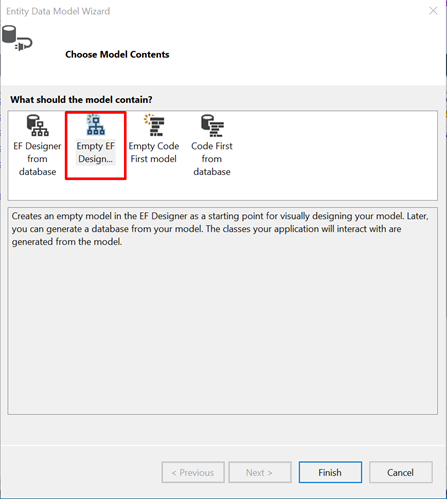
Once you click "Finish", you see the empty designer window that is the .edmx file. The name of the .edmx file in solution is the name that we provided while adding the EF designer model. In the toolbox, you see the tools available that you could use to create entities and associations between them.
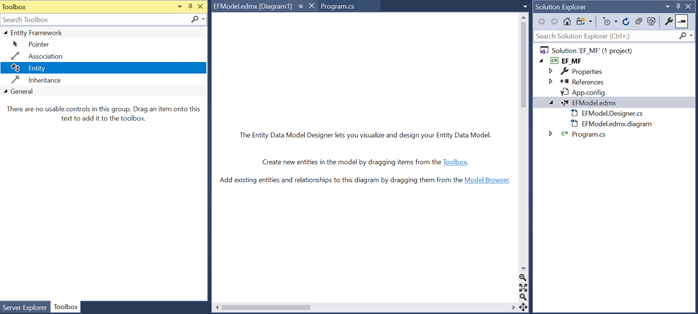
Drag and drop the Entity tool from the toolbox into the designer. It will create an empty entity as shown below with one property named Id, saying it is a primary key. Here you can rename the entity and add more scalar properties.
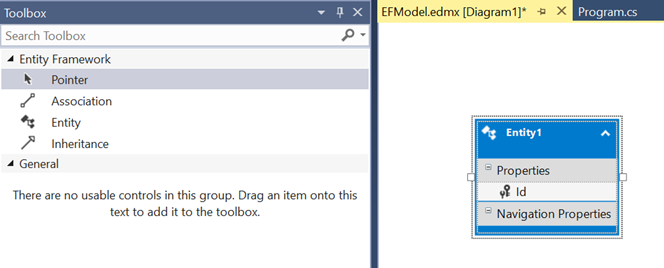
Right click on entity created and add a new scalar property as shown in the following image. Rename the name of the entity from Entity1 to Student. You can rename the entity by double-clicking on the entity name and right click and rename the entity.
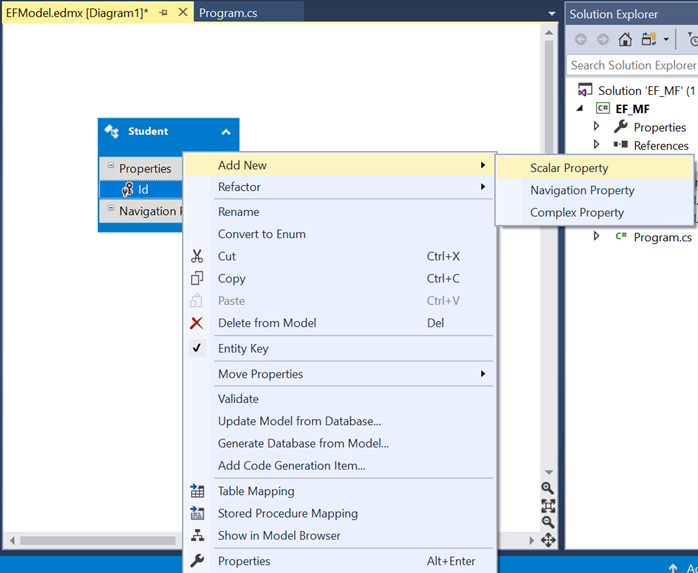
Name the scalar property as "Name".

