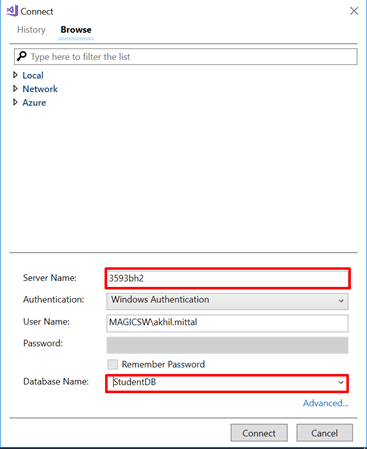Before executing the scripts let’s first install Entity Framework latest stable version from the Nuget package manager. It is very simple to do. Go to Tools in Visual Studio, then choose NuGet Package Manager->Package Manager Console as shown in the following image.
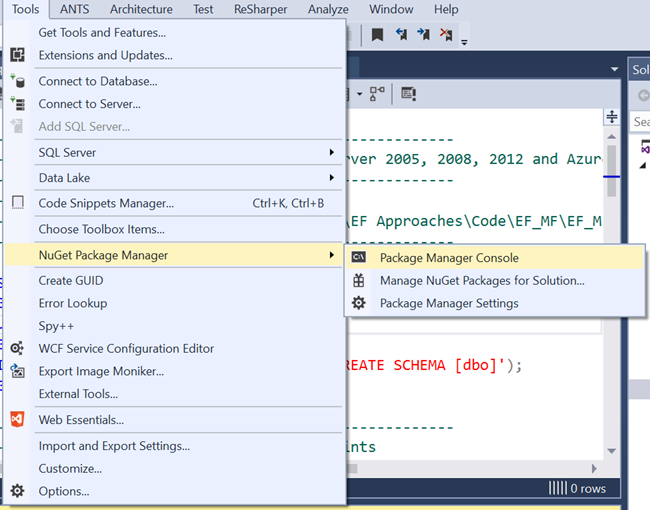
The NuGet Package Manager console window will be opened at the bottom of Visual Studio by default. Now choose the project for which the Entity Framework package needs to be installed. And in the command that says PM> type Install-Package EntityFramework and press enter. We do not specify the version of entity framework as we want the latest stable package should be downloaded and added to our project as a DLL reference.

Once done with installing Entity Framework, go back to the script window and on the top left, you see the button to execute the scripts as shown below. Press the button to execute the scripts.
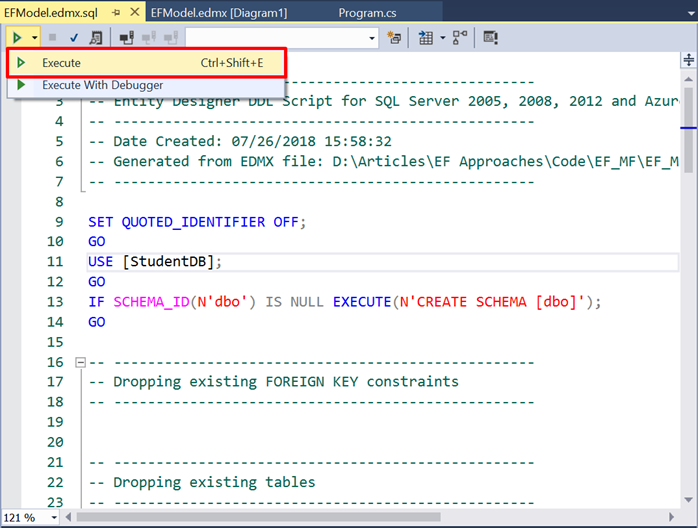
Once you click on Execute, a new window will show up asking server and database details. Fill in the details specific to your server and database as shown below and click Connect.